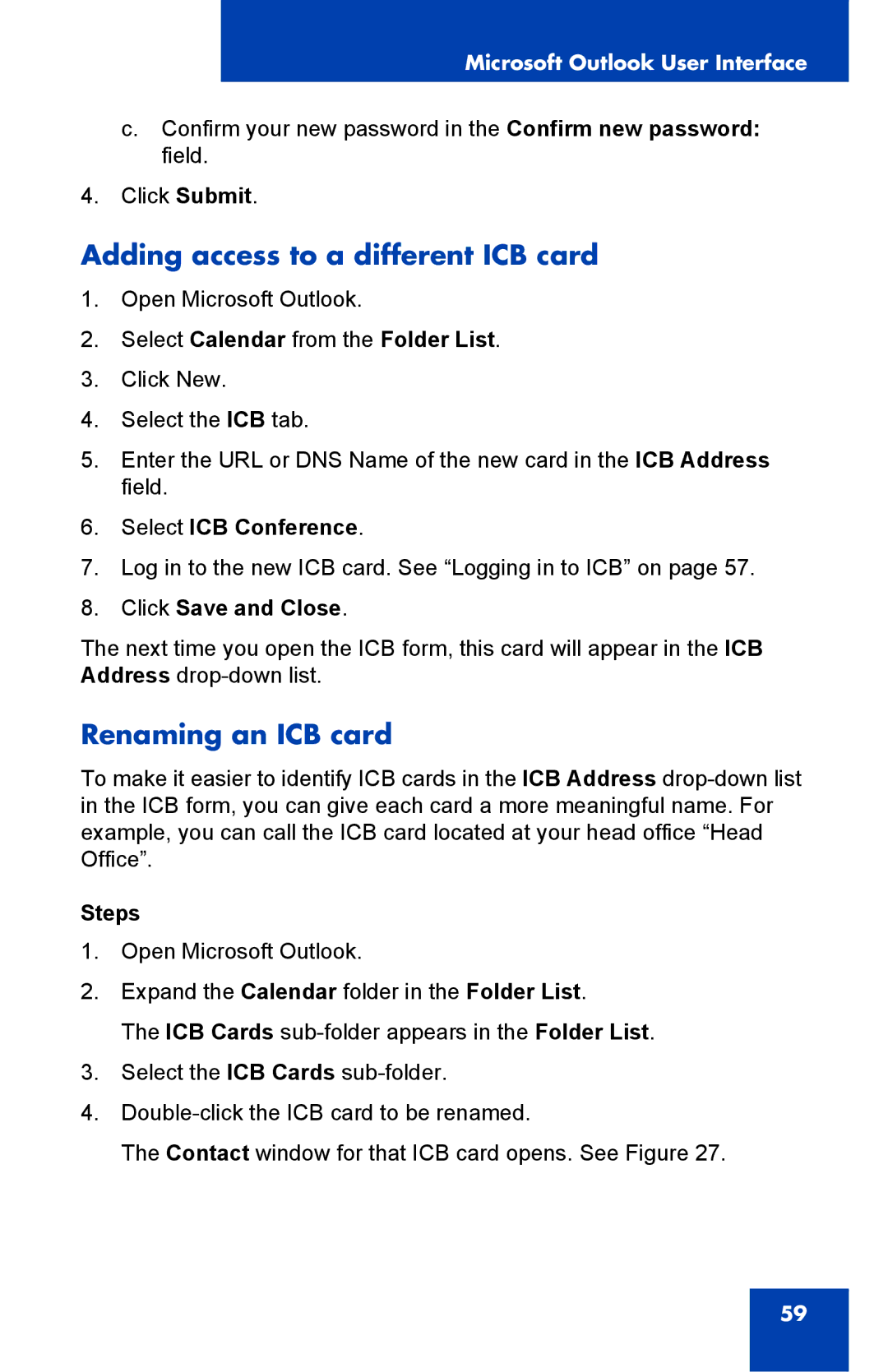Microsoft Outlook User Interface
c.Confirm your new password in the Confirm new password: field.
4.Click Submit.
Adding access to a different ICB card
1.Open Microsoft Outlook.
2.Select Calendar from the Folder List.
3.Click New.
4.Select the ICB tab.
5.Enter the URL or DNS Name of the new card in the ICB Address field.
6.Select ICB Conference.
7.Log in to the new ICB card. See “Logging in to ICB” on page 57.
8.Click Save and Close.
The next time you open the ICB form, this card will appear in the ICB Address
Renaming an ICB card
To make it easier to identify ICB cards in the ICB Address
Steps
1.Open Microsoft Outlook.
2.Expand the Calendar folder in the Folder List.
The ICB Cards
3.Select the ICB Cards
4.
The Contact window for that ICB card opens. See Figure 27.
59