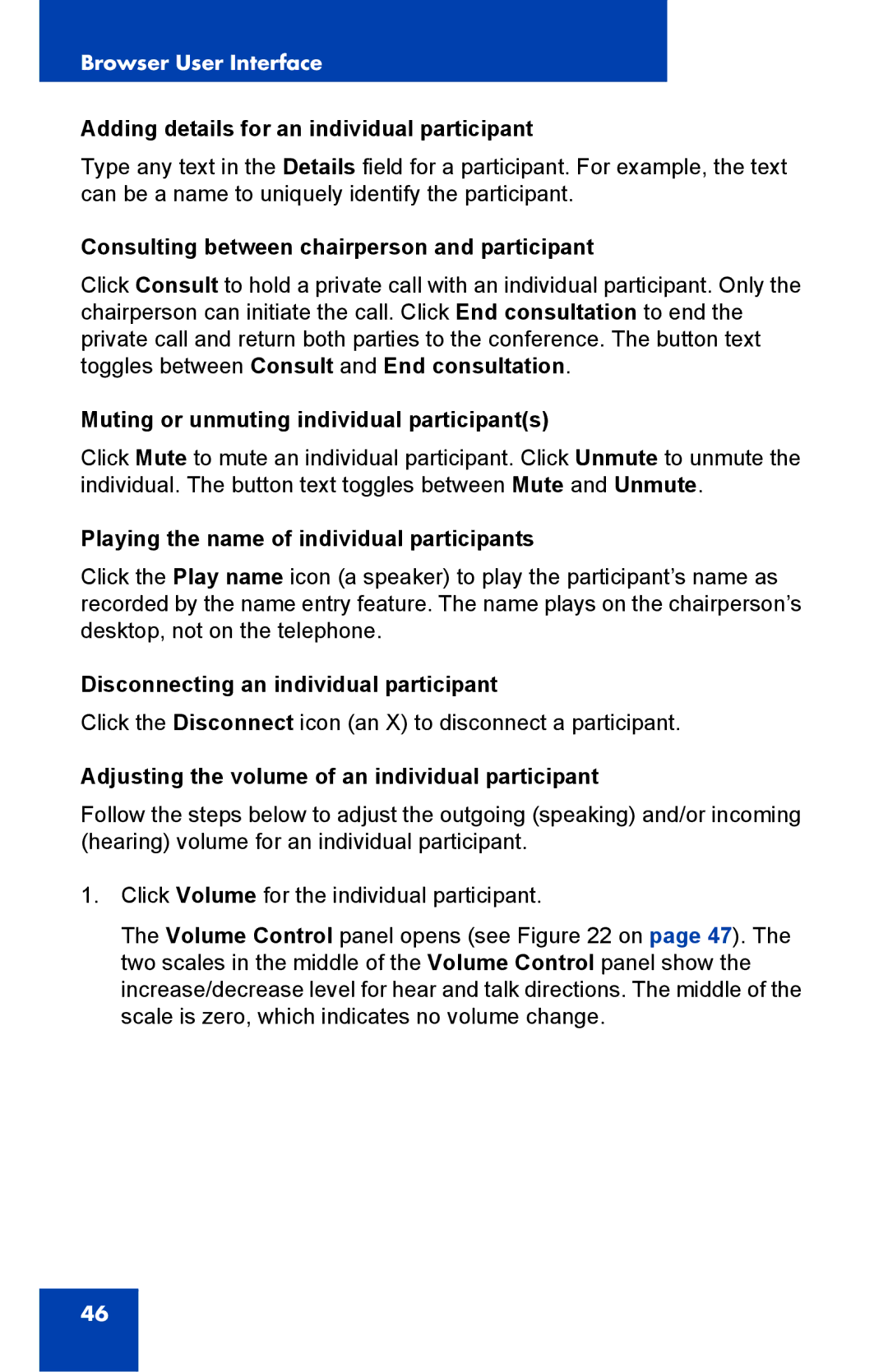Browser User Interface
Adding details for an individual participant
Type any text in the Details field for a participant. For example, the text can be a name to uniquely identify the participant.
Consulting between chairperson and participant
Click Consult to hold a private call with an individual participant. Only the chairperson can initiate the call. Click End consultation to end the private call and return both parties to the conference. The button text toggles between Consult and End consultation.
Muting or unmuting individual participant(s)
Click Mute to mute an individual participant. Click Unmute to unmute the individual. The button text toggles between Mute and Unmute.
Playing the name of individual participants
Click the Play name icon (a speaker) to play the participant’s name as recorded by the name entry feature. The name plays on the chairperson’s desktop, not on the telephone.
Disconnecting an individual participant
Click the Disconnect icon (an X) to disconnect a participant.
Adjusting the volume of an individual participant
Follow the steps below to adjust the outgoing (speaking) and/or incoming (hearing) volume for an individual participant.
1.Click Volume for the individual participant.
The Volume Control panel opens (see Figure 22 on page 47). The two scales in the middle of the Volume Control panel show the increase/decrease level for hear and talk directions. The middle of the scale is zero, which indicates no volume change.
46