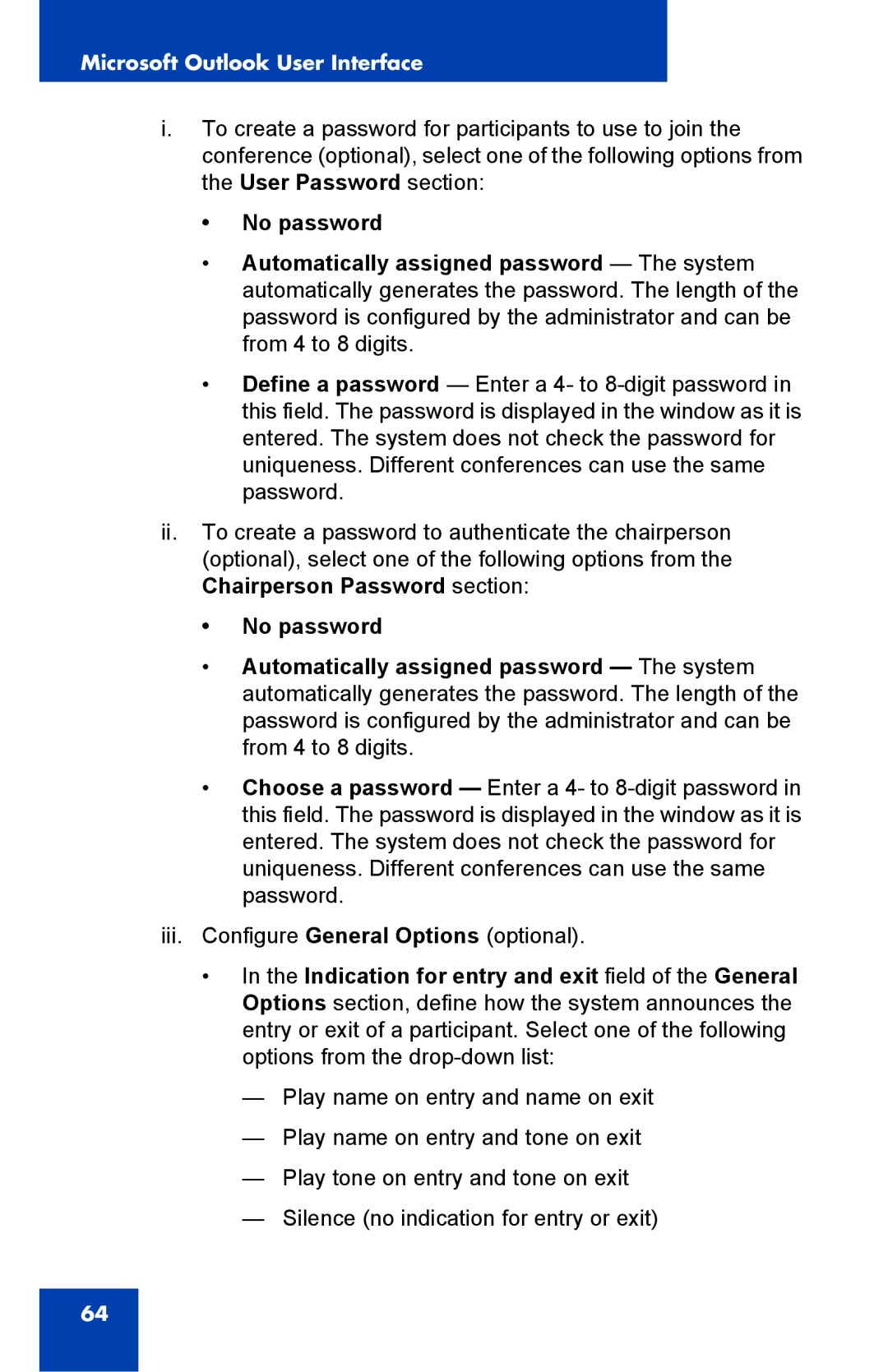Microsoft Outlook User Interface
i.To create a password for participants to use to join the conference (optional), select one of the following options from the User Password section:
•No password
•Automatically assigned password — The system automatically generates the password. The length of the password is configured by the administrator and can be from 4 to 8 digits.
•Define a password — Enter a 4- to
ii.To create a password to authenticate the chairperson (optional), select one of the following options from the Chairperson Password section:
•No password
•Automatically assigned password — The system automatically generates the password. The length of the password is configured by the administrator and can be from 4 to 8 digits.
•Choose a password — Enter a 4- to
iii.Configure General Options (optional).
•In the Indication for entry and exit field of the General Options section, define how the system announces the entry or exit of a participant. Select one of the following options from the
—Play name on entry and name on exit
—Play name on entry and tone on exit
—Play tone on entry and tone on exit
—Silence (no indication for entry or exit)
64