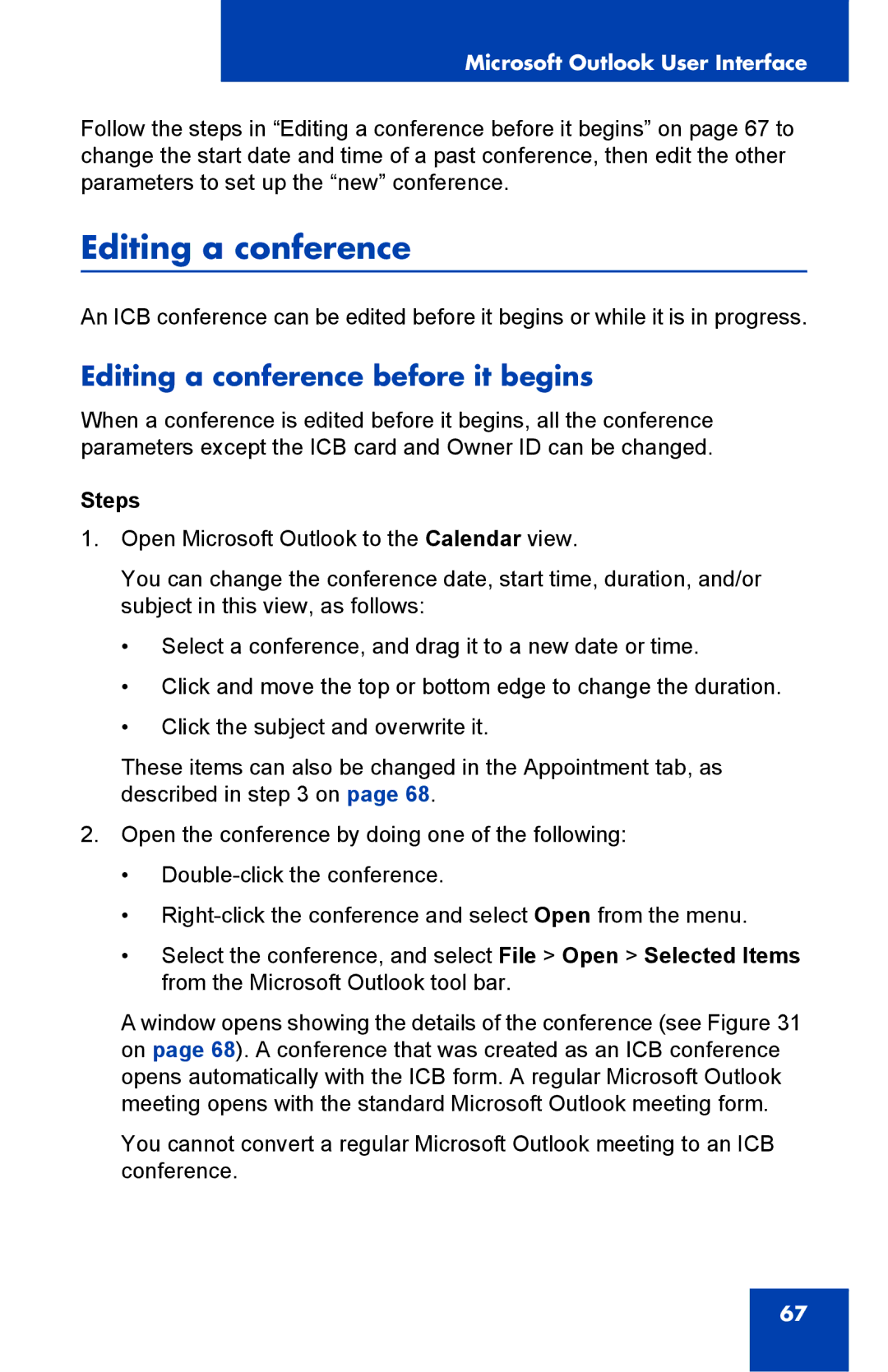Microsoft Outlook User Interface
Follow the steps in “Editing a conference before it begins” on page 67 to change the start date and time of a past conference, then edit the other parameters to set up the “new” conference.
Editing a conference
An ICB conference can be edited before it begins or while it is in progress.
Editing a conference before it begins
When a conference is edited before it begins, all the conference parameters except the ICB card and Owner ID can be changed.
Steps
1.Open Microsoft Outlook to the Calendar view.
You can change the conference date, start time, duration, and/or subject in this view, as follows:
•Select a conference, and drag it to a new date or time.
•Click and move the top or bottom edge to change the duration.
•Click the subject and overwrite it.
These items can also be changed in the Appointment tab, as described in step 3 on page 68.
2.Open the conference by doing one of the following:
•
•
•Select the conference, and select File > Open > Selected Items from the Microsoft Outlook tool bar.
A window opens showing the details of the conference (see Figure 31 on page 68). A conference that was created as an ICB conference opens automatically with the ICB form. A regular Microsoft Outlook meeting opens with the standard Microsoft Outlook meeting form.
You cannot convert a regular Microsoft Outlook meeting to an ICB conference.
67