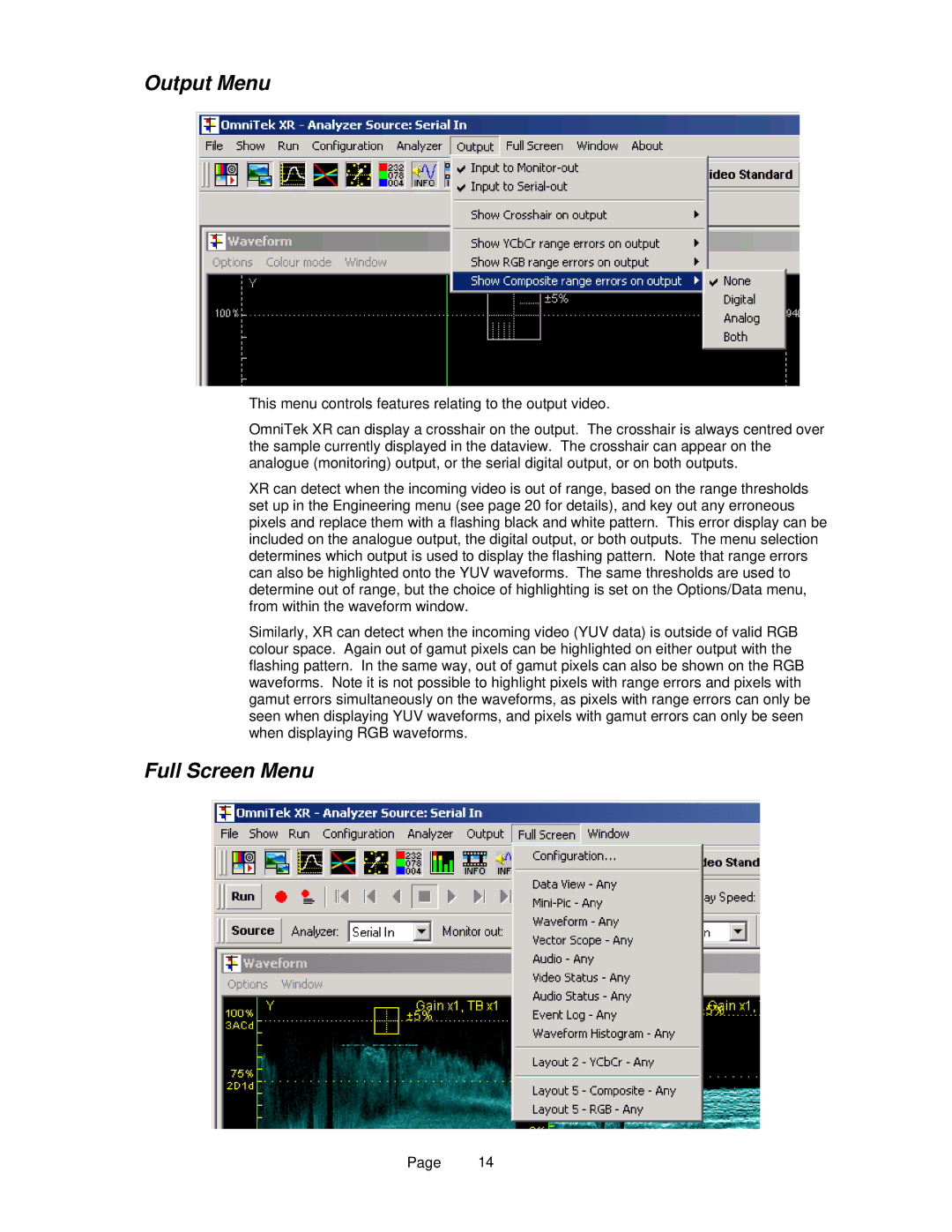Output Menu
This menu controls features relating to the output video.
OmniTek XR can display a crosshair on the output. The crosshair is always centred over the sample currently displayed in the dataview. The crosshair can appear on the analogue (monitoring) output, or the serial digital output, or on both outputs.
XR can detect when the incoming video is out of range, based on the range thresholds set up in the Engineering menu (see page 20 for details), and key out any erroneous pixels and replace them with a flashing black and white pattern. This error display can be included on the analogue output, the digital output, or both outputs. The menu selection determines which output is used to display the flashing pattern. Note that range errors can also be highlighted onto the YUV waveforms. The same thresholds are used to determine out of range, but the choice of highlighting is set on the Options/Data menu, from within the waveform window.
Similarly, XR can detect when the incoming video (YUV data) is outside of valid RGB colour space. Again out of gamut pixels can be highlighted on either output with the flashing pattern. In the same way, out of gamut pixels can also be shown on the RGB waveforms. Note it is not possible to highlight pixels with range errors and pixels with gamut errors simultaneously on the waveforms, as pixels with range errors can only be seen when displaying YUV waveforms, and pixels with gamut errors can only be seen when displaying RGB waveforms.
Full Screen Menu
Page 14