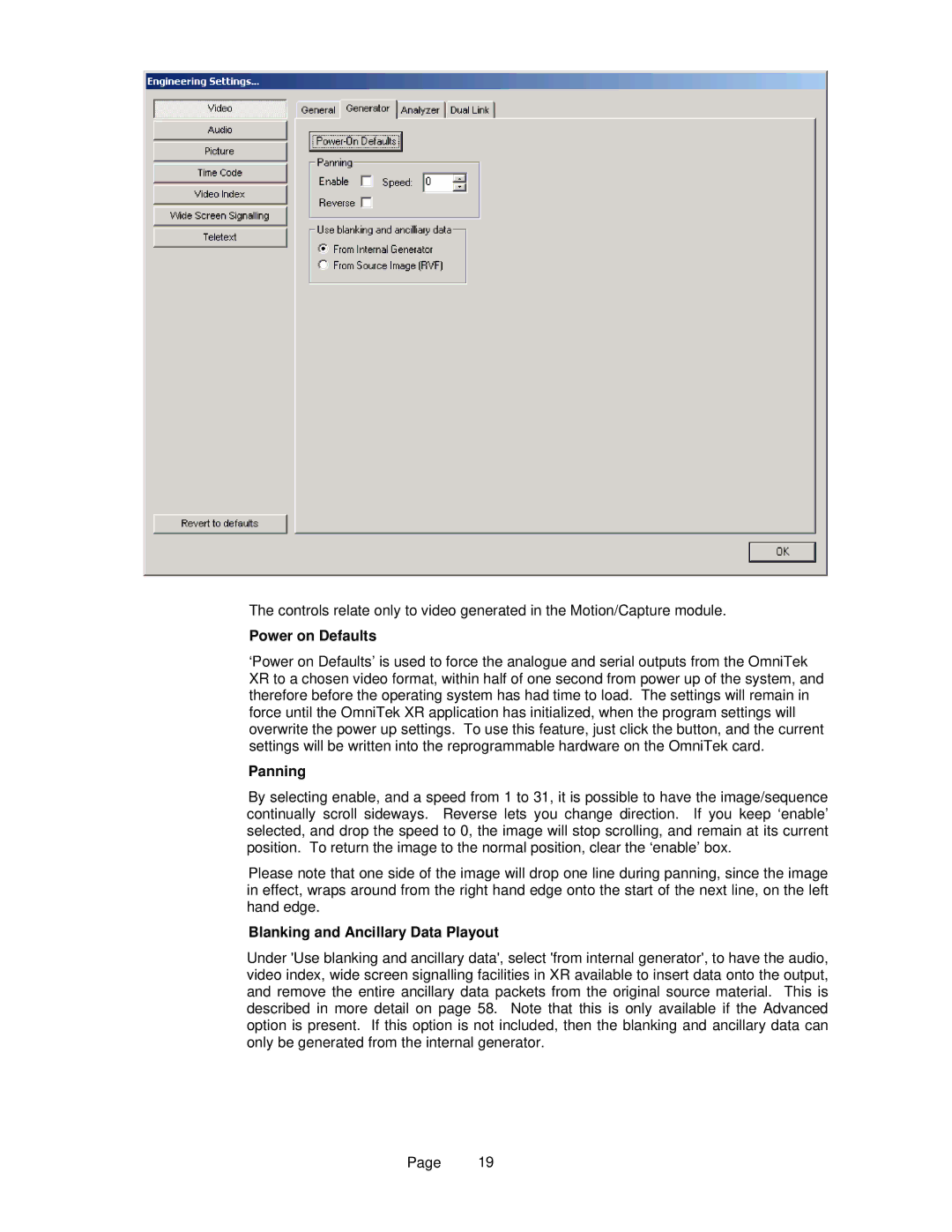The controls relate only to video generated in the Motion/Capture module.
Power on Defaults
‘Power on Defaults’ is used to force the analogue and serial outputs from the OmniTek XR to a chosen video format, within half of one second from power up of the system, and therefore before the operating system has had time to load. The settings will remain in force until the OmniTek XR application has initialized, when the program settings will overwrite the power up settings. To use this feature, just click the button, and the current settings will be written into the reprogrammable hardware on the OmniTek card.
Panning
By selecting enable, and a speed from 1 to 31, it is possible to have the image/sequence continually scroll sideways. Reverse lets you change direction. If you keep ‘enable’ selected, and drop the speed to 0, the image will stop scrolling, and remain at its current position. To return the image to the normal position, clear the ‘enable’ box.
Please note that one side of the image will drop one line during panning, since the image in effect, wraps around from the right hand edge onto the start of the next line, on the left hand edge.
Blanking and Ancillary Data Playout
Under 'Use blanking and ancillary data', select 'from internal generator', to have the audio, video index, wide screen signalling facilities in XR available to insert data onto the output, and remove the entire ancillary data packets from the original source material. This is described in more detail on page 58. Note that this is only available if the Advanced option is present. If this option is not included, then the blanking and ancillary data can only be generated from the internal generator.
Page 19