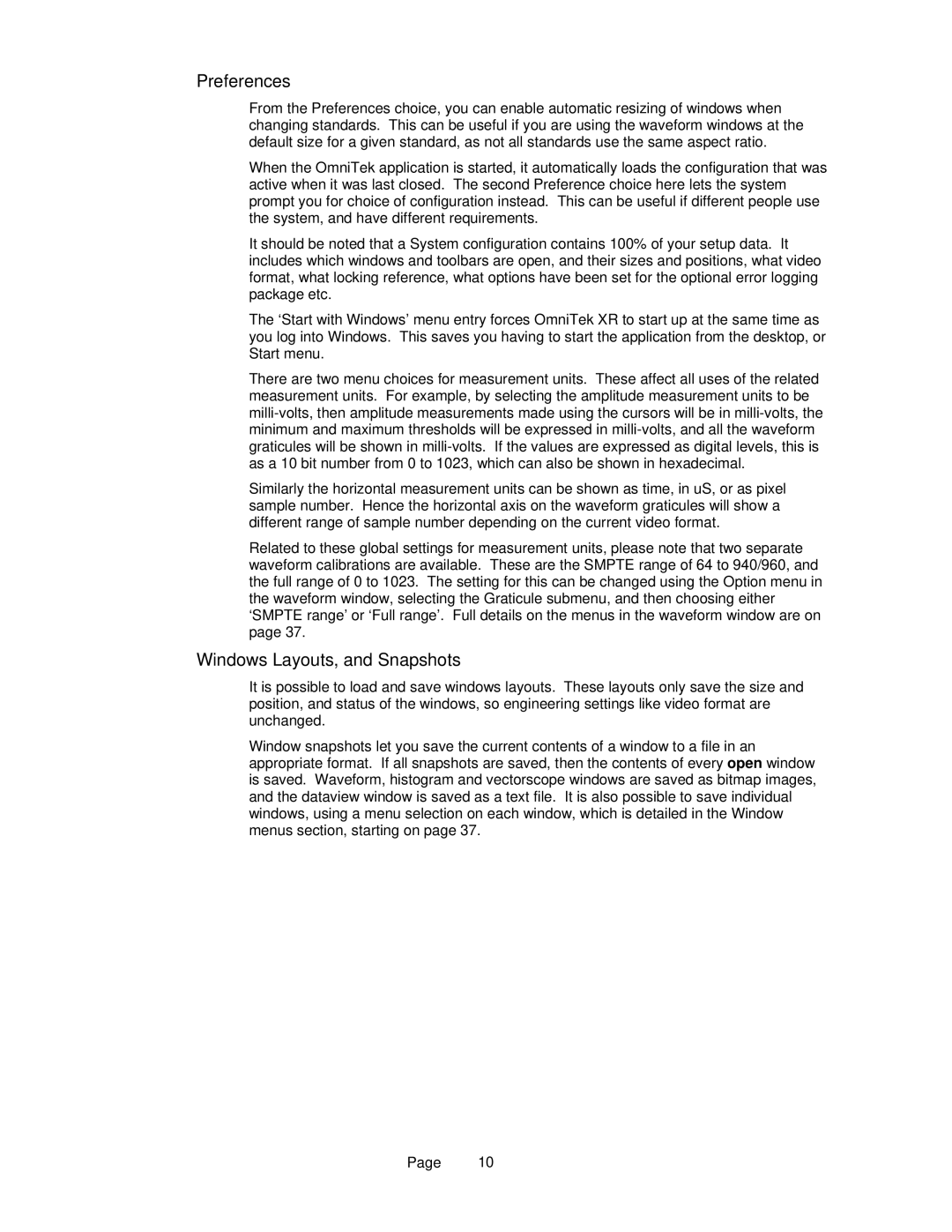Preferences
From the Preferences choice, you can enable automatic resizing of windows when changing standards. This can be useful if you are using the waveform windows at the default size for a given standard, as not all standards use the same aspect ratio.
When the OmniTek application is started, it automatically loads the configuration that was active when it was last closed. The second Preference choice here lets the system prompt you for choice of configuration instead. This can be useful if different people use the system, and have different requirements.
It should be noted that a System configuration contains 100% of your setup data. It includes which windows and toolbars are open, and their sizes and positions, what video format, what locking reference, what options have been set for the optional error logging package etc.
The ‘Start with Windows’ menu entry forces OmniTek XR to start up at the same time as you log into Windows. This saves you having to start the application from the desktop, or Start menu.
There are two menu choices for measurement units. These affect all uses of the related measurement units. For example, by selecting the amplitude measurement units to be
Similarly the horizontal measurement units can be shown as time, in uS, or as pixel sample number. Hence the horizontal axis on the waveform graticules will show a different range of sample number depending on the current video format.
Related to these global settings for measurement units, please note that two separate waveform calibrations are available. These are the SMPTE range of 64 to 940/960, and the full range of 0 to 1023. The setting for this can be changed using the Option menu in the waveform window, selecting the Graticule submenu, and then choosing either ‘SMPTE range’ or ‘Full range’. Full details on the menus in the waveform window are on page 37.
Windows Layouts, and Snapshots
It is possible to load and save windows layouts. These layouts only save the size and position, and status of the windows, so engineering settings like video format are unchanged.
Window snapshots let you save the current contents of a window to a file in an appropriate format. If all snapshots are saved, then the contents of every open window is saved. Waveform, histogram and vectorscope windows are saved as bitmap images, and the dataview window is saved as a text file. It is also possible to save individual windows, using a menu selection on each window, which is detailed in the Window menus section, starting on page 37.
Page 10