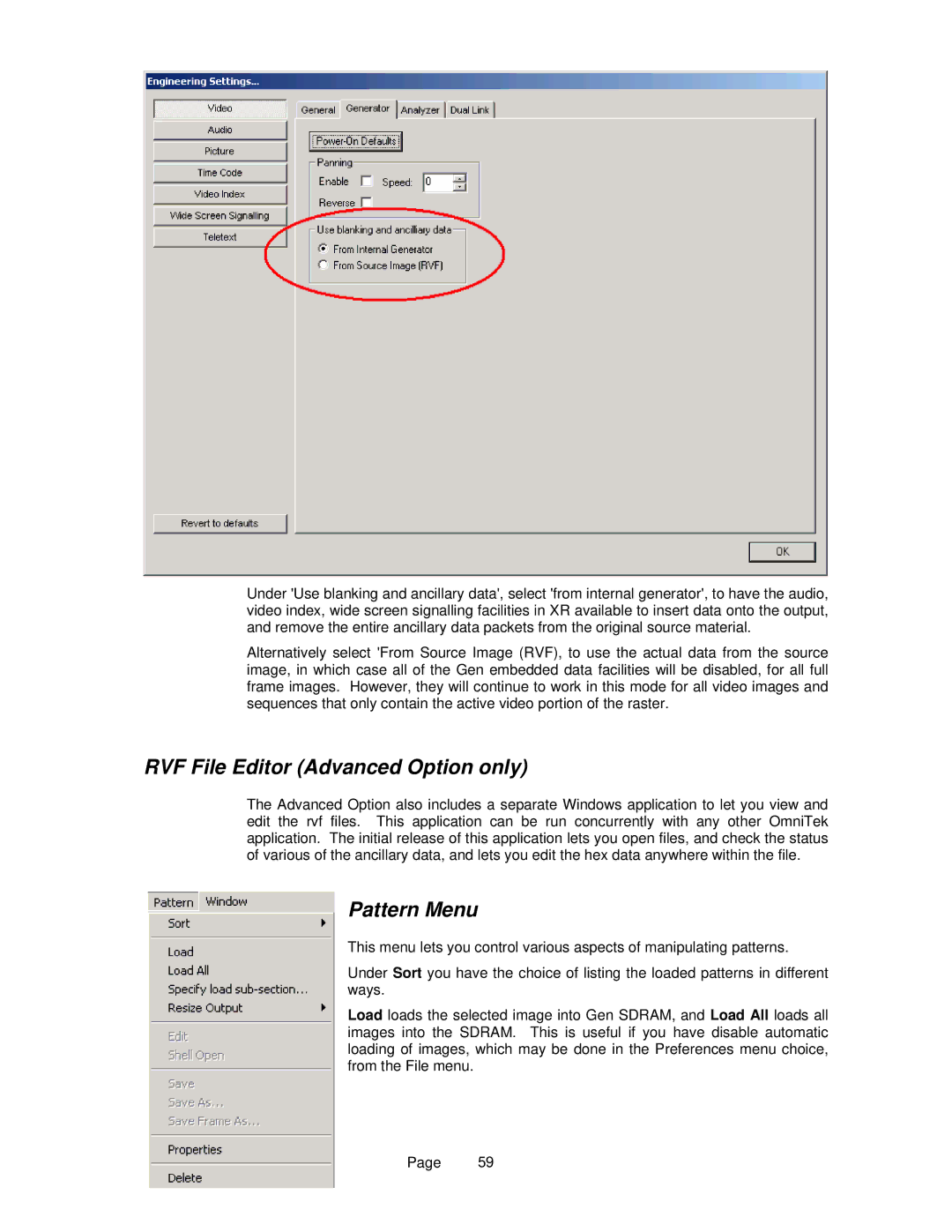Under 'Use blanking and ancillary data', select 'from internal generator', to have the audio, video index, wide screen signalling facilities in XR available to insert data onto the output, and remove the entire ancillary data packets from the original source material.
Alternatively select 'From Source Image (RVF), to use the actual data from the source image, in which case all of the Gen embedded data facilities will be disabled, for all full frame images. However, they will continue to work in this mode for all video images and sequences that only contain the active video portion of the raster.
RVF File Editor (Advanced Option only)
The Advanced Option also includes a separate Windows application to let you view and edit the rvf files. This application can be run concurrently with any other OmniTek application. The initial release of this application lets you open files, and check the status of various of the ancillary data, and lets you edit the hex data anywhere within the file.
Pattern Menu
This menu lets you control various aspects of manipulating patterns.
Under Sort you have the choice of listing the loaded patterns in different ways.
Load loads the selected image into Gen SDRAM, and Load All loads all images into the SDRAM. This is useful if you have disable automatic loading of images, which may be done in the Preferences menu choice, from the File menu.
Page 59