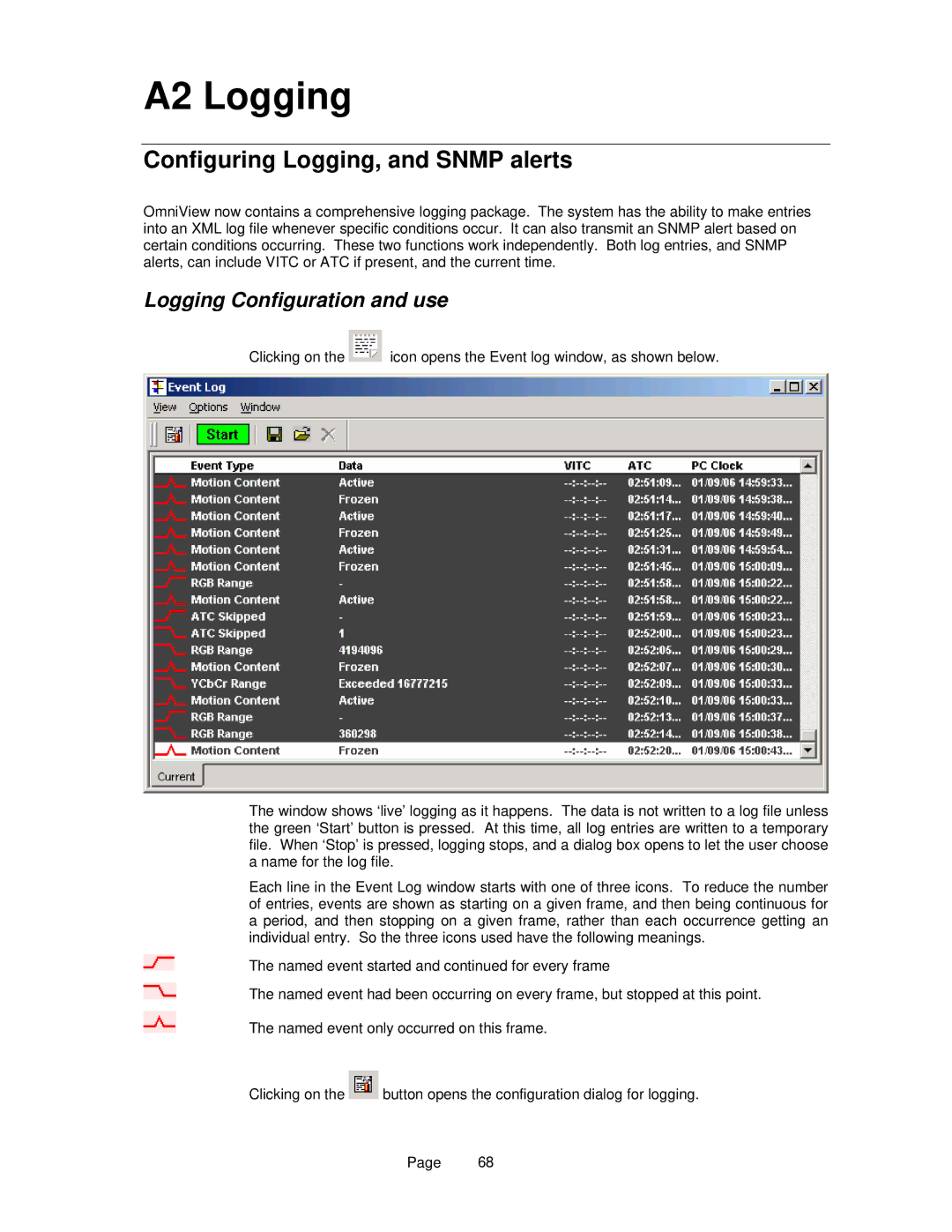A2 Logging
Configuring Logging, and SNMP alerts
OmniView now contains a comprehensive logging package. The system has the ability to make entries into an XML log file whenever specific conditions occur. It can also transmit an SNMP alert based on certain conditions occurring. These two functions work independently. Both log entries, and SNMP alerts, can include VITC or ATC if present, and the current time.
Logging Configuration and use
Clicking on the ![]() icon opens the Event log window, as shown below.
icon opens the Event log window, as shown below.
The window shows ‘live’ logging as it happens. The data is not written to a log file unless the green ‘Start’ button is pressed. At this time, all log entries are written to a temporary file. When ‘Stop’ is pressed, logging stops, and a dialog box opens to let the user choose a name for the log file.
Each line in the Event Log window starts with one of three icons. To reduce the number of entries, events are shown as starting on a given frame, and then being continuous for a period, and then stopping on a given frame, rather than each occurrence getting an individual entry. So the three icons used have the following meanings.
The named event started and continued for every frame
The named event had been occurring on every frame, but stopped at this point.
The named event only occurred on this frame.
Clicking on the ![]() button opens the configuration dialog for logging.
button opens the configuration dialog for logging.
Page 68