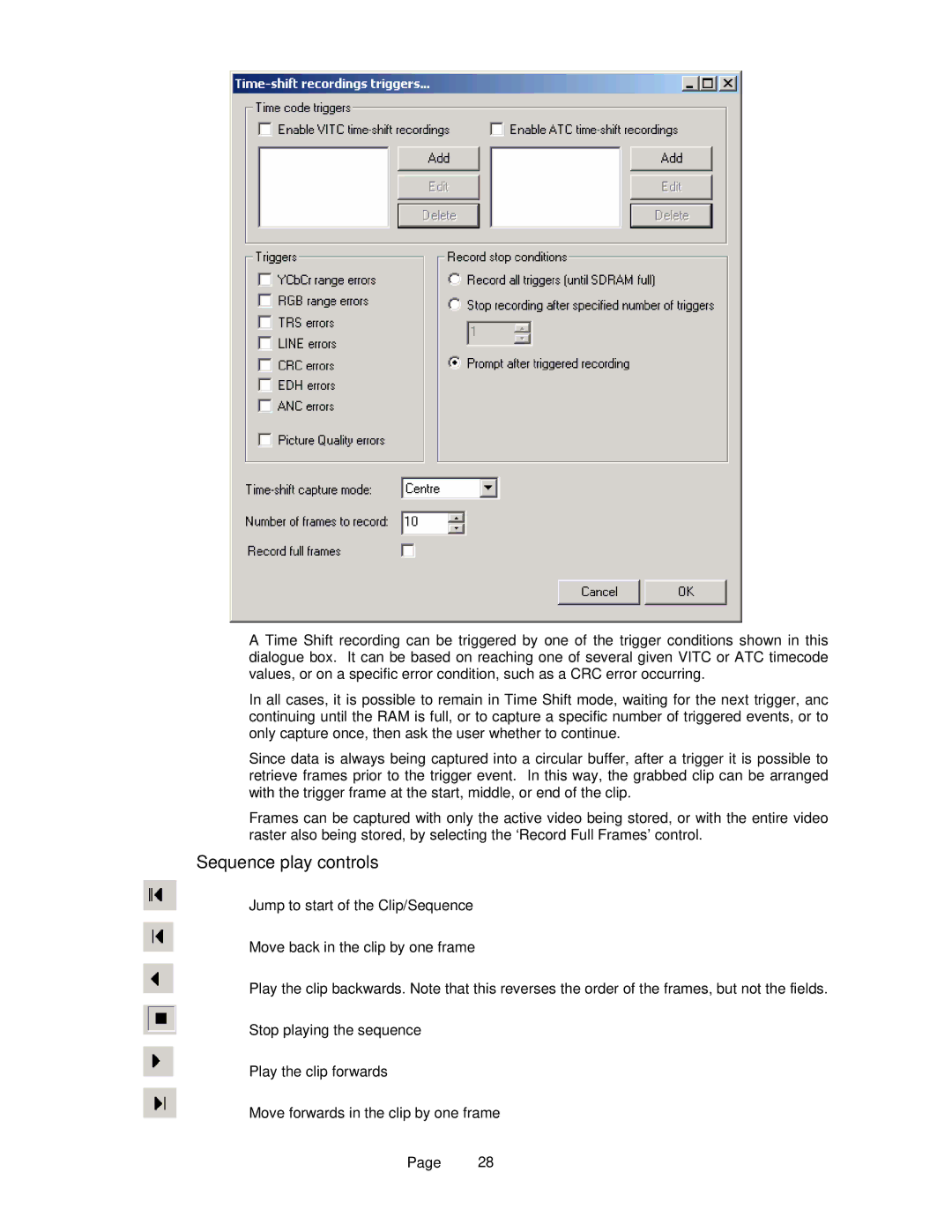A Time Shift recording can be triggered by one of the trigger conditions shown in this dialogue box. It can be based on reaching one of several given VITC or ATC timecode values, or on a specific error condition, such as a CRC error occurring.
In all cases, it is possible to remain in Time Shift mode, waiting for the next trigger, anc continuing until the RAM is full, or to capture a specific number of triggered events, or to only capture once, then ask the user whether to continue.
Since data is always being captured into a circular buffer, after a trigger it is possible to retrieve frames prior to the trigger event. In this way, the grabbed clip can be arranged with the trigger frame at the start, middle, or end of the clip.
Frames can be captured with only the active video being stored, or with the entire video raster also being stored, by selecting the ‘Record Full Frames’ control.
Sequence play controls
Jump to start of the Clip/Sequence
Move back in the clip by one frame
Play the clip backwards. Note that this reverses the order of the frames, but not the fields.
Stop playing the sequence
Play the clip forwards
Move forwards in the clip by one frame
Page 28