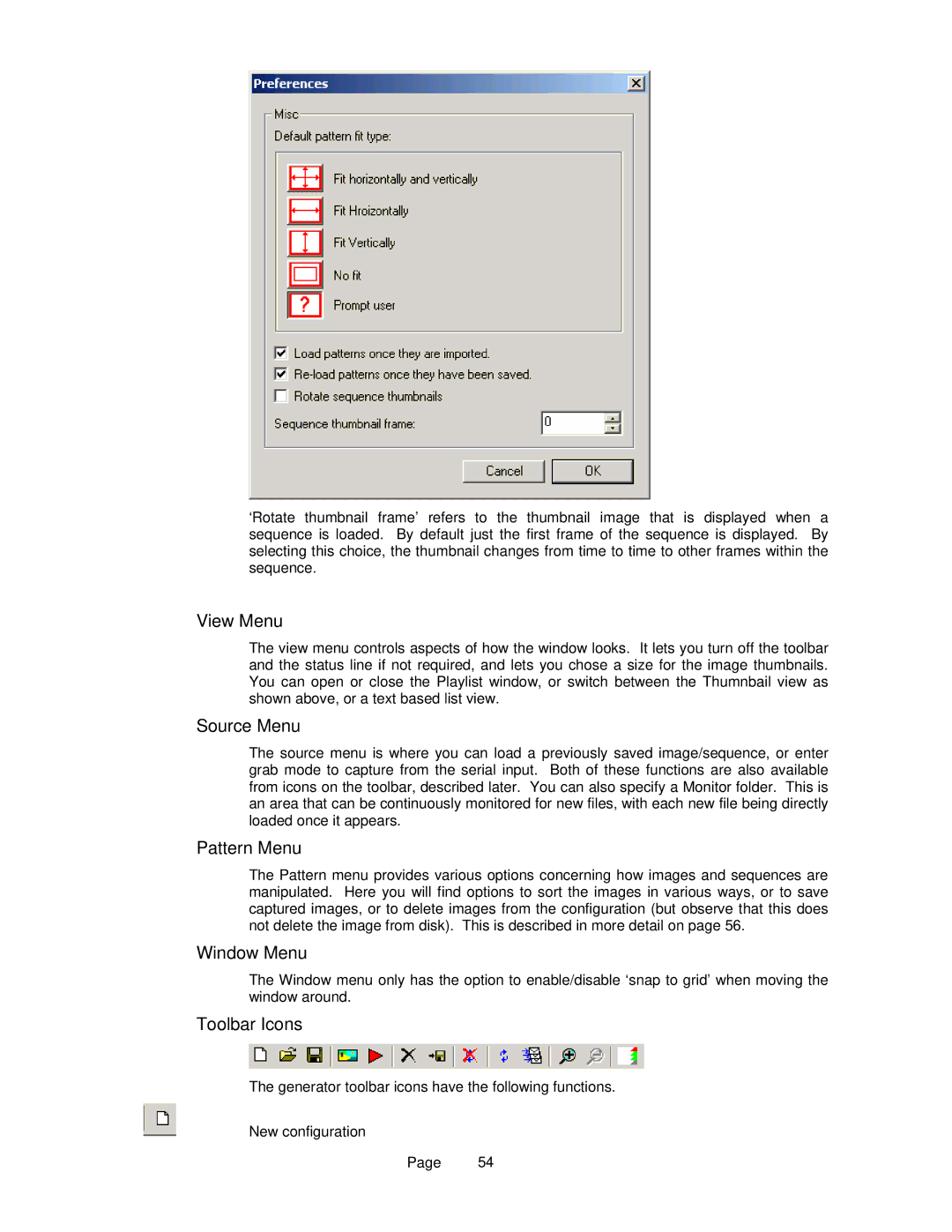‘Rotate thumbnail frame’ refers to the thumbnail image that is displayed when a sequence is loaded. By default just the first frame of the sequence is displayed. By selecting this choice, the thumbnail changes from time to time to other frames within the sequence.
View Menu
The view menu controls aspects of how the window looks. It lets you turn off the toolbar and the status line if not required, and lets you chose a size for the image thumbnails. You can open or close the Playlist window, or switch between the Thumnbail view as shown above, or a text based list view.
Source Menu
The source menu is where you can load a previously saved image/sequence, or enter grab mode to capture from the serial input. Both of these functions are also available from icons on the toolbar, described later. You can also specify a Monitor folder. This is an area that can be continuously monitored for new files, with each new file being directly loaded once it appears.
Pattern Menu
The Pattern menu provides various options concerning how images and sequences are manipulated. Here you will find options to sort the images in various ways, or to save captured images, or to delete images from the configuration (but observe that this does not delete the image from disk). This is described in more detail on page 56.
Window Menu
The Window menu only has the option to enable/disable ‘snap to grid’ when moving the window around.
Toolbar Icons
The generator toolbar icons have the following functions.
New configuration
Page 54