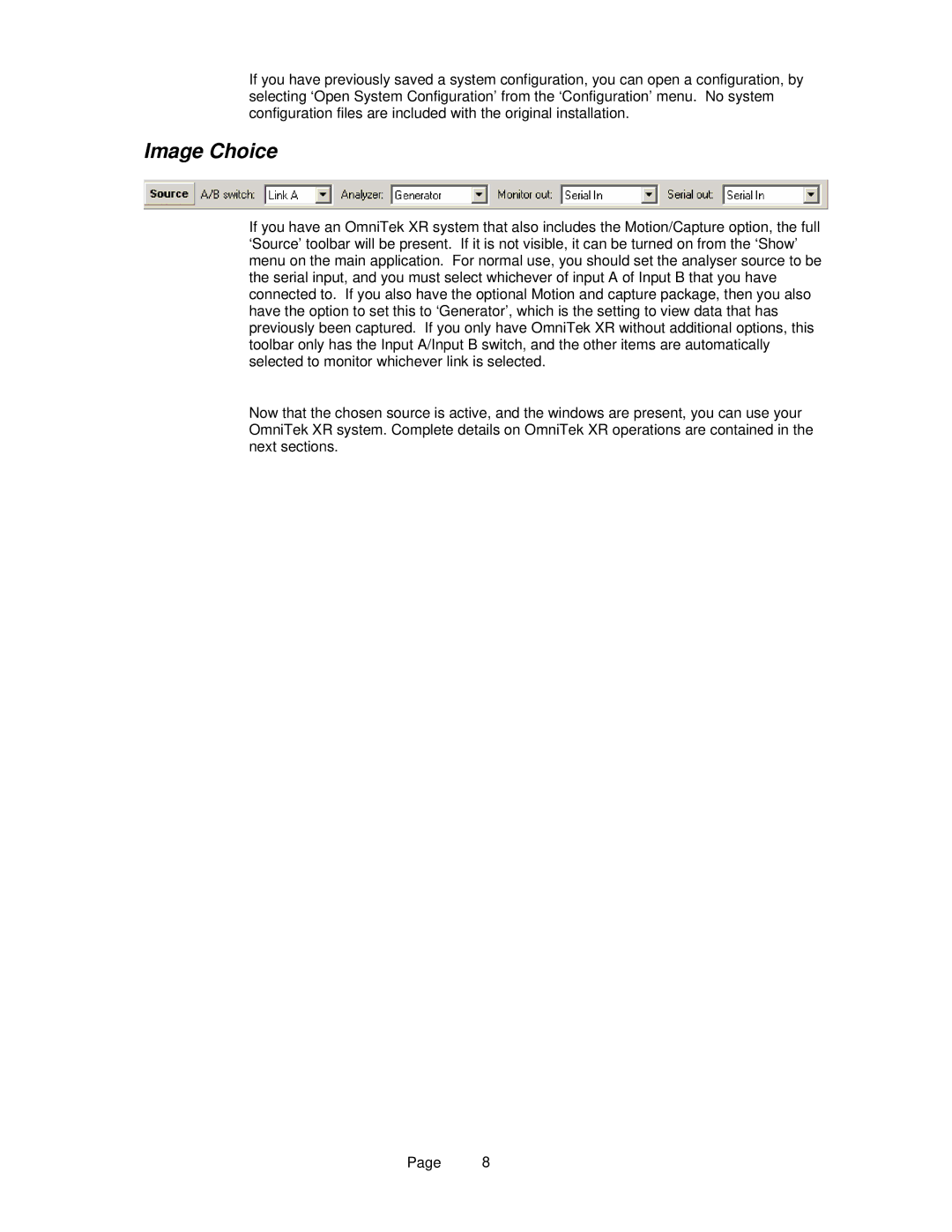If you have previously saved a system configuration, you can open a configuration, by selecting ‘Open System Configuration’ from the ‘Configuration’ menu. No system configuration files are included with the original installation.
Image Choice
If you have an OmniTek XR system that also includes the Motion/Capture option, the full ‘Source’ toolbar will be present. If it is not visible, it can be turned on from the ‘Show’ menu on the main application. For normal use, you should set the analyser source to be the serial input, and you must select whichever of input A of Input B that you have connected to. If you also have the optional Motion and capture package, then you also have the option to set this to ‘Generator’, which is the setting to view data that has previously been captured. If you only have OmniTek XR without additional options, this toolbar only has the Input A/Input B switch, and the other items are automatically selected to monitor whichever link is selected.
Now that the chosen source is active, and the windows are present, you can use your OmniTek XR system. Complete details on OmniTek XR operations are contained in the next sections.
Page 8