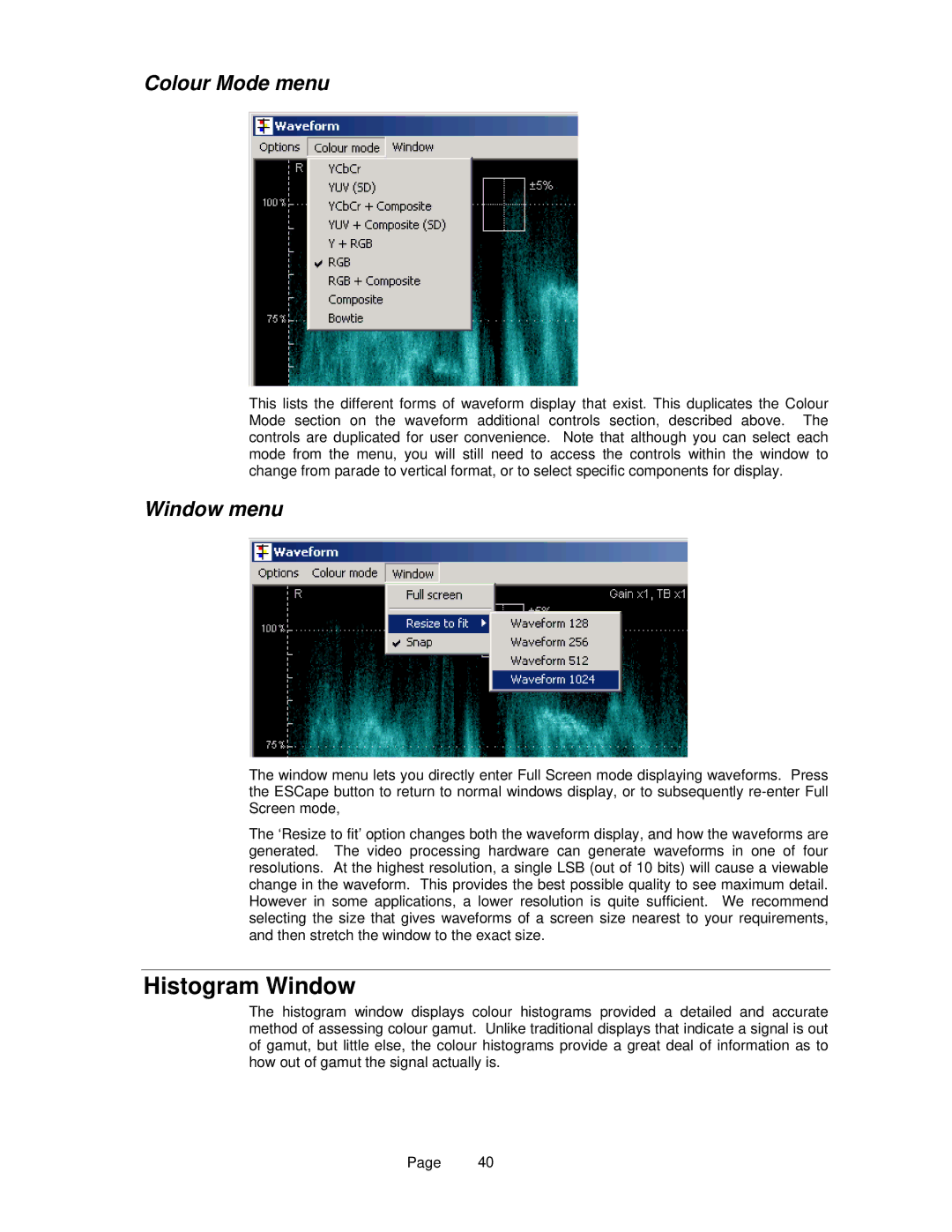Colour Mode menu
This lists the different forms of waveform display that exist. This duplicates the Colour Mode section on the waveform additional controls section, described above. The controls are duplicated for user convenience. Note that although you can select each mode from the menu, you will still need to access the controls within the window to change from parade to vertical format, or to select specific components for display.
Window menu
The window menu lets you directly enter Full Screen mode displaying waveforms. Press the ESCape button to return to normal windows display, or to subsequently
The ‘Resize to fit’ option changes both the waveform display, and how the waveforms are generated. The video processing hardware can generate waveforms in one of four resolutions. At the highest resolution, a single LSB (out of 10 bits) will cause a viewable change in the waveform. This provides the best possible quality to see maximum detail. However in some applications, a lower resolution is quite sufficient. We recommend selecting the size that gives waveforms of a screen size nearest to your requirements, and then stretch the window to the exact size.
Histogram Window
The histogram window displays colour histograms provided a detailed and accurate method of assessing colour gamut. Unlike traditional displays that indicate a signal is out of gamut, but little else, the colour histograms provide a great deal of information as to how out of gamut the signal actually is.
Page 40