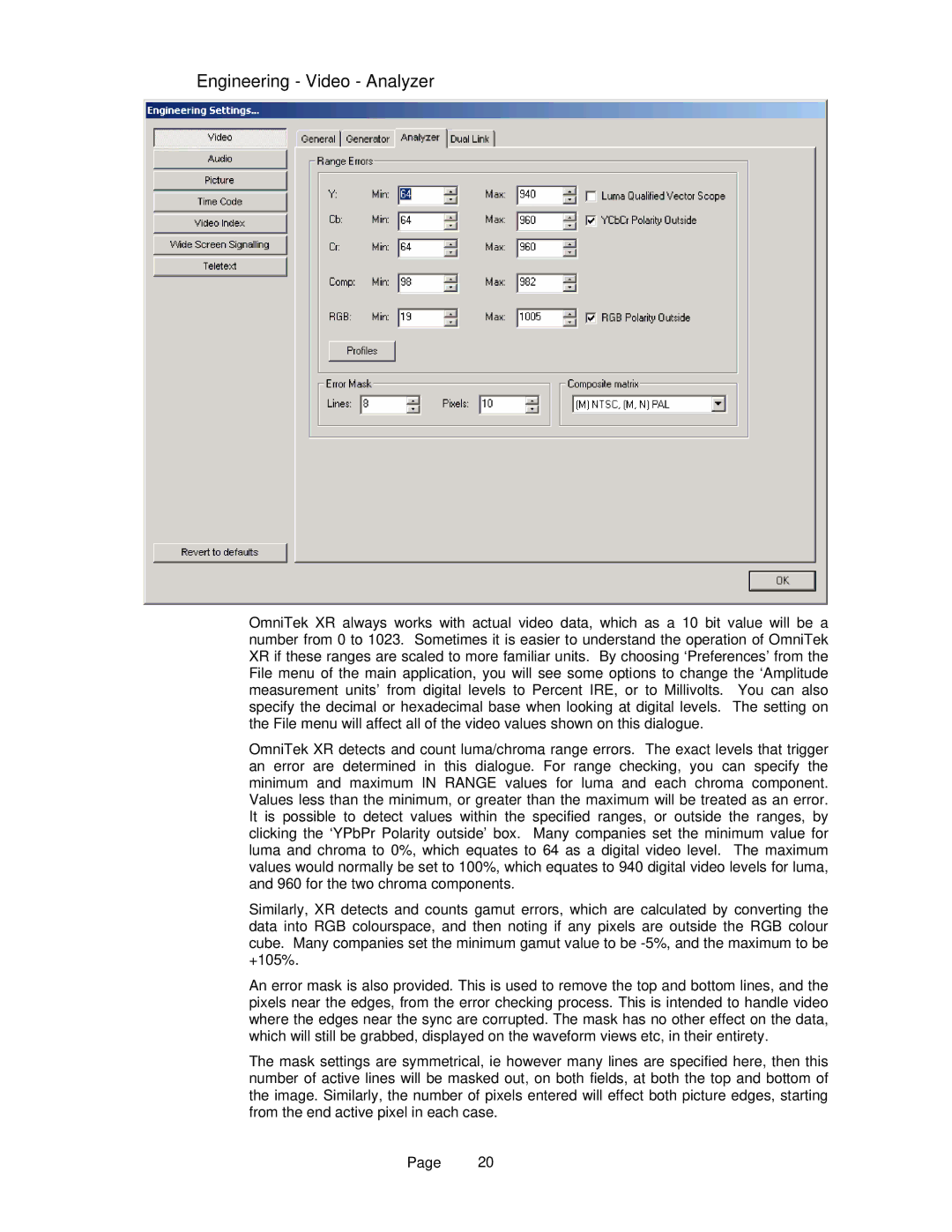Engineering - Video - Analyzer
OmniTek XR always works with actual video data, which as a 10 bit value will be a number from 0 to 1023. Sometimes it is easier to understand the operation of OmniTek XR if these ranges are scaled to more familiar units. By choosing ‘Preferences’ from the File menu of the main application, you will see some options to change the ‘Amplitude measurement units’ from digital levels to Percent IRE, or to Millivolts. You can also specify the decimal or hexadecimal base when looking at digital levels. The setting on the File menu will affect all of the video values shown on this dialogue.
OmniTek XR detects and count luma/chroma range errors. The exact levels that trigger an error are determined in this dialogue. For range checking, you can specify the minimum and maximum IN RANGE values for luma and each chroma component. Values less than the minimum, or greater than the maximum will be treated as an error. It is possible to detect values within the specified ranges, or outside the ranges, by clicking the ‘YPbPr Polarity outside’ box. Many companies set the minimum value for luma and chroma to 0%, which equates to 64 as a digital video level. The maximum values would normally be set to 100%, which equates to 940 digital video levels for luma, and 960 for the two chroma components.
Similarly, XR detects and counts gamut errors, which are calculated by converting the data into RGB colourspace, and then noting if any pixels are outside the RGB colour cube. Many companies set the minimum gamut value to be
An error mask is also provided. This is used to remove the top and bottom lines, and the pixels near the edges, from the error checking process. This is intended to handle video where the edges near the sync are corrupted. The mask has no other effect on the data, which will still be grabbed, displayed on the waveform views etc, in their entirety.
The mask settings are symmetrical, ie however many lines are specified here, then this number of active lines will be masked out, on both fields, at both the top and bottom of the image. Similarly, the number of pixels entered will effect both picture edges, starting from the end active pixel in each case.
Page 20