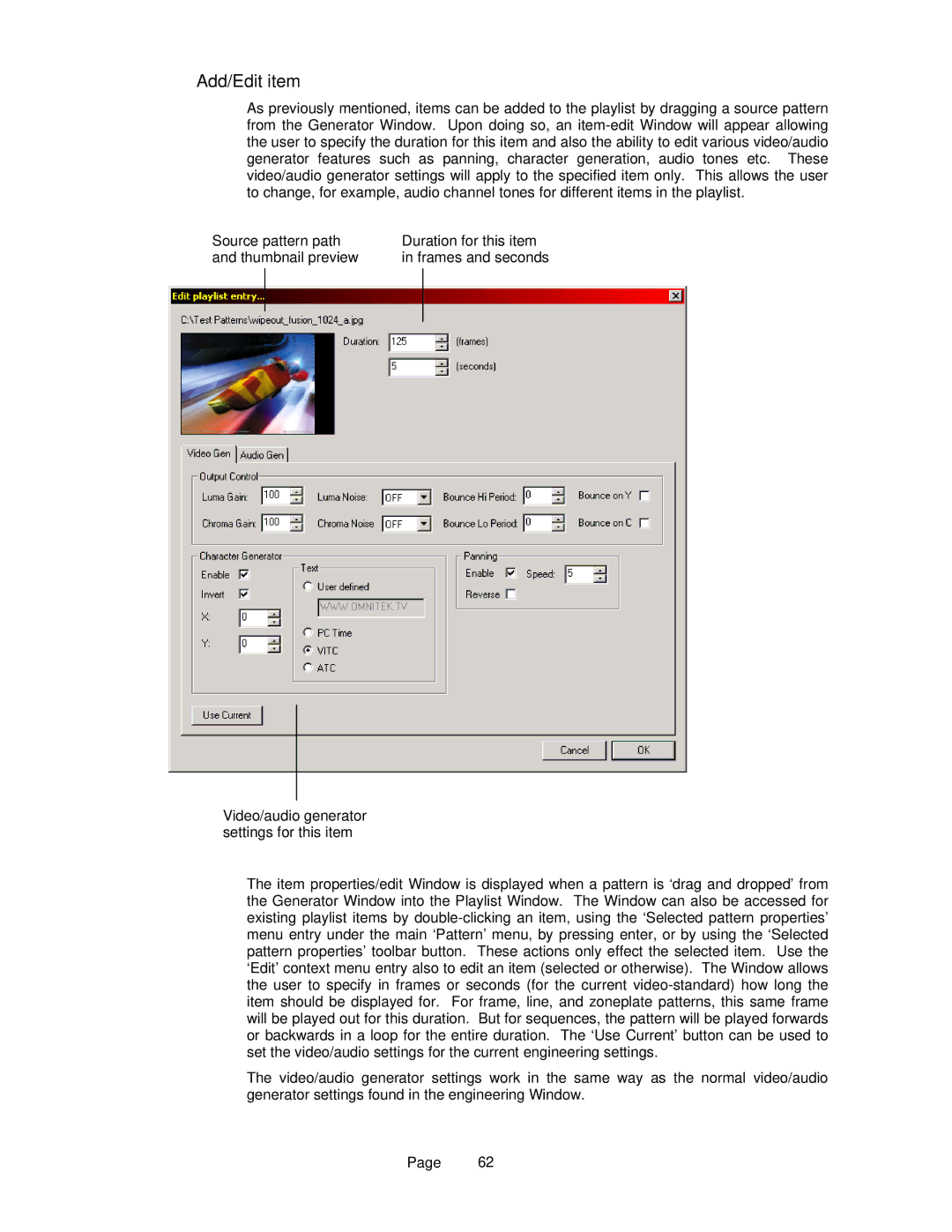Add/Edit item
As previously mentioned, items can be added to the playlist by dragging a source pattern from the Generator Window. Upon doing so, an item-edit Window will appear allowing the user to specify the duration for this item and also the ability to edit various video/audio generator features such as panning, character generation, audio tones etc. These video/audio generator settings will apply to the specified item only. This allows the user to change, for example, audio channel tones for different items in the playlist.
Source pattern path | Duration for this item |
and thumbnail preview | in frames and seconds |
Video/audio generator settings for this item
The item properties/edit Window is displayed when a pattern is ‘drag and dropped’ from the Generator Window into the Playlist Window. The Window can also be accessed for existing playlist items by double-clicking an item, using the ‘Selected pattern properties’ menu entry under the main ‘Pattern’ menu, by pressing enter, or by using the ‘Selected pattern properties’ toolbar button. These actions only effect the selected item. Use the ‘Edit’ context menu entry also to edit an item (selected or otherwise). The Window allows the user to specify in frames or seconds (for the current video-standard) how long the item should be displayed for. For frame, line, and zoneplate patterns, this same frame will be played out for this duration. But for sequences, the pattern will be played forwards or backwards in a loop for the entire duration. The ‘Use Current’ button can be used to set the video/audio settings for the current engineering settings.
The video/audio generator settings work in the same way as the normal video/audio generator settings found in the engineering Window.