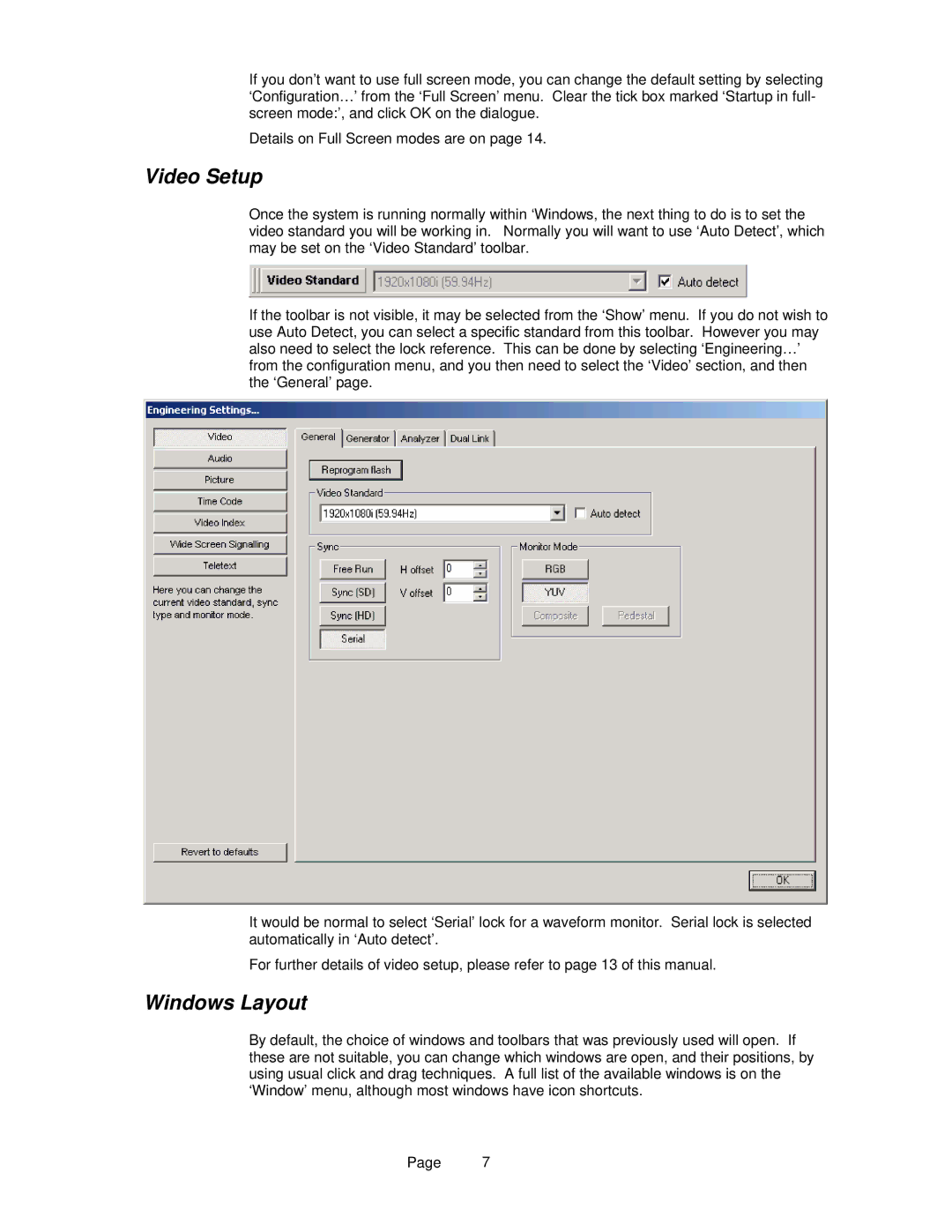If you don’t want to use full screen mode, you can change the default setting by selecting ‘Configuration…’ from the ‘Full Screen’ menu. Clear the tick box marked ‘Startup in full- screen mode:’, and click OK on the dialogue.
Details on Full Screen modes are on page 14.
Video Setup
Once the system is running normally within ‘Windows, the next thing to do is to set the video standard you will be working in. Normally you will want to use ‘Auto Detect’, which may be set on the ‘Video Standard’ toolbar.
If the toolbar is not visible, it may be selected from the ‘Show’ menu. If you do not wish to use Auto Detect, you can select a specific standard from this toolbar. However you may also need to select the lock reference. This can be done by selecting ‘Engineering…’ from the configuration menu, and you then need to select the ‘Video’ section, and then the ‘General’ page.
It would be normal to select ‘Serial’ lock for a waveform monitor. Serial lock is selected automatically in ‘Auto detect’.
For further details of video setup, please refer to page 13 of this manual.
Windows Layout
By default, the choice of windows and toolbars that was previously used will open. If these are not suitable, you can change which windows are open, and their positions, by using usual click and drag techniques. A full list of the available windows is on the ‘Window’ menu, although most windows have icon shortcuts.
Page 7