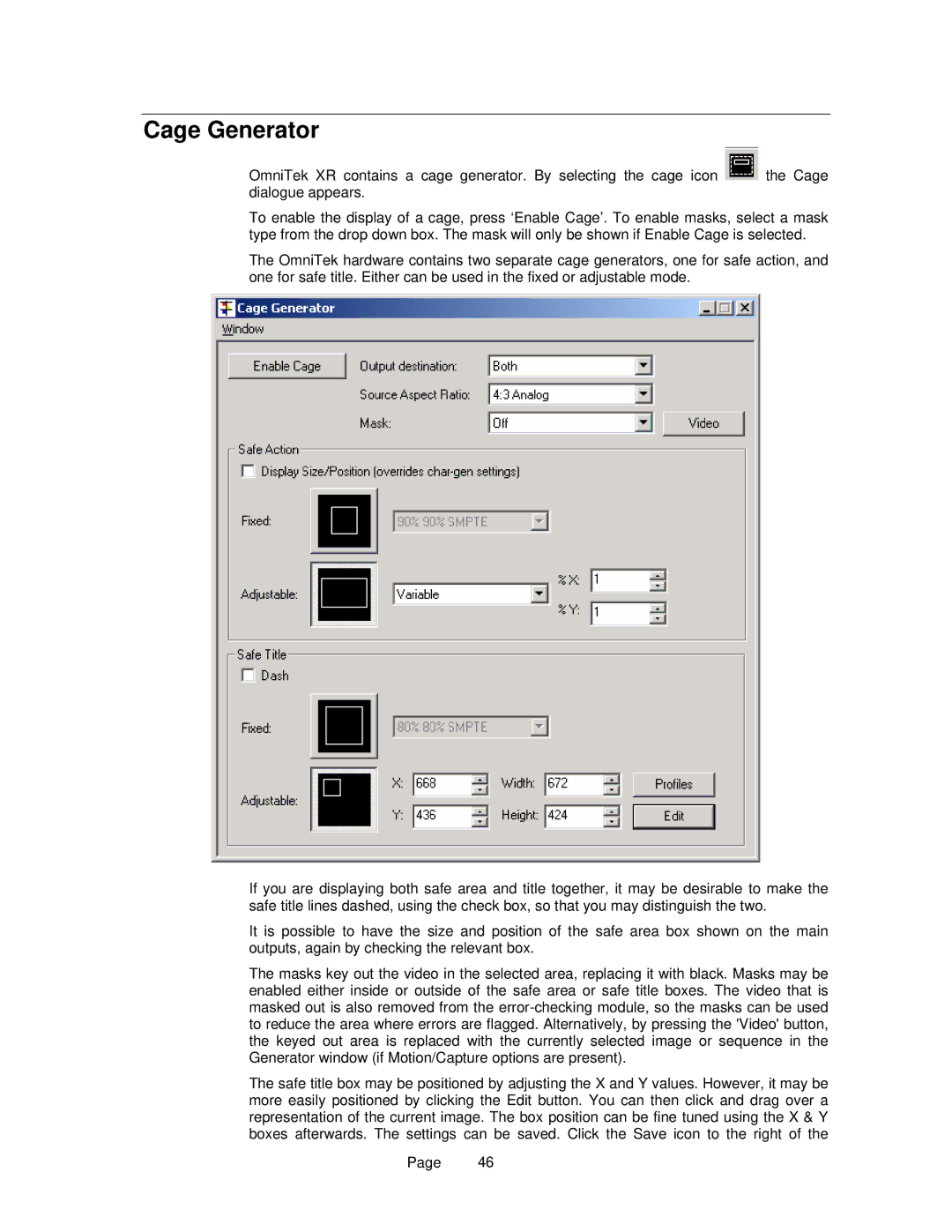Cage Generator
OmniTek XR contains a cage generator. By selecting the cage icon ![]() the Cage dialogue appears.
the Cage dialogue appears.
To enable the display of a cage, press ‘Enable Cage’. To enable masks, select a mask type from the drop down box. The mask will only be shown if Enable Cage is selected.
The OmniTek hardware contains two separate cage generators, one for safe action, and one for safe title. Either can be used in the fixed or adjustable mode.
If you are displaying both safe area and title together, it may be desirable to make the safe title lines dashed, using the check box, so that you may distinguish the two.
It is possible to have the size and position of the safe area box shown on the main outputs, again by checking the relevant box.
The masks key out the video in the selected area, replacing it with black. Masks may be enabled either inside or outside of the safe area or safe title boxes. The video that is masked out is also removed from the
The safe title box may be positioned by adjusting the X and Y values. However, it may be more easily positioned by clicking the Edit button. You can then click and drag over a representation of the current image. The box position can be fine tuned using the X & Y boxes afterwards. The settings can be saved. Click the Save icon to the right of the
Page 46