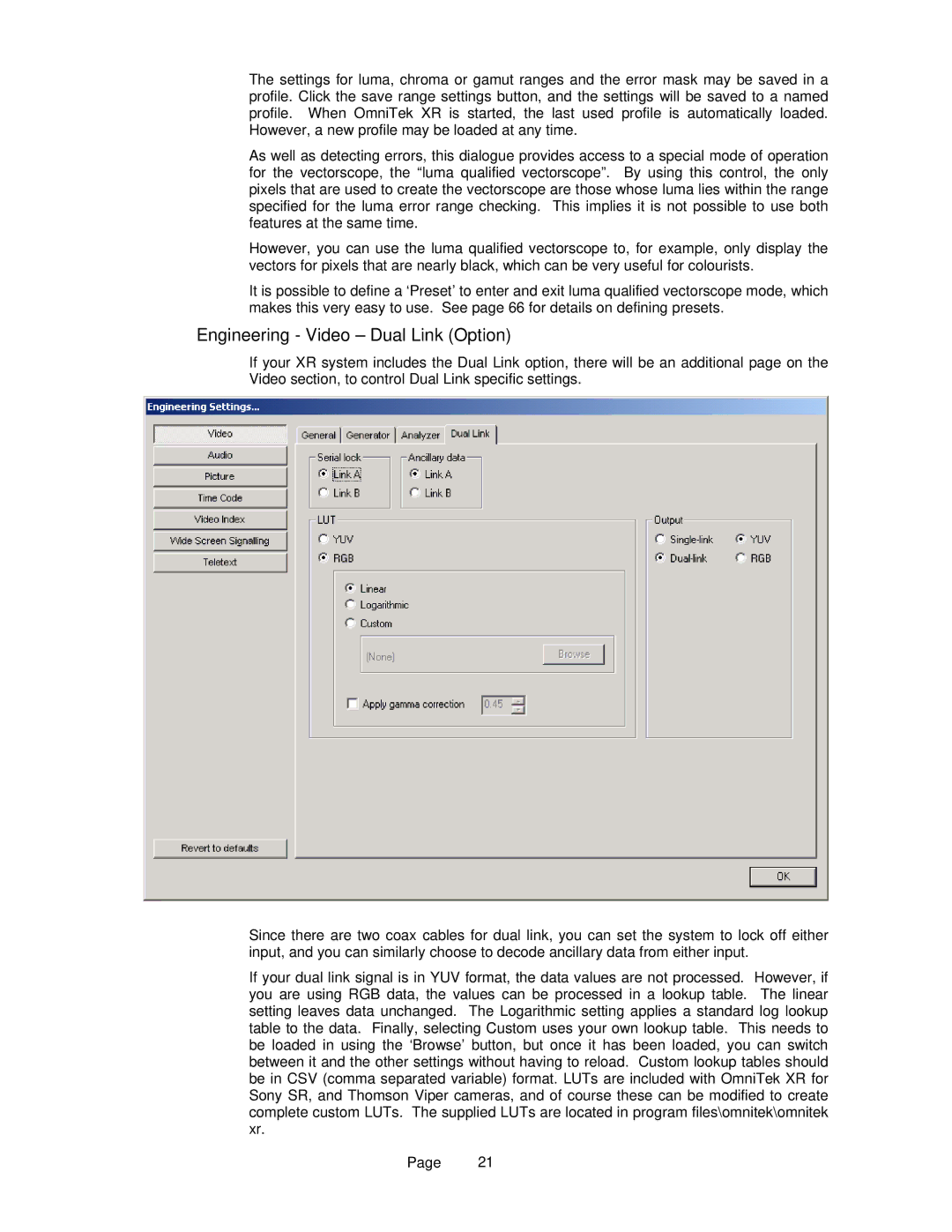The settings for luma, chroma or gamut ranges and the error mask may be saved in a profile. Click the save range settings button, and the settings will be saved to a named profile. When OmniTek XR is started, the last used profile is automatically loaded. However, a new profile may be loaded at any time.
As well as detecting errors, this dialogue provides access to a special mode of operation for the vectorscope, the “luma qualified vectorscope”. By using this control, the only pixels that are used to create the vectorscope are those whose luma lies within the range specified for the luma error range checking. This implies it is not possible to use both features at the same time.
However, you can use the luma qualified vectorscope to, for example, only display the vectors for pixels that are nearly black, which can be very useful for colourists.
It is possible to define a ‘Preset’ to enter and exit luma qualified vectorscope mode, which makes this very easy to use. See page 66 for details on defining presets.
Engineering - Video – Dual Link (Option)
If your XR system includes the Dual Link option, there will be an additional page on the Video section, to control Dual Link specific settings.
Since there are two coax cables for dual link, you can set the system to lock off either input, and you can similarly choose to decode ancillary data from either input.
If your dual link signal is in YUV format, the data values are not processed. However, if you are using RGB data, the values can be processed in a lookup table. The linear setting leaves data unchanged. The Logarithmic setting applies a standard log lookup table to the data. Finally, selecting Custom uses your own lookup table. This needs to be loaded in using the ‘Browse’ button, but once it has been loaded, you can switch between it and the other settings without having to reload. Custom lookup tables should be in CSV (comma separated variable) format. LUTs are included with OmniTek XR for Sony SR, and Thomson Viper cameras, and of course these can be modified to create complete custom LUTs. The supplied LUTs are located in program files\omnitek\omnitek xr.
Page 21