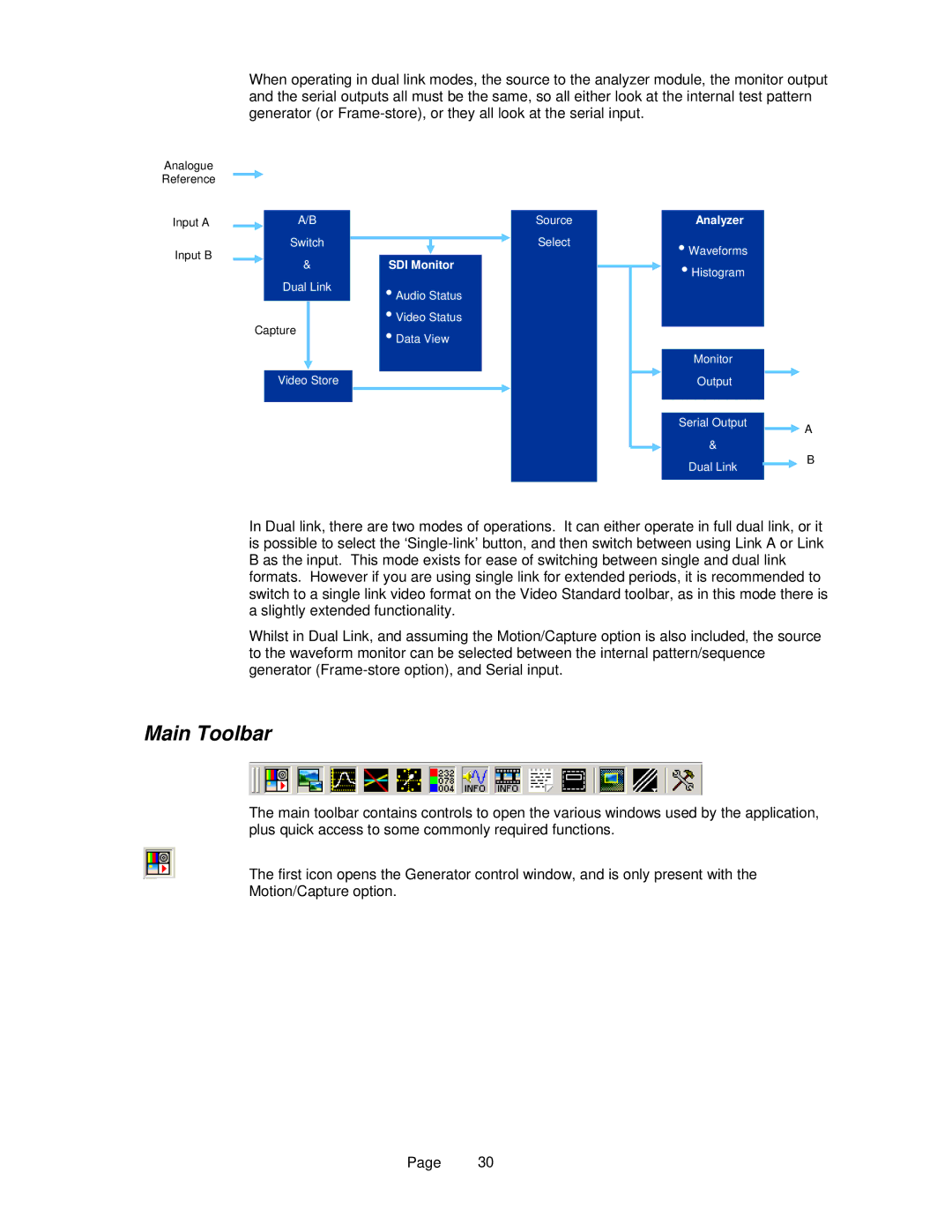Analogue Reference
When operating in dual link modes, the source to the analyzer module, the monitor output and the serial outputs all must be the same, so all either look at the internal test pattern generator (or
Input A
Input B
A/B
Switch
&
Dual Link
Capture
Video Store
SDI Monitor
•Audio Status
•Video Status
•Data View
Source
Select
Analyzer
•Waveforms
•Histogram
Monitor |
| |
Output |
| |
Serial Output | A | |
| ||
& | B | |
Dual Link | ||
|
In Dual link, there are two modes of operations. It can either operate in full dual link, or it is possible to select the
Whilst in Dual Link, and assuming the Motion/Capture option is also included, the source to the waveform monitor can be selected between the internal pattern/sequence generator
Main Toolbar
The main toolbar contains controls to open the various windows used by the application, plus quick access to some commonly required functions.
The first icon opens the Generator control window, and is only present with the
Motion/Capture option.
Page 30