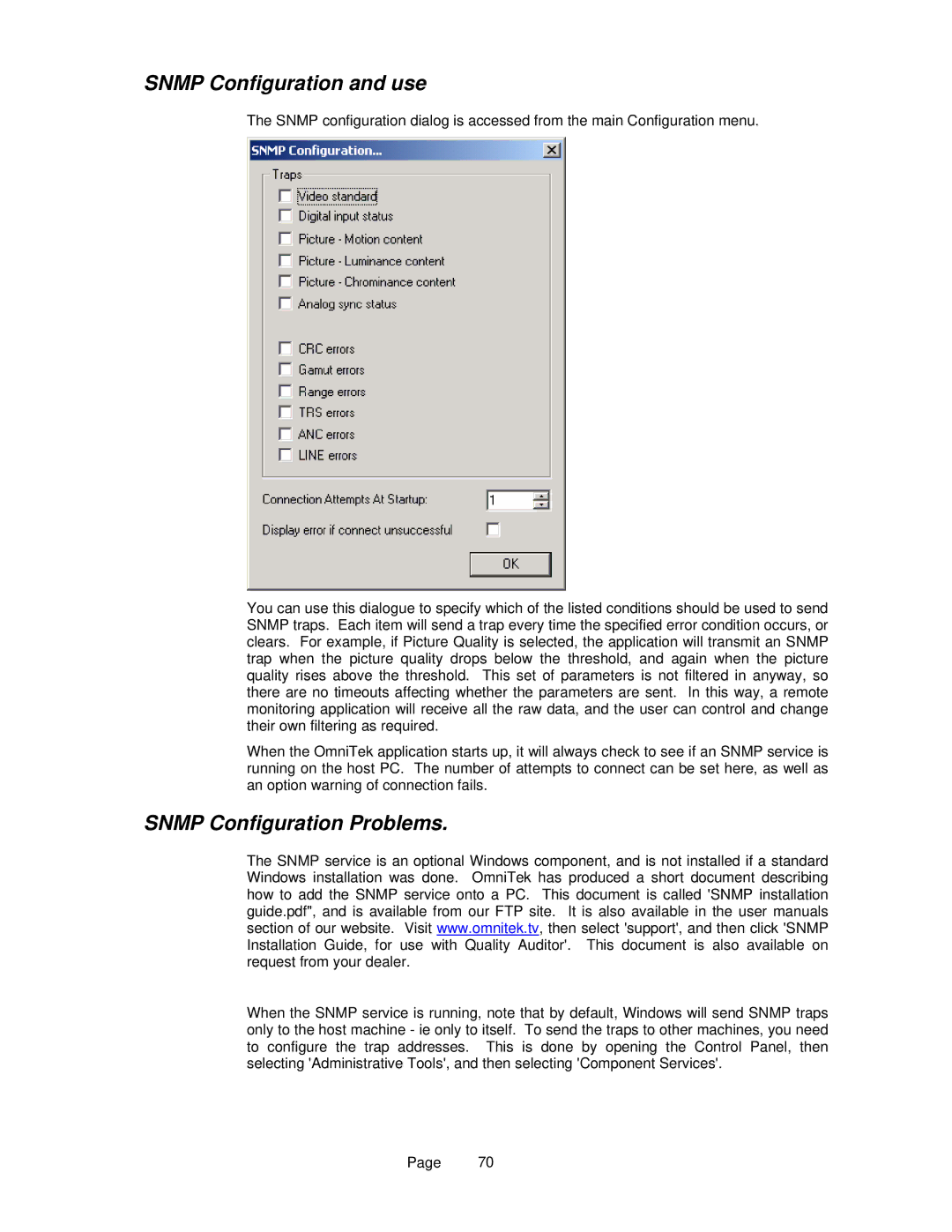SNMP Configuration and use
The SNMP configuration dialog is accessed from the main Configuration menu.
You can use this dialogue to specify which of the listed conditions should be used to send SNMP traps. Each item will send a trap every time the specified error condition occurs, or clears. For example, if Picture Quality is selected, the application will transmit an SNMP trap when the picture quality drops below the threshold, and again when the picture quality rises above the threshold. This set of parameters is not filtered in anyway, so there are no timeouts affecting whether the parameters are sent. In this way, a remote monitoring application will receive all the raw data, and the user can control and change their own filtering as required.
When the OmniTek application starts up, it will always check to see if an SNMP service is running on the host PC. The number of attempts to connect can be set here, as well as an option warning of connection fails.
SNMP Configuration Problems.
The SNMP service is an optional Windows component, and is not installed if a standard Windows installation was done. OmniTek has produced a short document describing how to add the SNMP service onto a PC. This document is called 'SNMP installation guide.pdf", and is available from our FTP site. It is also available in the user manuals section of our website. Visit www.omnitek.tv, then select 'support', and then click 'SNMP Installation Guide, for use with Quality Auditor'. This document is also available on request from your dealer.
When the SNMP service is running, note that by default, Windows will send SNMP traps only to the host machine - ie only to itself. To send the traps to other machines, you need to configure the trap addresses. This is done by opening the Control Panel, then selecting 'Administrative Tools', and then selecting 'Component Services'.
Page 70