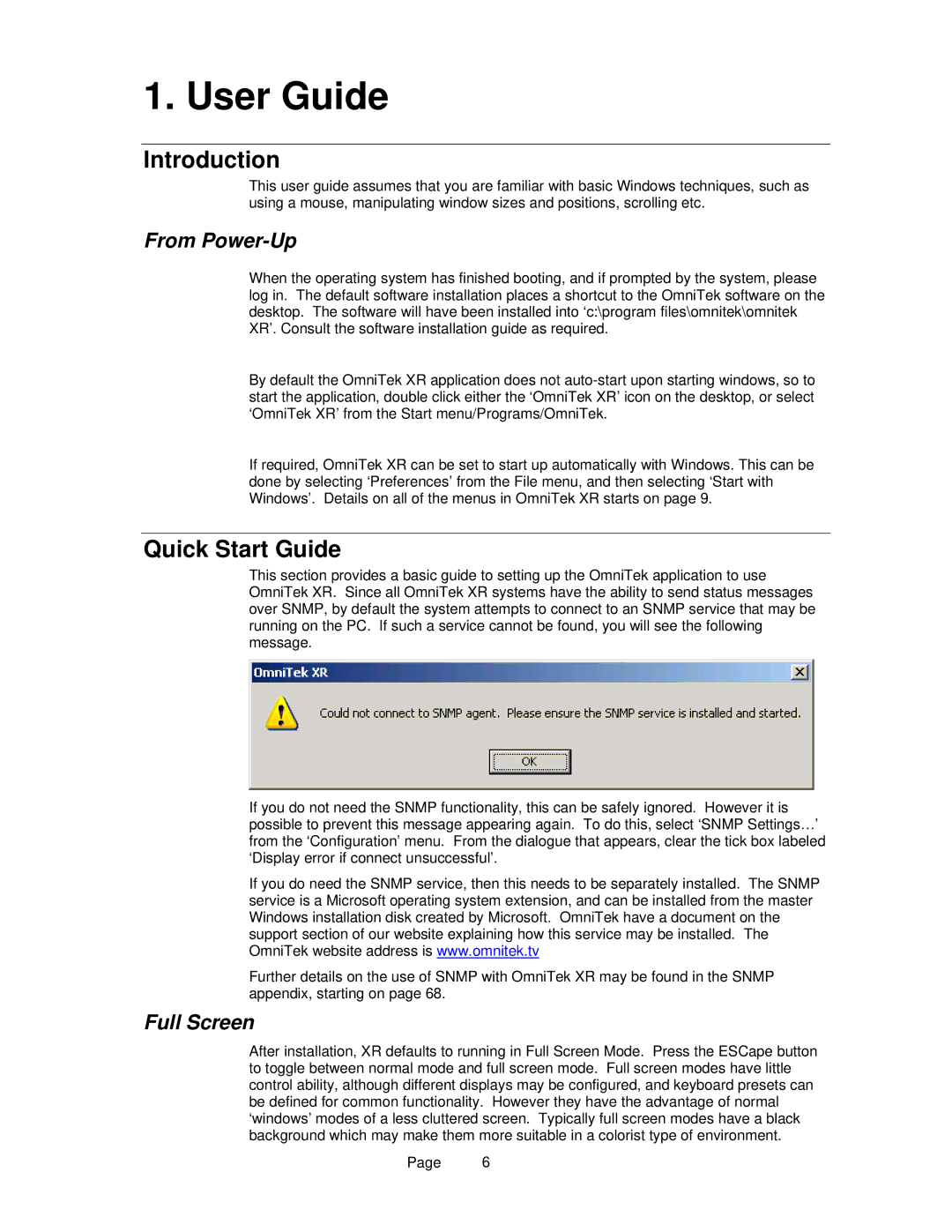1. User Guide
Introduction
This user guide assumes that you are familiar with basic Windows techniques, such as using a mouse, manipulating window sizes and positions, scrolling etc.
From Power-Up
When the operating system has finished booting, and if prompted by the system, please log in. The default software installation places a shortcut to the OmniTek software on the desktop. The software will have been installed into ‘c:\program files\omnitek\omnitek XR’. Consult the software installation guide as required.
By default the OmniTek XR application does not
If required, OmniTek XR can be set to start up automatically with Windows. This can be done by selecting ‘Preferences’ from the File menu, and then selecting ‘Start with Windows’. Details on all of the menus in OmniTek XR starts on page 9.
Quick Start Guide
This section provides a basic guide to setting up the OmniTek application to use OmniTek XR. Since all OmniTek XR systems have the ability to send status messages over SNMP, by default the system attempts to connect to an SNMP service that may be running on the PC. If such a service cannot be found, you will see the following message.
If you do not need the SNMP functionality, this can be safely ignored. However it is possible to prevent this message appearing again. To do this, select ‘SNMP Settings…’ from the ‘Configuration’ menu. From the dialogue that appears, clear the tick box labeled ‘Display error if connect unsuccessful’.
If you do need the SNMP service, then this needs to be separately installed. The SNMP service is a Microsoft operating system extension, and can be installed from the master Windows installation disk created by Microsoft. OmniTek have a document on the support section of our website explaining how this service may be installed. The OmniTek website address is www.omnitek.tv
Further details on the use of SNMP with OmniTek XR may be found in the SNMP appendix, starting on page 68.
Full Screen
After installation, XR defaults to running in Full Screen Mode. Press the ESCape button to toggle between normal mode and full screen mode. Full screen modes have little control ability, although different displays may be configured, and keyboard presets can be defined for common functionality. However they have the advantage of normal ‘windows’ modes of a less cluttered screen. Typically full screen modes have a black background which may make them more suitable in a colorist type of environment.
Page 6