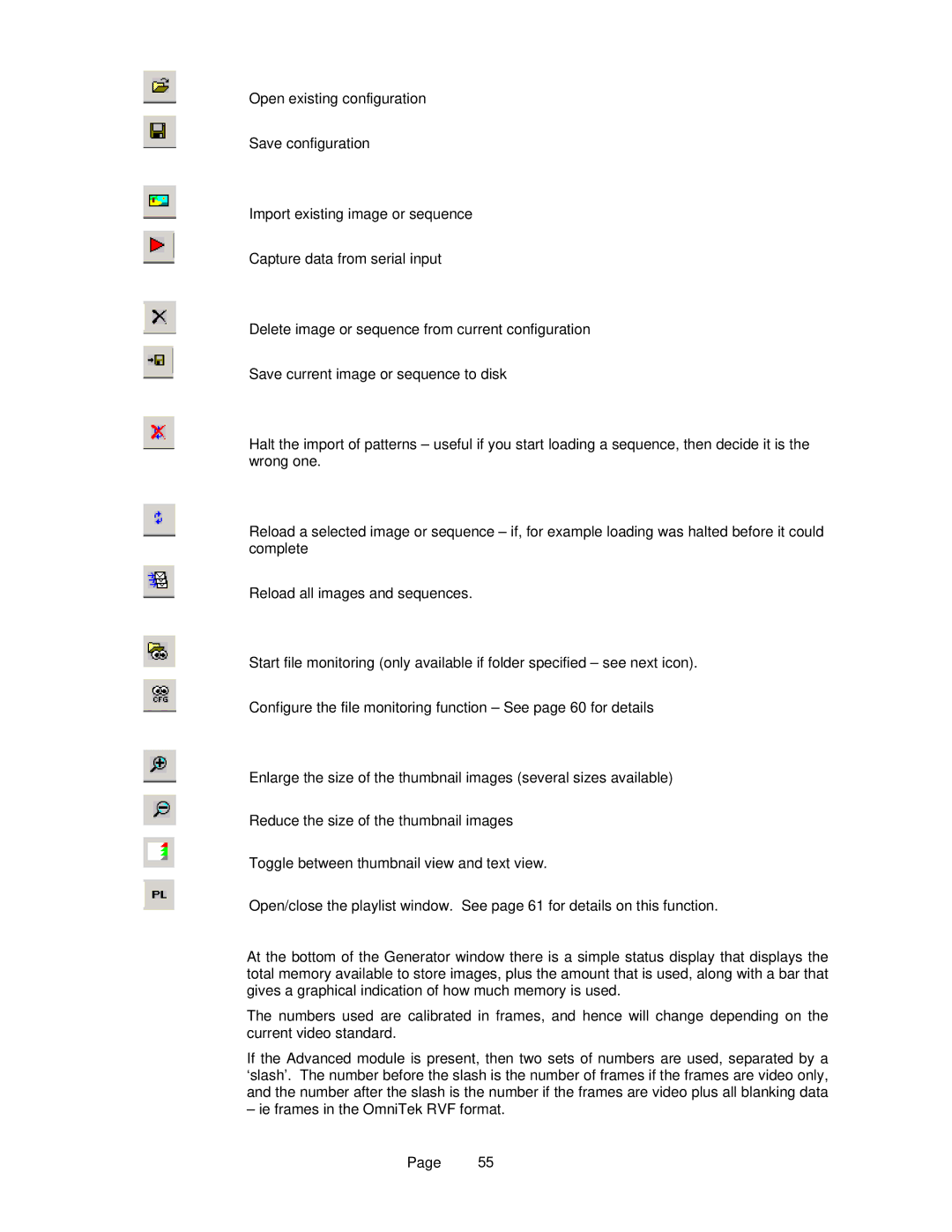Open existing configuration
Save configuration
Import existing image or sequence
Capture data from serial input
Delete image or sequence from current configuration
Save current image or sequence to disk
Halt the import of patterns – useful if you start loading a sequence, then decide it is the wrong one.
Reload a selected image or sequence – if, for example loading was halted before it could complete
Reload all images and sequences.
Start file monitoring (only available if folder specified – see next icon).
Configure the file monitoring function – See page 60 for details
Enlarge the size of the thumbnail images (several sizes available)
Reduce the size of the thumbnail images
Toggle between thumbnail view and text view.
Open/close the playlist window. See page 61 for details on this function.
At the bottom of the Generator window there is a simple status display that displays the total memory available to store images, plus the amount that is used, along with a bar that gives a graphical indication of how much memory is used.
The numbers used are calibrated in frames, and hence will change depending on the current video standard.
If the Advanced module is present, then two sets of numbers are used, separated by a ‘slash’. The number before the slash is the number of frames if the frames are video only, and the number after the slash is the number if the frames are video plus all blanking data
– ie frames in the OmniTek RVF format.
Page 55