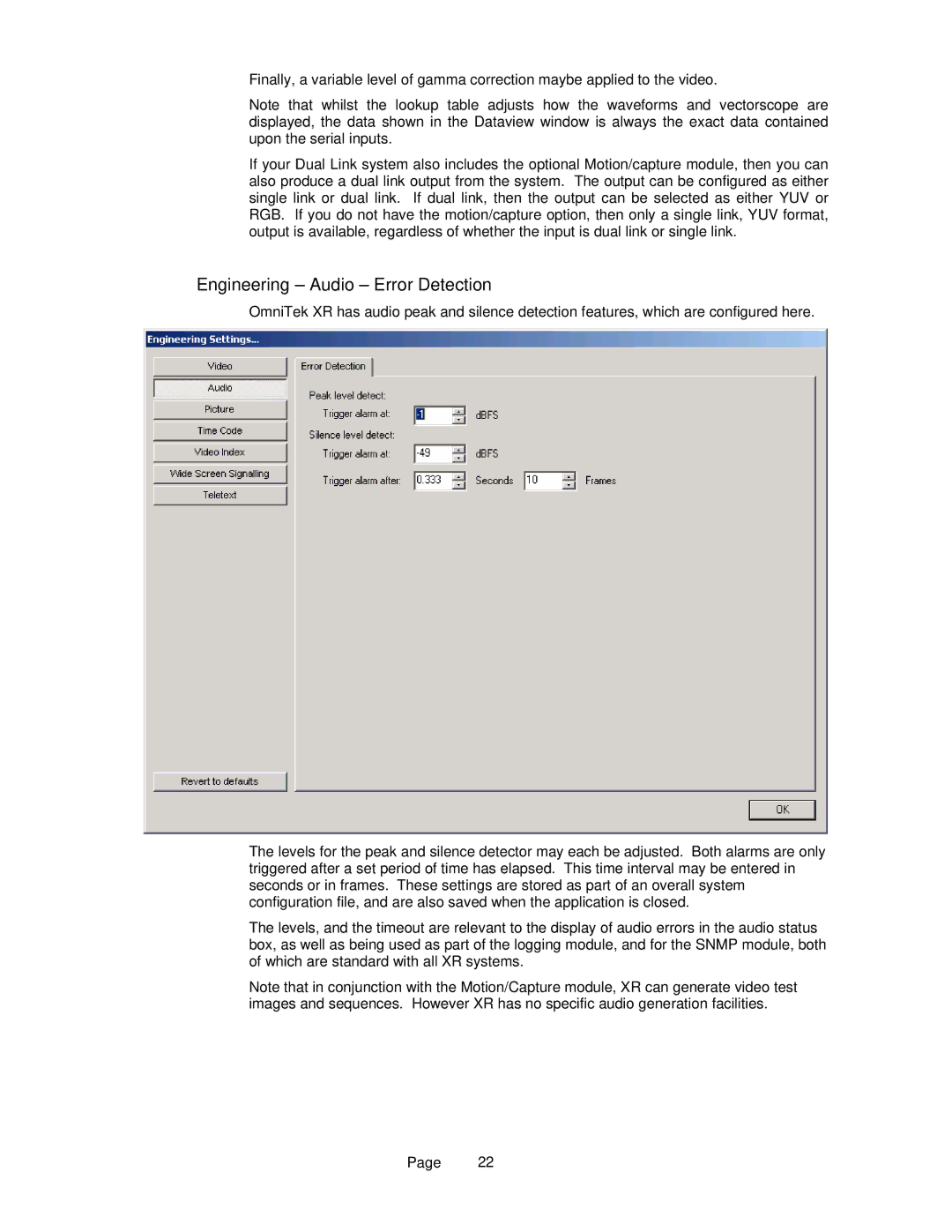Finally, a variable level of gamma correction maybe applied to the video.
Note that whilst the lookup table adjusts how the waveforms and vectorscope are displayed, the data shown in the Dataview window is always the exact data contained upon the serial inputs.
If your Dual Link system also includes the optional Motion/capture module, then you can also produce a dual link output from the system. The output can be configured as either single link or dual link. If dual link, then the output can be selected as either YUV or RGB. If you do not have the motion/capture option, then only a single link, YUV format, output is available, regardless of whether the input is dual link or single link.
Engineering – Audio – Error Detection
OmniTek XR has audio peak and silence detection features, which are configured here.
The levels for the peak and silence detector may each be adjusted. Both alarms are only triggered after a set period of time has elapsed. This time interval may be entered in seconds or in frames. These settings are stored as part of an overall system configuration file, and are also saved when the application is closed.
The levels, and the timeout are relevant to the display of audio errors in the audio status box, as well as being used as part of the logging module, and for the SNMP module, both of which are standard with all XR systems.
Note that in conjunction with the Motion/Capture module, XR can generate video test images and sequences. However XR has no specific audio generation facilities.
Page 22