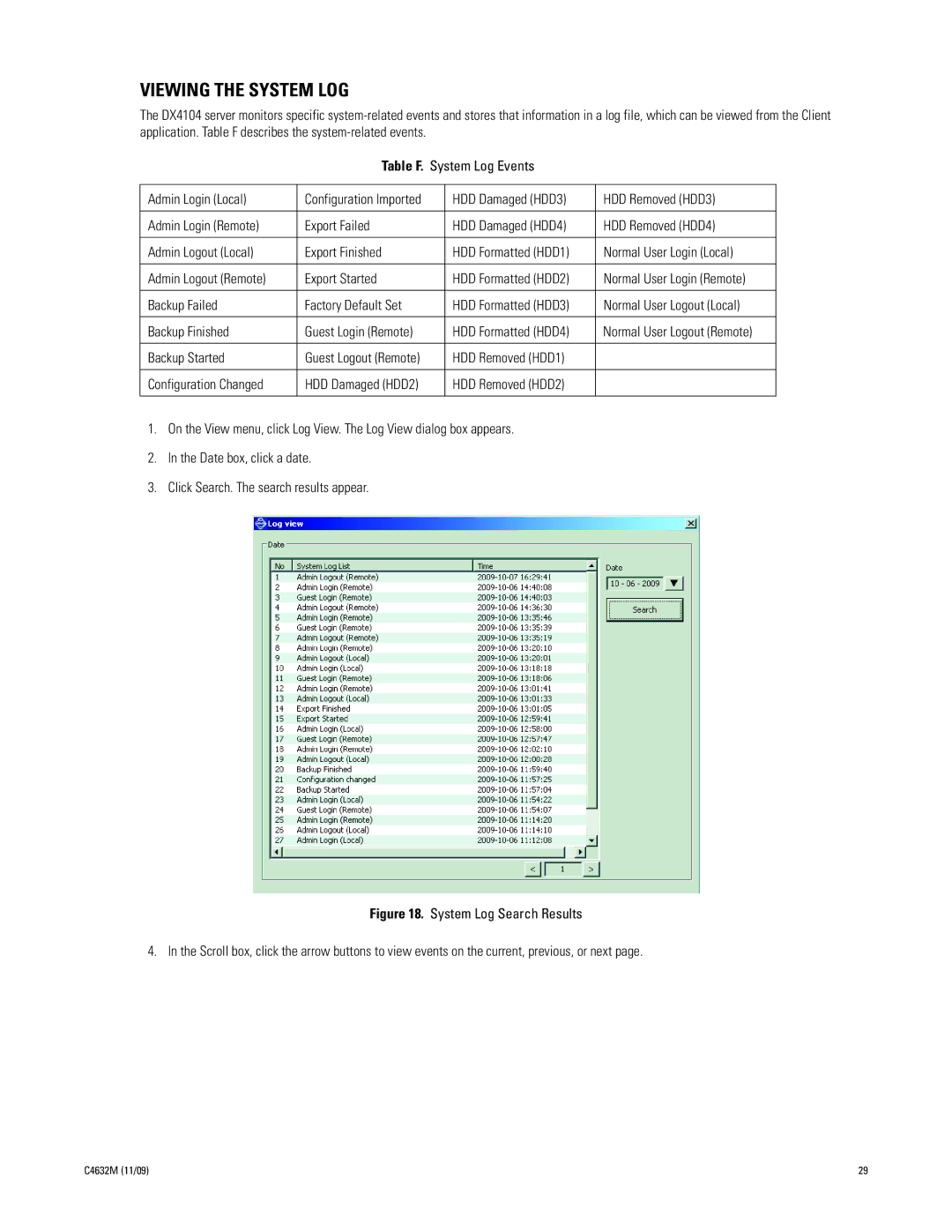VIEWING THE SYSTEM LOG
The DX4104 server monitors specific
Table F. System Log Events
Admin Login (Local) | Configuration Imported | HDD Damaged (HDD3) | HDD Removed (HDD3) |
|
|
|
|
Admin Login (Remote) | Export Failed | HDD Damaged (HDD4) | HDD Removed (HDD4) |
|
|
|
|
Admin Logout (Local) | Export Finished | HDD Formatted (HDD1) | Normal User Login (Local) |
|
|
|
|
Admin Logout (Remote) | Export Started | HDD Formatted (HDD2) | Normal User Login (Remote) |
|
|
|
|
Backup Failed | Factory Default Set | HDD Formatted (HDD3) | Normal User Logout (Local) |
|
|
|
|
Backup Finished | Guest Login (Remote) | HDD Formatted (HDD4) | Normal User Logout (Remote) |
|
|
|
|
Backup Started | Guest Logout (Remote) | HDD Removed (HDD1) |
|
|
|
|
|
Configuration Changed | HDD Damaged (HDD2) | HDD Removed (HDD2) |
|
|
|
|
|
1.On the View menu, click Log View. The Log View dialog box appears.
2.In the Date box, click a date.
3.Click Search. The search results appear.
Figure 18. System Log Search Results
4. In the Scroll box, click the arrow buttons to view events on the current, previous, or next page.
C4632M (11/09) | 29 |