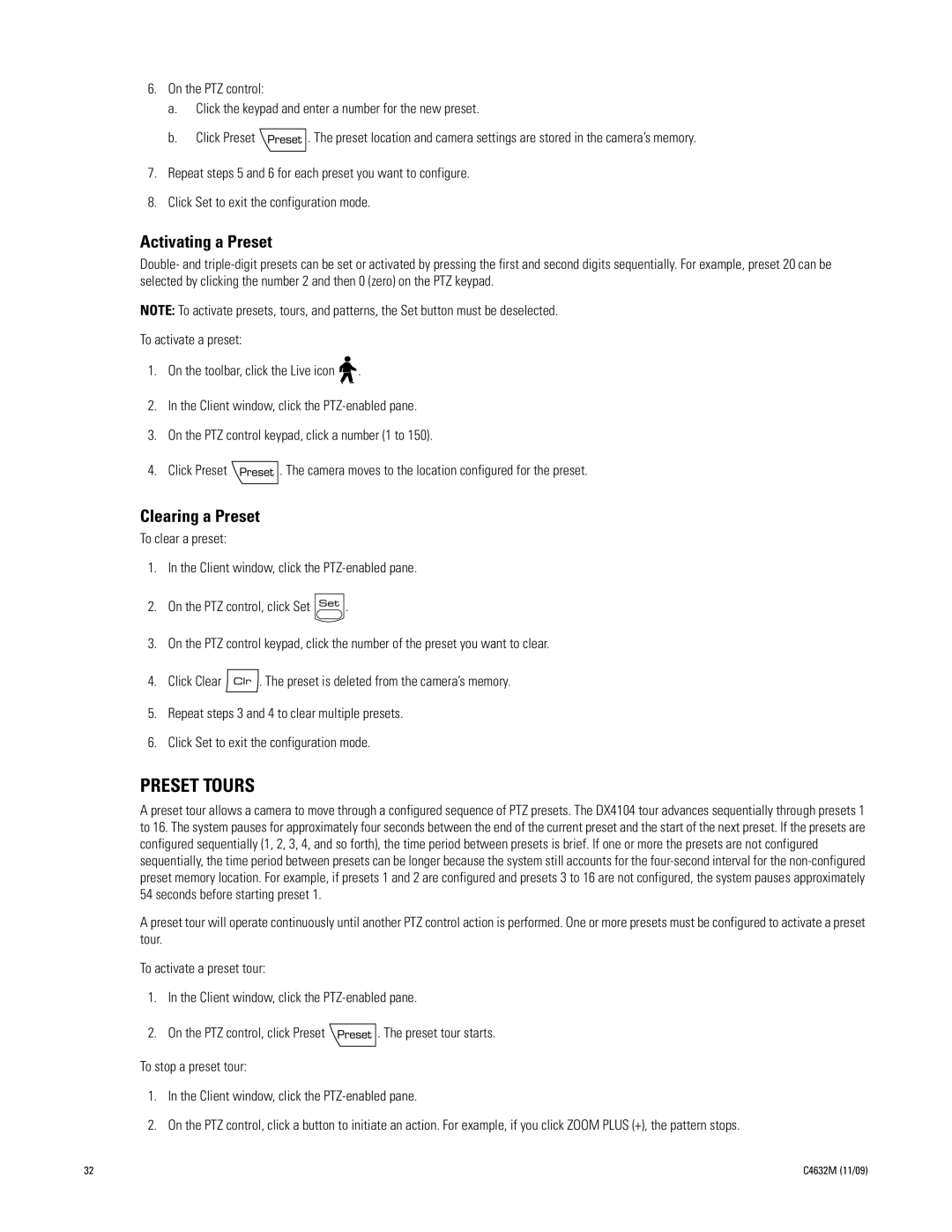6.On the PTZ control:
a.Click the keypad and enter a number for the new preset.
b.Click Preset ![]() . The preset location and camera settings are stored in the camera’s memory.
. The preset location and camera settings are stored in the camera’s memory.
7.Repeat steps 5 and 6 for each preset you want to configure.
8.Click Set to exit the configuration mode.
Activating a Preset
Double- and
NOTE: To activate presets, tours, and patterns, the Set button must be deselected.
To activate a preset:
1.On the toolbar, click the Live icon ![]()
![]() .
.
2.In the Client window, click the
3.On the PTZ control keypad, click a number (1 to 150).
4.Click Preset ![]() . The camera moves to the location configured for the preset.
. The camera moves to the location configured for the preset.
Clearing a Preset
To clear a preset:
1.In the Client window, click the
2.On the PTZ control, click Set ![]() .
.
3.On the PTZ control keypad, click the number of the preset you want to clear.
4.Click Clear ![]() . The preset is deleted from the camera’s memory.
. The preset is deleted from the camera’s memory.
5.Repeat steps 3 and 4 to clear multiple presets.
6.Click Set to exit the configuration mode.
PRESET TOURS
A preset tour allows a camera to move through a configured sequence of PTZ presets. The DX4104 tour advances sequentially through presets 1 to 16. The system pauses for approximately four seconds between the end of the current preset and the start of the next preset. If the presets are configured sequentially (1, 2, 3, 4, and so forth), the time period between presets is brief. If one or more the presets are not configured sequentially, the time period between presets can be longer because the system still accounts for the
A preset tour will operate continuously until another PTZ control action is performed. One or more presets must be configured to activate a preset tour.
To activate a preset tour:
1.In the Client window, click the
2.On the PTZ control, click Preset ![]() . The preset tour starts.
. The preset tour starts.
To stop a preset tour:
1.In the Client window, click the
2.On the PTZ control, click a button to initiate an action. For example, if you click ZOOM PLUS (+), the pattern stops.
32 | C4632M (11/09) |