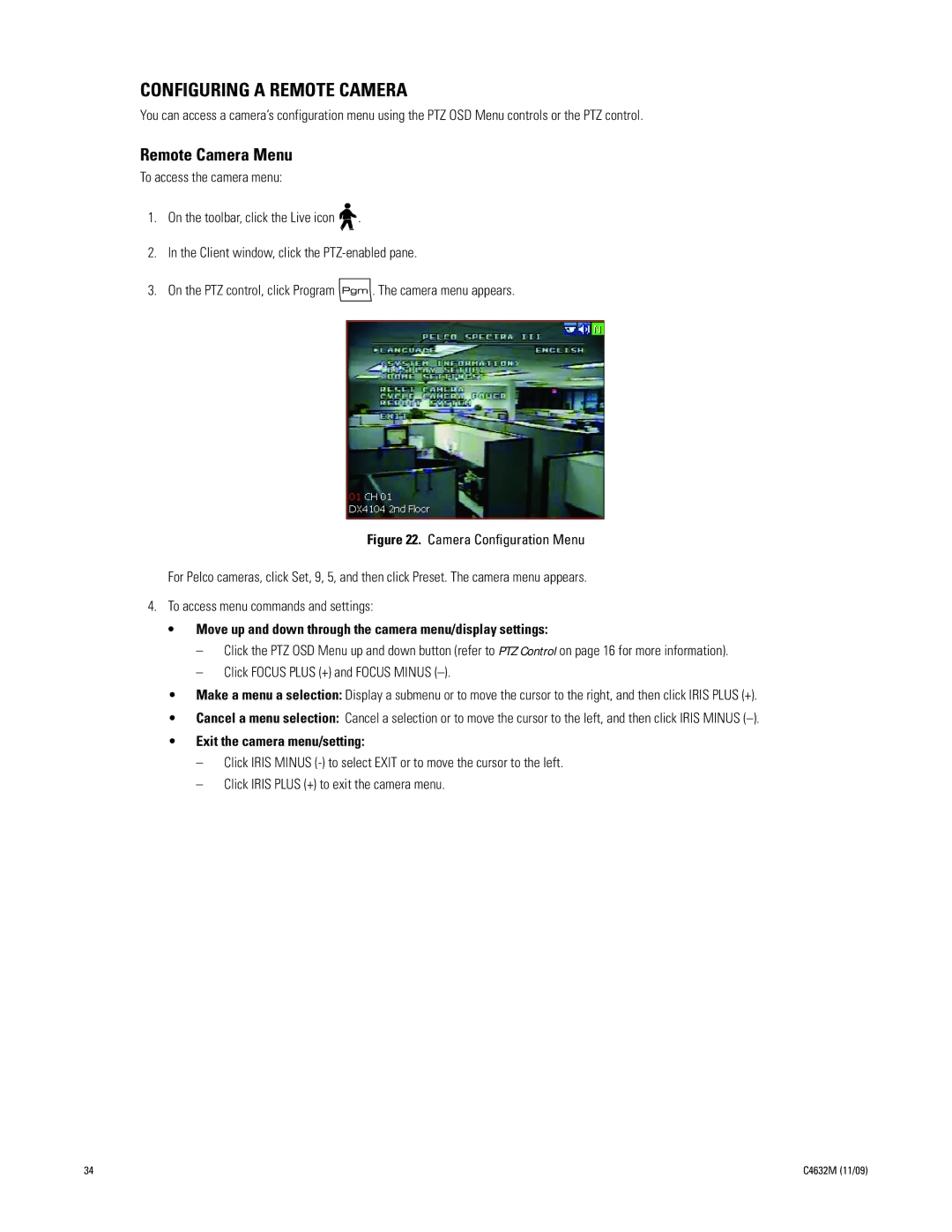CONFIGURING A REMOTE CAMERA
You can access a camera’s configuration menu using the PTZ OSD Menu controls or the PTZ control.
Remote Camera Menu
To access the camera menu:
1.On the toolbar, click the Live icon ![]()
![]() .
.
2.In the Client window, click the
3.On the PTZ control, click Program ![]() . The camera menu appears.
. The camera menu appears.
Figure 22. Camera Configuration Menu
For Pelco cameras, click Set, 9, 5, and then click Preset. The camera menu appears.
4.To access menu commands and settings:
•Move up and down through the camera menu/display settings:
–Click the PTZ OSD Menu up and down button (refer to PTZ Control on page 16 for more information).
–Click FOCUS PLUS (+) and FOCUS MINUS
•Make a menu a selection: Display a submenu or to move the cursor to the right, and then click IRIS PLUS (+).
•Cancel a menu selection: Cancel a selection or to move the cursor to the left, and then click IRIS MINUS
•Exit the camera menu/setting:
–Click IRIS MINUS
–Click IRIS PLUS (+) to exit the camera menu.
34 | C4632M (11/09) |