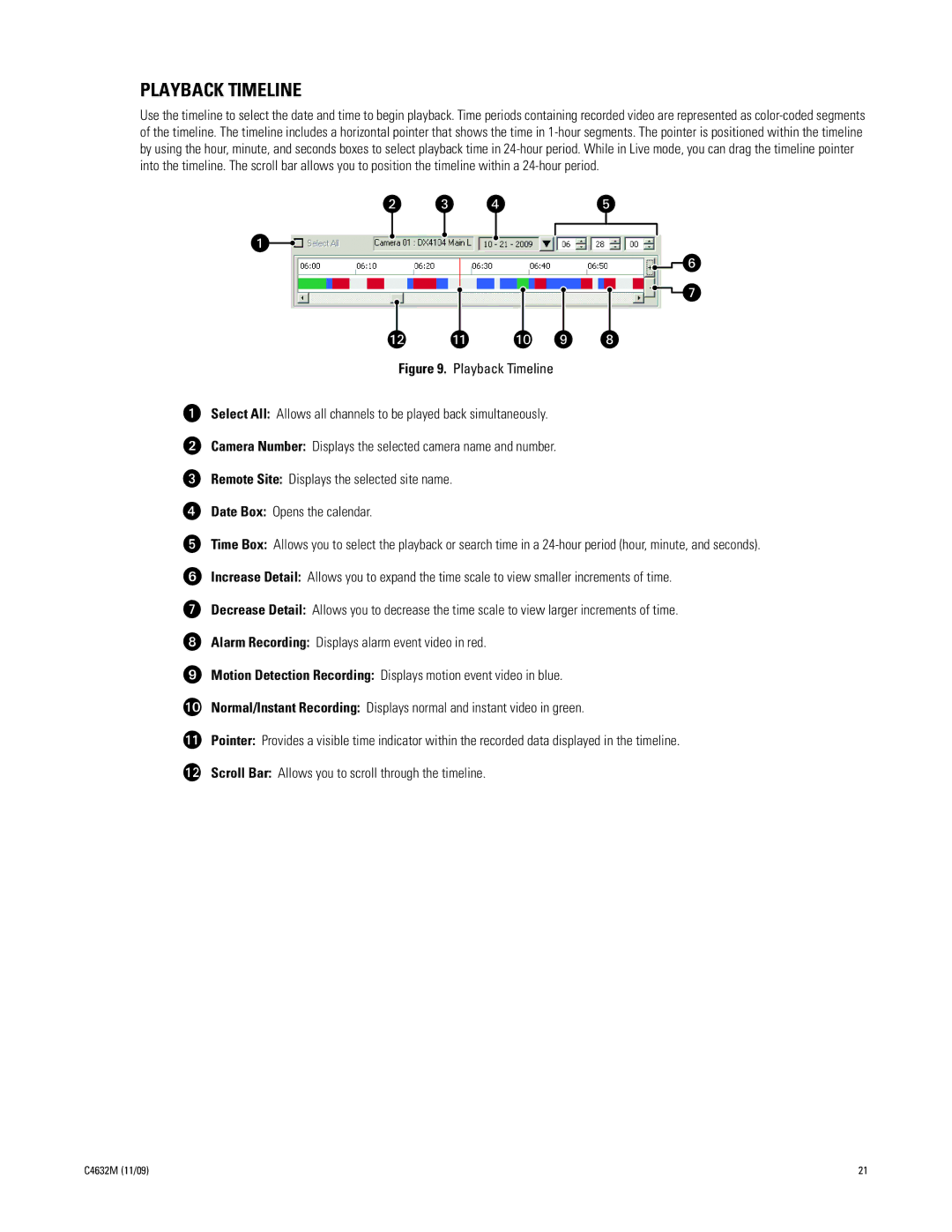PLAYBACK TIMELINE
Use the timeline to select the date and time to begin playback. Time periods containing recorded video are represented as
Figure 9. Playback Timeline
ì
î
ï
ñ
ó
r s t u ~í ~â ~ä
Select All: Allows all channels to be played back simultaneously.
Camera Number: Displays the selected camera name and number.
Remote Site: Displays the selected site name.
Date Box: Opens the calendar.
Time Box: Allows you to select the playback or search time in a
Increase Detail: Allows you to expand the time scale to view smaller increments of time.
Decrease Detail: Allows you to decrease the time scale to view larger increments of time.
Alarm Recording: Displays alarm event video in red.
Motion Detection Recording: Displays motion event video in blue.
Normal/Instant Recording: Displays normal and instant video in green.
Pointer: Provides a visible time indicator within the recorded data displayed in the timeline.
Scroll Bar: Allows you to scroll through the timeline.
C4632M (11/09) | 21 |