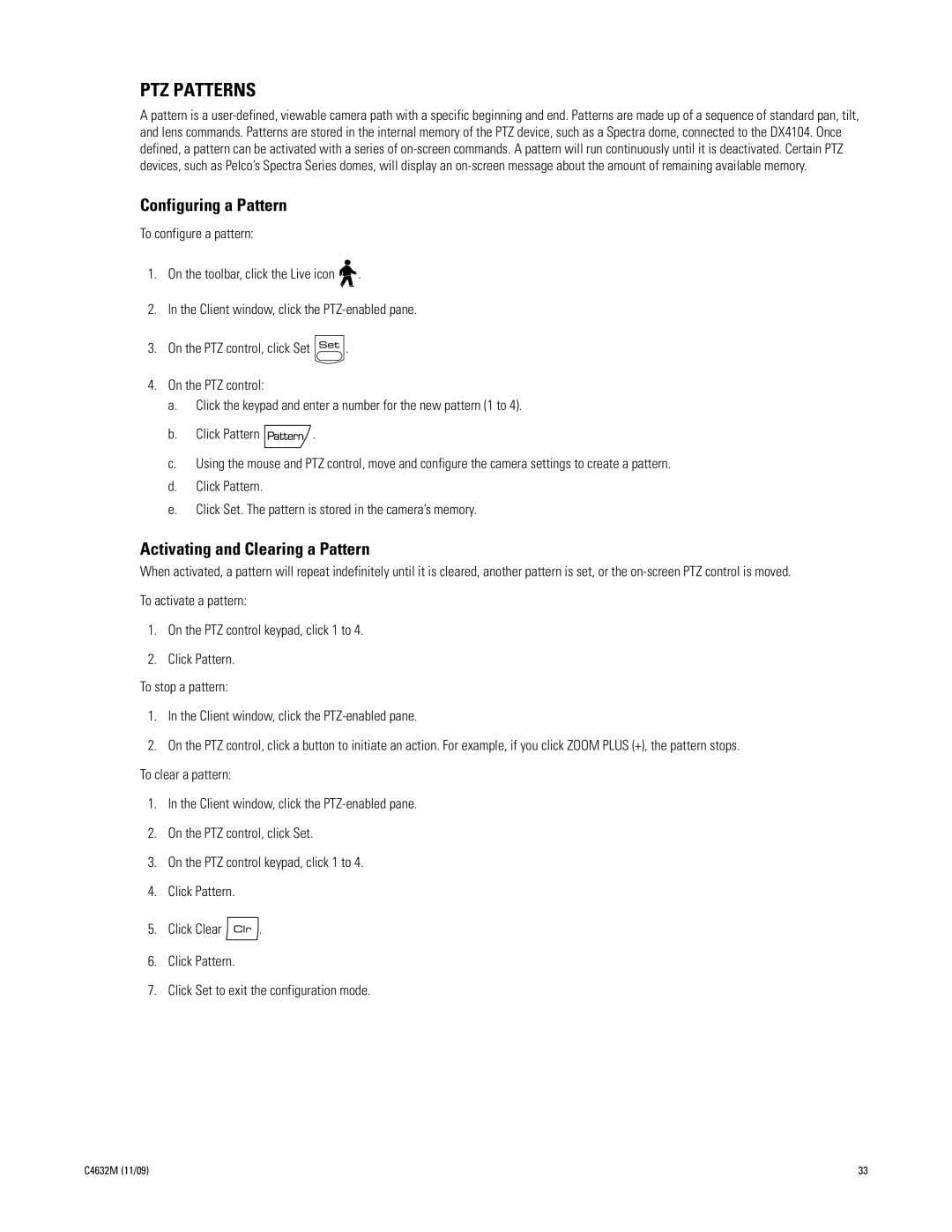PTZ PATTERNS
A pattern is a
Configuring a Pattern
To configure a pattern:
1.On the toolbar, click the Live icon ![]()
![]() .
.
2.In the Client window, click the
3.On the PTZ control, click Set ![]() .
.
4.On the PTZ control:
a.Click the keypad and enter a number for the new pattern (1 to 4).
b.Click Pattern ![]() .
.
c.Using the mouse and PTZ control, move and configure the camera settings to create a pattern.
d.Click Pattern.
e.Click Set. The pattern is stored in the camera’s memory.
Activating and Clearing a Pattern
When activated, a pattern will repeat indefinitely until it is cleared, another pattern is set, or the
To activate a pattern:
1.On the PTZ control keypad, click 1 to 4.
2.Click Pattern.
To stop a pattern:
1.In the Client window, click the
2.On the PTZ control, click a button to initiate an action. For example, if you click ZOOM PLUS (+), the pattern stops. To clear a pattern:
1.In the Client window, click the
2.On the PTZ control, click Set.
3.On the PTZ control keypad, click 1 to 4.
4.Click Pattern.
5.Click Clear ![]() .
.
6.Click Pattern.
7.Click Set to exit the configuration mode.
C4632M (11/09) | 33 |