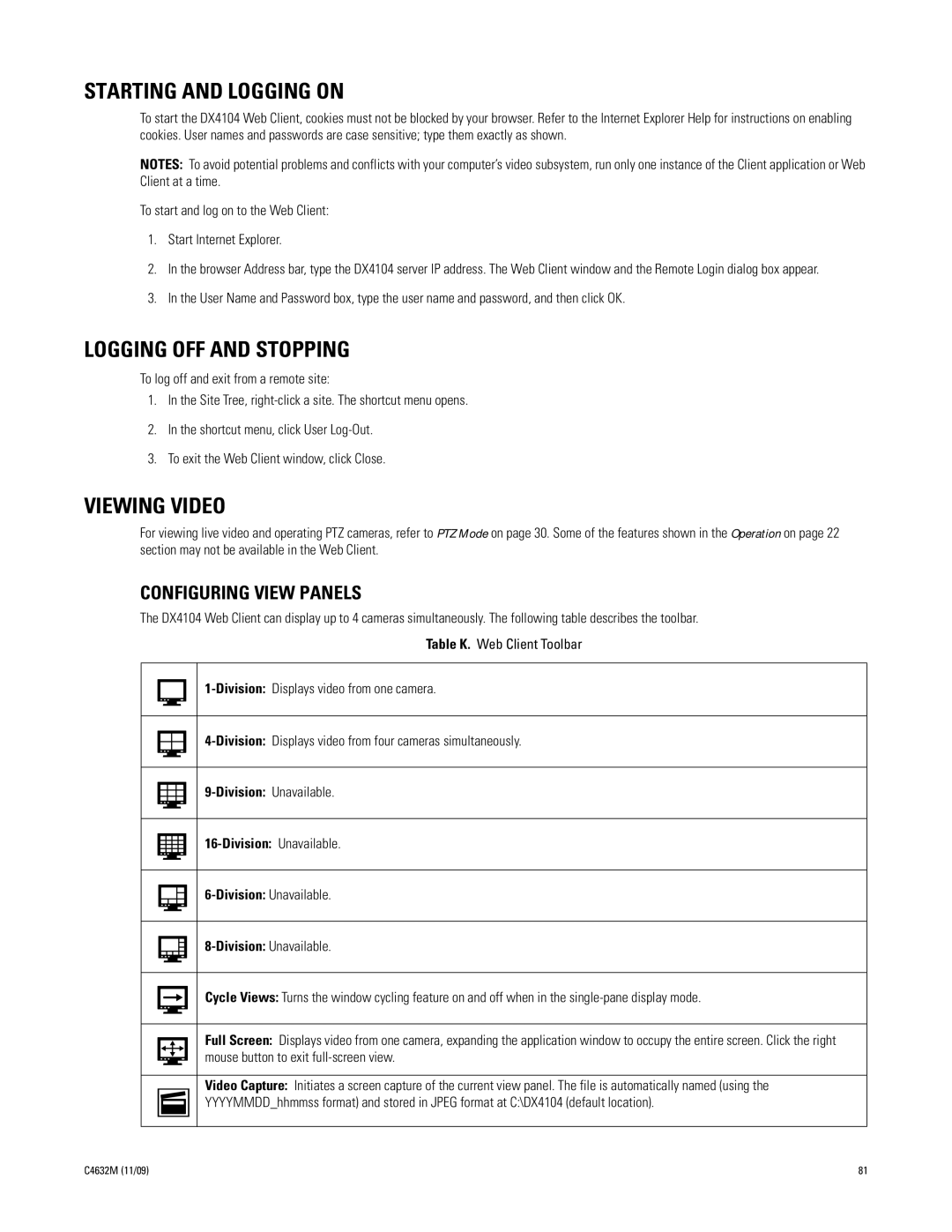STARTING AND LOGGING ON
To start the DX4104 Web Client, cookies must not be blocked by your browser. Refer to the Internet Explorer Help for instructions on enabling cookies. User names and passwords are case sensitive; type them exactly as shown.
NOTES: To avoid potential problems and conflicts with your computer’s video subsystem, run only one instance of the Client application or Web Client at a time.
To start and log on to the Web Client:
1.Start Internet Explorer.
2.In the browser Address bar, type the DX4104 server IP address. The Web Client window and the Remote Login dialog box appear.
3.In the User Name and Password box, type the user name and password, and then click OK.
LOGGING OFF AND STOPPING
To log off and exit from a remote site:
1.In the Site Tree,
2.In the shortcut menu, click User
3.To exit the Web Client window, click Close.
VIEWING VIDEO
For viewing live video and operating PTZ cameras, refer to PTZ Mode on page 30. Some of the features shown in the Operation on page 22 section may not be available in the Web Client.
CONFIGURING VIEW PANELS
The DX4104 Web Client can display up to 4 cameras simultaneously. The following table describes the toolbar.
Table K. Web Client Toolbar
9-Division: Unavailable.
Cycle Views: Turns the window cycling feature on and off when in the
Full Screen: Displays video from one camera, expanding the application window to occupy the entire screen. Click the right mouse button to exit
Video Capture: Initiates a screen capture of the current view panel. The file is automatically named (using the
YYYYMMDD_hhmmss format) and stored in JPEG format at C:\DX4104 (default location).
C4632M (11/09) | 81 |