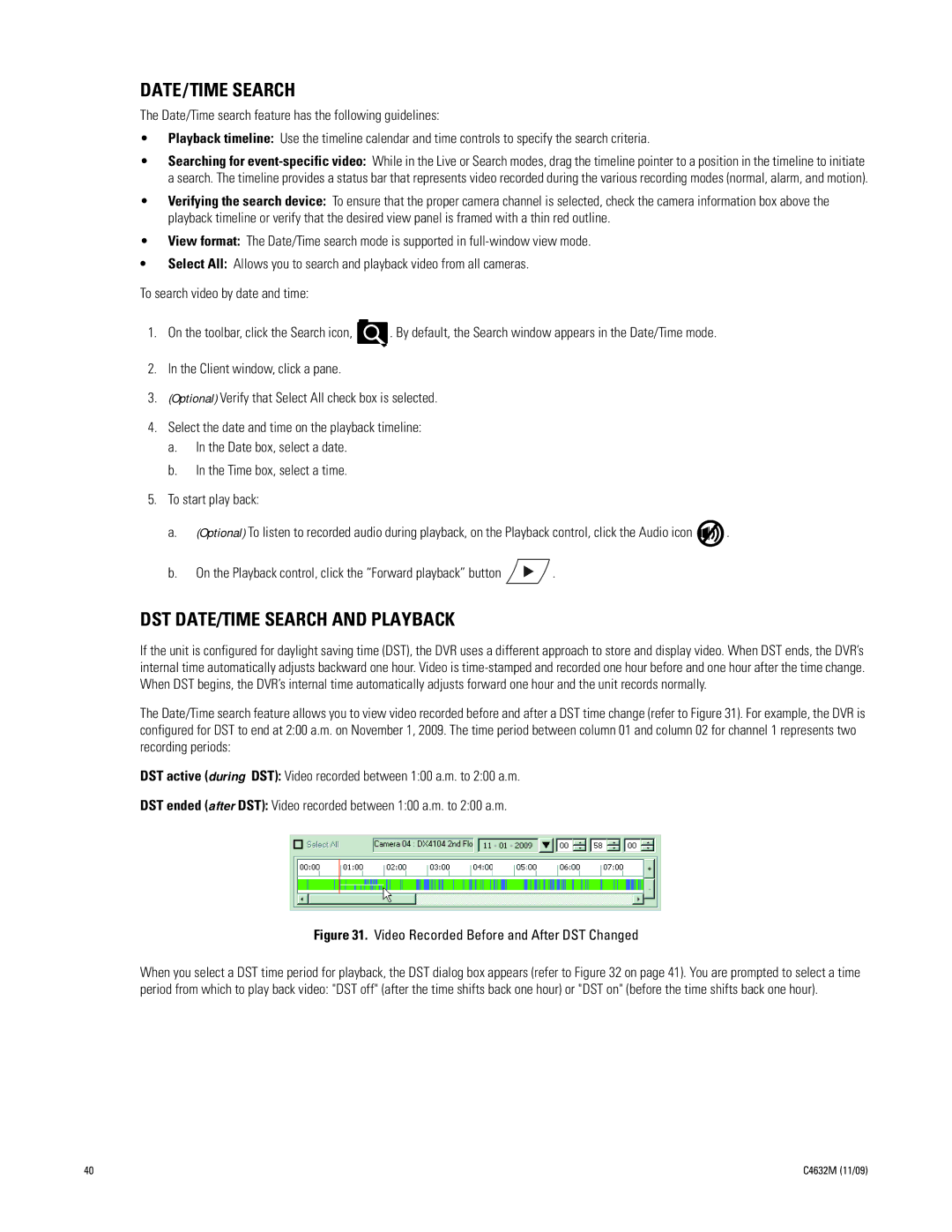DATE/TIME SEARCH
The Date/Time search feature has the following guidelines:
•Playback timeline: Use the timeline calendar and time controls to specify the search criteria.
•Searching for
•Verifying the search device: To ensure that the proper camera channel is selected, check the camera information box above the playback timeline or verify that the desired view panel is framed with a thin red outline.
•View format: The Date/Time search mode is supported in
•Select All: Allows you to search and playback video from all cameras.
To search video by date and time:
1.On the toolbar, click the Search icon, ![]() . By default, the Search window appears in the Date/Time mode.
. By default, the Search window appears in the Date/Time mode.
2.In the Client window, click a pane.
3.(Optional) Verify that Select All check box is selected.
4.Select the date and time on the playback timeline:
a.In the Date box, select a date.
b.In the Time box, select a time.
5.To start play back:
a.(Optional) To listen to recorded audio during playback, on the Playback control, click the Audio icon ![]() .
.
b.On the Playback control, click the “Forward playback” button ![]() .
.
DST DATE/TIME SEARCH AND PLAYBACK
If the unit is configured for daylight saving time (DST), the DVR uses a different approach to store and display video. When DST ends, the DVR’s internal time automatically adjusts backward one hour. Video is
The Date/Time search feature allows you to view video recorded before and after a DST time change (refer to Figure 31). For example, the DVR is configured for DST to end at 2:00 a.m. on November 1, 2009. The time period between column 01 and column 02 for channel 1 represents two recording periods:
DST active (during DST): Video recorded between 1:00 a.m. to 2:00 a.m.
DST ended (after DST): Video recorded between 1:00 a.m. to 2:00 a.m.
Figure 31. Video Recorded Before and After DST Changed
When you select a DST time period for playback, the DST dialog box appears (refer to Figure 32 on page 41). You are prompted to select a time period from which to play back video: "DST off" (after the time shifts back one hour) or "DST on" (before the time shifts back one hour).
40 | C4632M (11/09) |