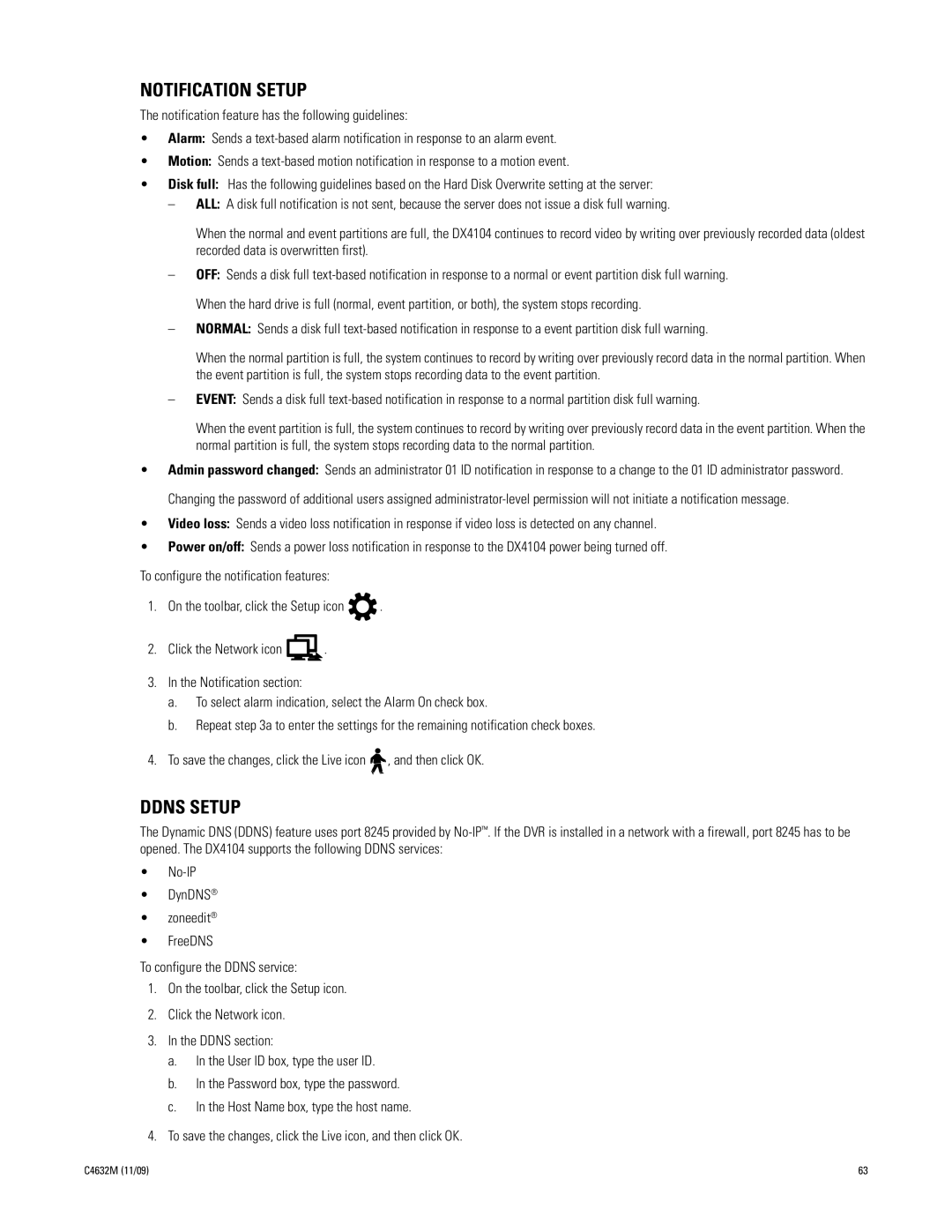NOTIFICATION SETUP
The notification feature has the following guidelines:
•Alarm: Sends a
•Motion: Sends a
•Disk full: Has the following guidelines based on the Hard Disk Overwrite setting at the server:
–ALL: A disk full notification is not sent, because the server does not issue a disk full warning.
When the normal and event partitions are full, the DX4104 continues to record video by writing over previously recorded data (oldest recorded data is overwritten first).
–OFF: Sends a disk full
–NORMAL: Sends a disk full
When the normal partition is full, the system continues to record by writing over previously record data in the normal partition. When the event partition is full, the system stops recording data to the event partition.
–EVENT: Sends a disk full
When the event partition is full, the system continues to record by writing over previously record data in the event partition. When the normal partition is full, the system stops recording data to the normal partition.
•Admin password changed: Sends an administrator 01 ID notification in response to a change to the 01 ID administrator password. Changing the password of additional users assigned
•Video loss: Sends a video loss notification in response if video loss is detected on any channel.
•Power on/off: Sends a power loss notification in response to the DX4104 power being turned off.
To configure the notification features:
1.On the toolbar, click the Setup icon ![]() .
.
2.Click the Network icon ![]() .
.
3.In the Notification section:
a.To select alarm indication, select the Alarm On check box.
b.Repeat step 3a to enter the settings for the remaining notification check boxes.
4.To save the changes, click the Live icon ![]()
![]() , and then click OK.
, and then click OK.
DDNS SETUP
The Dynamic DNS (DDNS) feature uses port 8245 provided by
•
•DynDNS®
•zoneedit®
•FreeDNS
To configure the DDNS service:
1.On the toolbar, click the Setup icon.
2.Click the Network icon.
3.In the DDNS section:
a.In the User ID box, type the user ID.
b.In the Password box, type the password.
c.In the Host Name box, type the host name.
4.To save the changes, click the Live icon, and then click OK.
C4632M (11/09) | 63 |