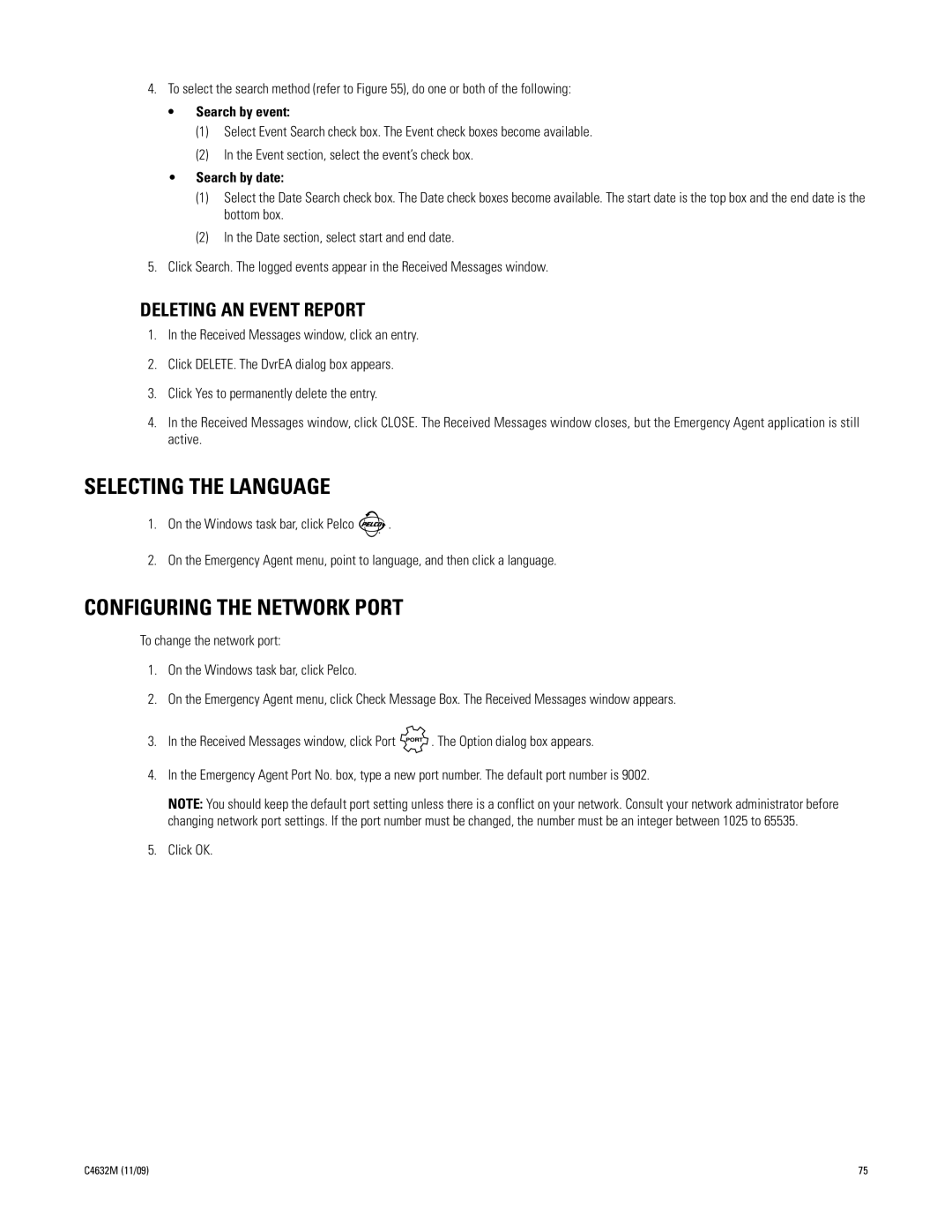4.To select the search method (refer to Figure 55), do one or both of the following:
•Search by event:
(1)Select Event Search check box. The Event check boxes become available.
(2)In the Event section, select the event’s check box.
•Search by date:
(1)Select the Date Search check box. The Date check boxes become available. The start date is the top box and the end date is the bottom box.
(2)In the Date section, select start and end date.
5.Click Search. The logged events appear in the Received Messages window.
DELETING AN EVENT REPORT
1.In the Received Messages window, click an entry.
2.Click DELETE. The DvrEA dialog box appears.
3.Click Yes to permanently delete the entry.
4.In the Received Messages window, click CLOSE. The Received Messages window closes, but the Emergency Agent application is still active.
SELECTING THE LANGUAGE
1.On the Windows task bar, click Pelco ![]() .
.
2.On the Emergency Agent menu, point to language, and then click a language.
CONFIGURING THE NETWORK PORT
To change the network port:
1.On the Windows task bar, click Pelco.
2.On the Emergency Agent menu, click Check Message Box. The Received Messages window appears.
3.In the Received Messages window, click Port ![]() . The Option dialog box appears.
. The Option dialog box appears.
4.In the Emergency Agent Port No. box, type a new port number. The default port number is 9002.
NOTE: You should keep the default port setting unless there is a conflict on your network. Consult your network administrator before changing network port settings. If the port number must be changed, the number must be an integer between 1025 to 65535.
5.Click OK.
C4632M (11/09) | 75 |