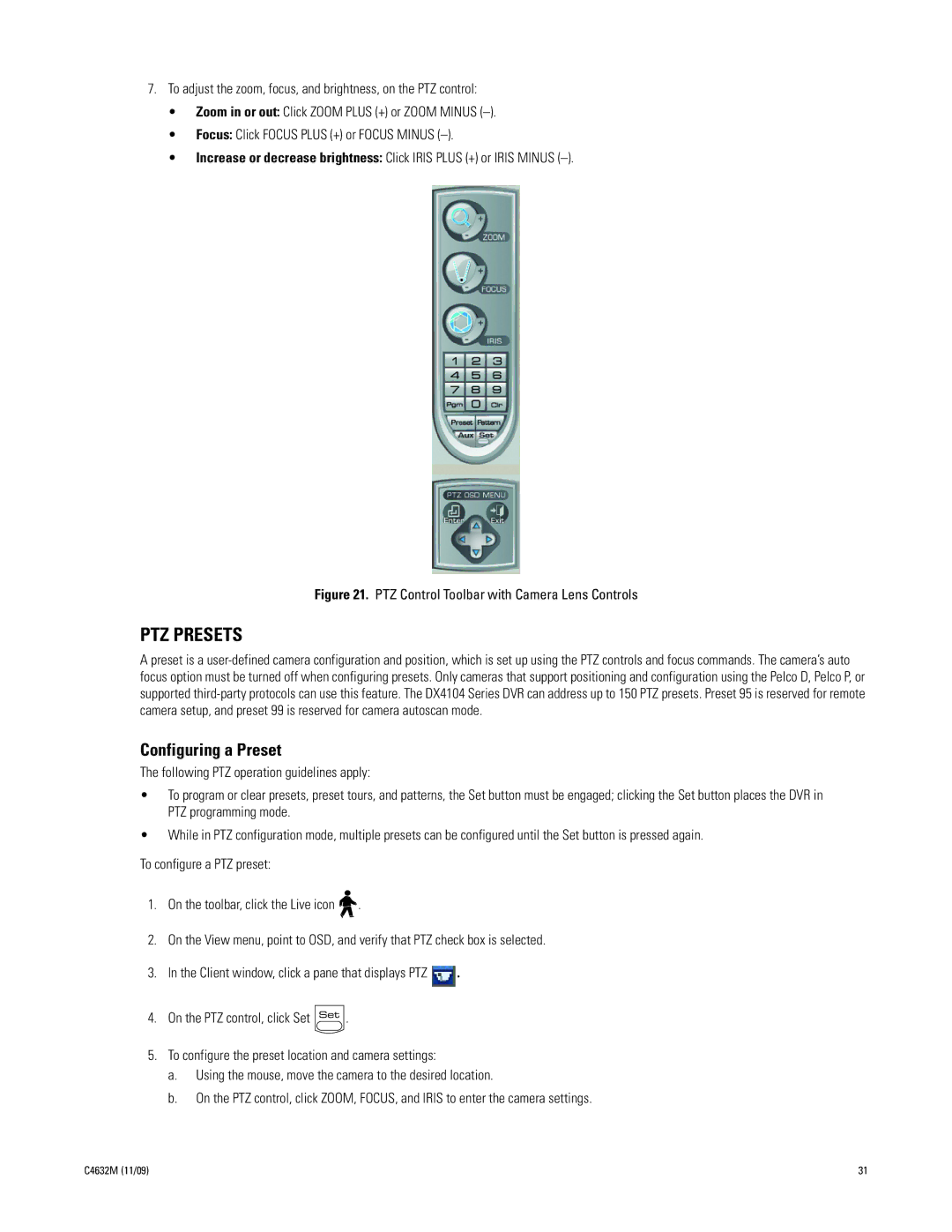7.To adjust the zoom, focus, and brightness, on the PTZ control:
•Zoom in or out: Click ZOOM PLUS (+) or ZOOM MINUS
•Focus: Click FOCUS PLUS (+) or FOCUS MINUS
•Increase or decrease brightness: Click IRIS PLUS (+) or IRIS MINUS
Figure 21. PTZ Control Toolbar with Camera Lens Controls
PTZ PRESETS
A preset is a
Configuring a Preset
The following PTZ operation guidelines apply:
•To program or clear presets, preset tours, and patterns, the Set button must be engaged; clicking the Set button places the DVR in PTZ programming mode.
•While in PTZ configuration mode, multiple presets can be configured until the Set button is pressed again.
To configure a PTZ preset:
1.On the toolbar, click the Live icon ![]()
![]() .
.
2.On the View menu, point to OSD, and verify that PTZ check box is selected.
3.In the Client window, click a pane that displays PTZ ![]() .
.
4.On the PTZ control, click Set ![]() .
.
5.To configure the preset location and camera settings:
a.Using the mouse, move the camera to the desired location.
b.On the PTZ control, click ZOOM, FOCUS, and IRIS to enter the camera settings.
C4632M (11/09) | 31 |