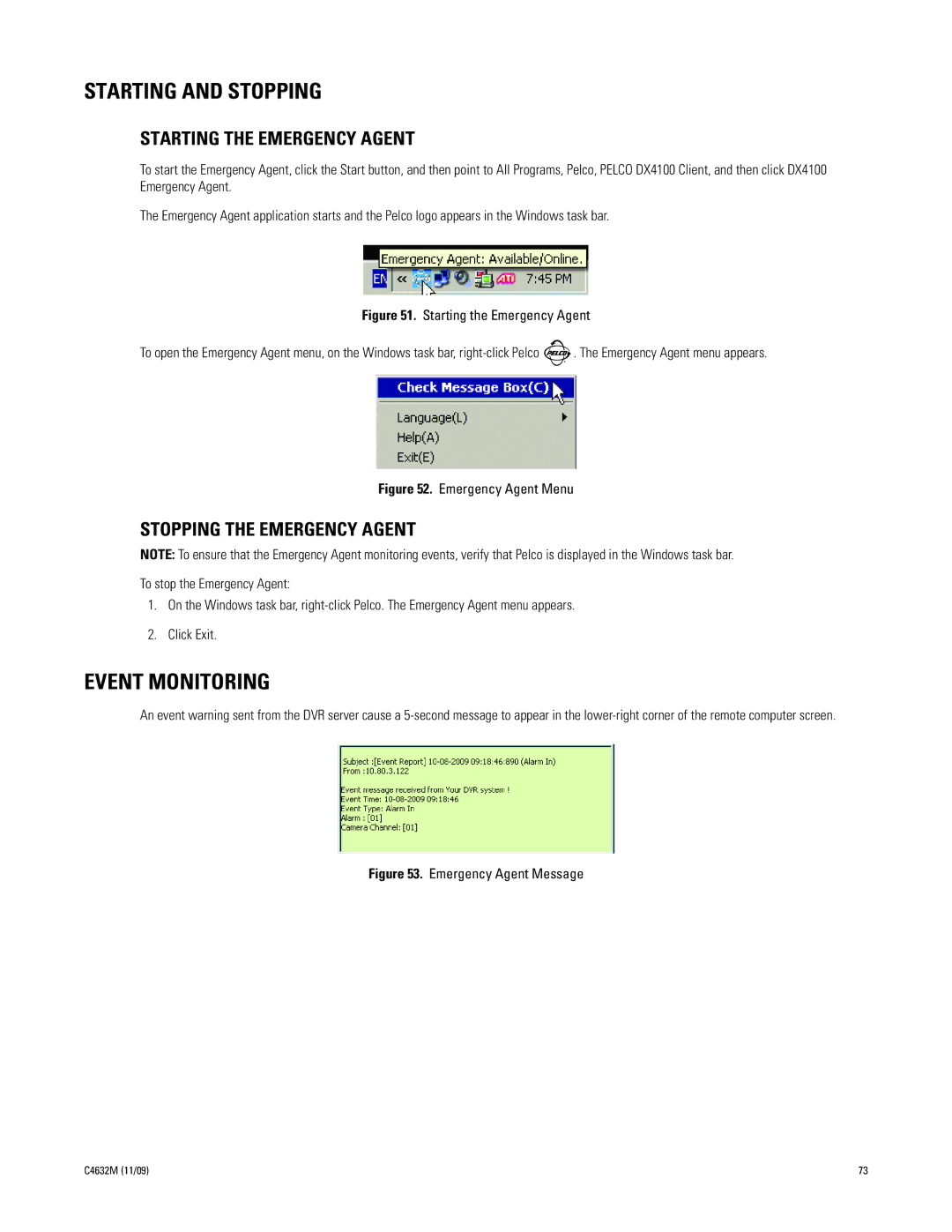STARTING AND STOPPING
STARTING THE EMERGENCY AGENT
To start the Emergency Agent, click the Start button, and then point to All Programs, Pelco, PELCO DX4100 Client, and then click DX4100 Emergency Agent.
The Emergency Agent application starts and the Pelco logo appears in the Windows task bar.
Figure 51. Starting the Emergency Agent
To open the Emergency Agent menu, on the Windows task bar, right-click Pelco  . The Emergency Agent menu appears.
. The Emergency Agent menu appears.
Figure 52. Emergency Agent Menu
STOPPING THE EMERGENCY AGENT
NOTE: To ensure that the Emergency Agent monitoring events, verify that Pelco is displayed in the Windows task bar.
To stop the Emergency Agent:
1.On the Windows task bar,
2.Click Exit.
EVENT MONITORING
An event warning sent from the DVR server cause a
Figure 53. Emergency Agent Message
C4632M (11/09) | 73 |