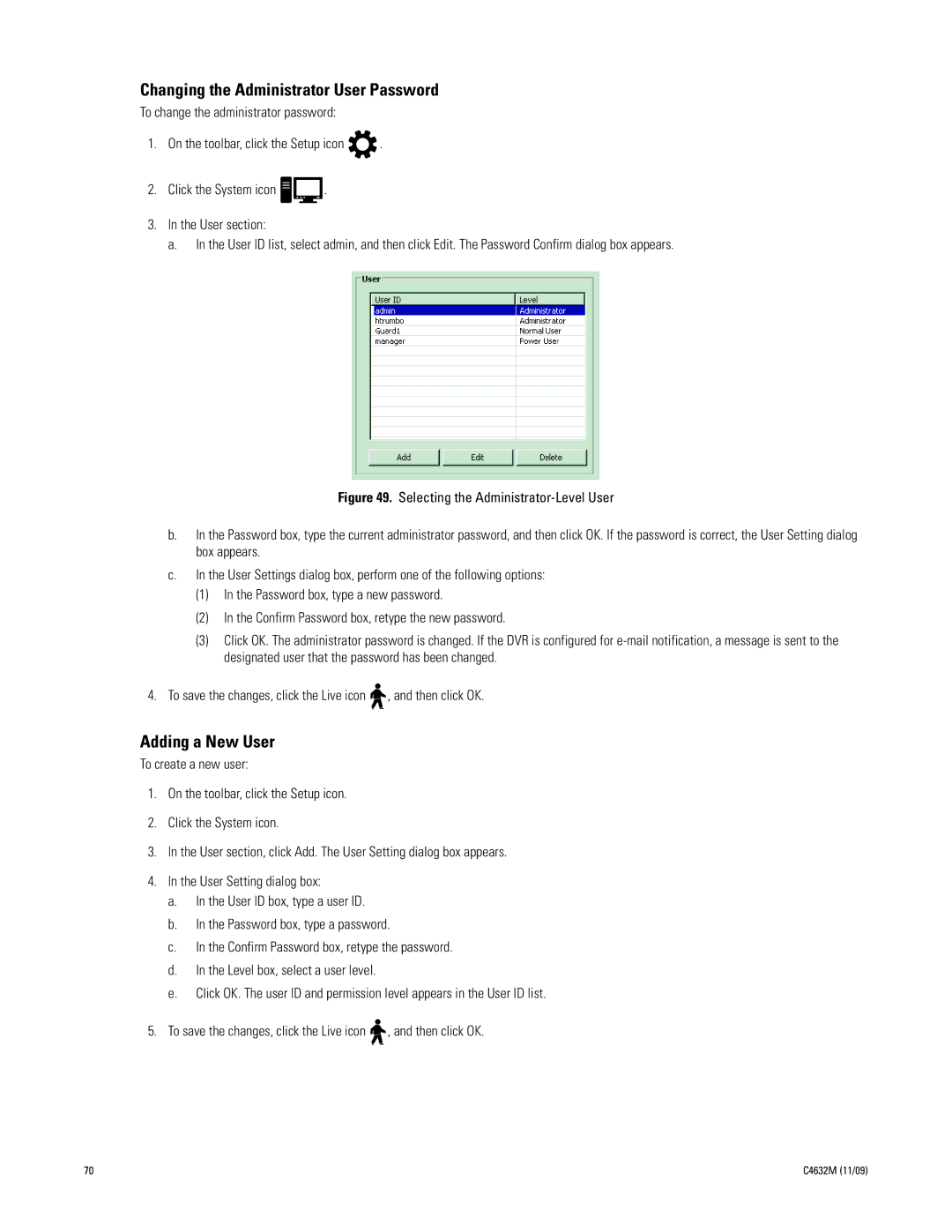Changing the Administrator User Password
To change the administrator password:
1.On the toolbar, click the Setup icon ![]() .
.
2.Click the System icon ![]()
![]() .
.
3.In the User section:
a. In the User ID list, select admin, and then click Edit. The Password Confirm dialog box appears.
Figure 49. Selecting the Administrator-Level User
b.In the Password box, type the current administrator password, and then click OK. If the password is correct, the User Setting dialog box appears.
c.In the User Settings dialog box, perform one of the following options:
(1)In the Password box, type a new password.
(2)In the Confirm Password box, retype the new password.
(3)Click OK. The administrator password is changed. If the DVR is configured for e-mail notification, a message is sent to the designated user that the password has been changed.
4.To save the changes, click the Live icon 
 , and then click OK.
, and then click OK.
Adding a New User
To create a new user:
1.On the toolbar, click the Setup icon.
2.Click the System icon.
3.In the User section, click Add. The User Setting dialog box appears.
4.In the User Setting dialog box:
a.In the User ID box, type a user ID.
b.In the Password box, type a password.
c.In the Confirm Password box, retype the password.
d.In the Level box, select a user level.
e.Click OK. The user ID and permission level appears in the User ID list.
5.To save the changes, click the Live icon ![]()
![]() , and then click OK.
, and then click OK.
70 | C4632M (11/09) |