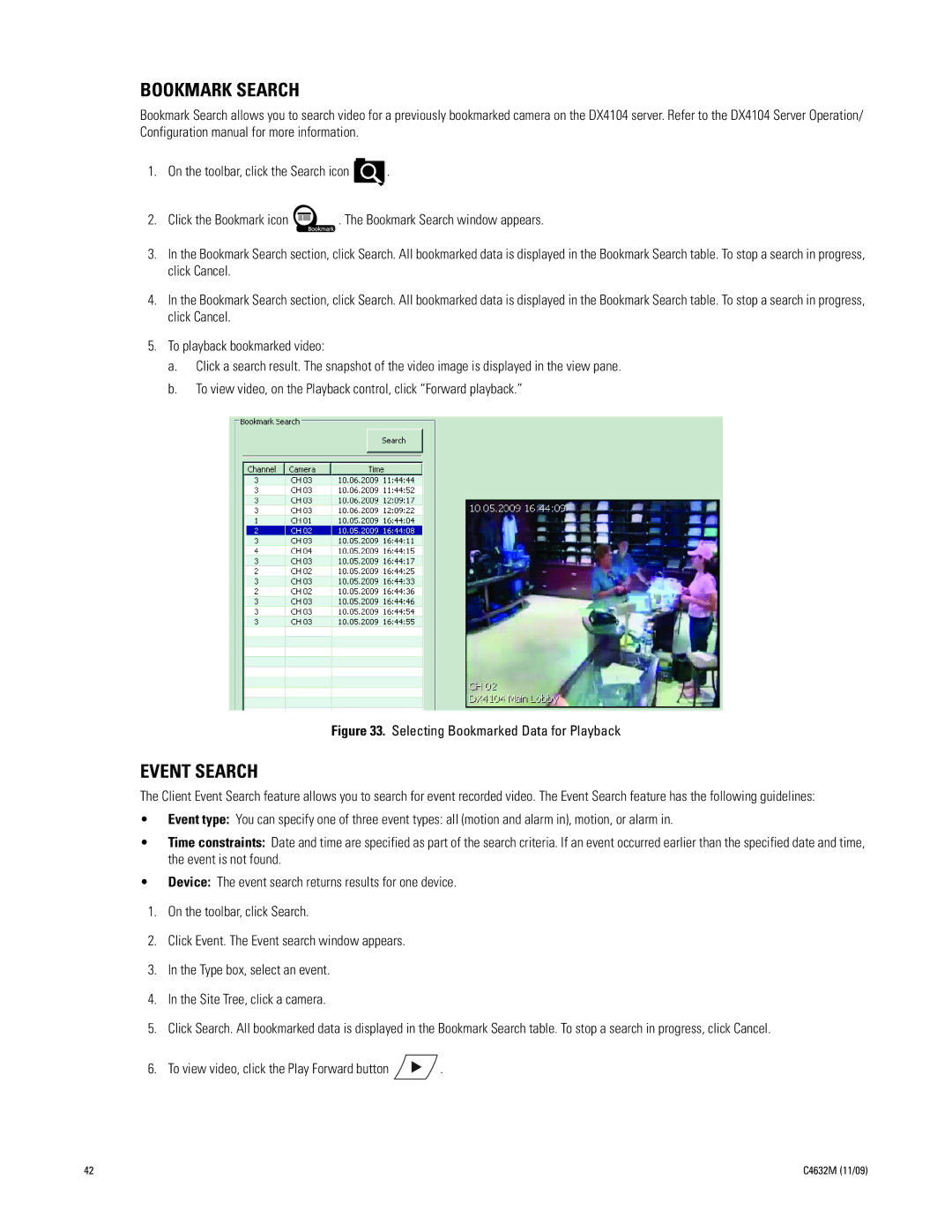BOOKMARK SEARCH
Bookmark Search allows you to search video for a previously bookmarked camera on the DX4104 server. Refer to the DX4104 Server Operation/ Configuration manual for more information.
1.On the toolbar, click the Search icon ![]() .
.
2.Click the Bookmark icon ![]() . The Bookmark Search window appears.
. The Bookmark Search window appears.
3.In the Bookmark Search section, click Search. All bookmarked data is displayed in the Bookmark Search table. To stop a search in progress, click Cancel.
4.In the Bookmark Search section, click Search. All bookmarked data is displayed in the Bookmark Search table. To stop a search in progress, click Cancel.
5.To playback bookmarked video:
a.Click a search result. The snapshot of the video image is displayed in the view pane.
b.To view video, on the Playback control, click “Forward playback.”
Figure 33. Selecting Bookmarked Data for Playback
EVENT SEARCH
The Client Event Search feature allows you to search for event recorded video. The Event Search feature has the following guidelines:
•Event type: You can specify one of three event types: all (motion and alarm in), motion, or alarm in.
•Time constraints: Date and time are specified as part of the search criteria. If an event occurred earlier than the specified date and time, the event is not found.
•Device: The event search returns results for one device.
1.On the toolbar, click Search.
2.Click Event. The Event search window appears.
3.In the Type box, select an event.
4.In the Site Tree, click a camera.
5.Click Search. All bookmarked data is displayed in the Bookmark Search table. To stop a search in progress, click Cancel.
6.To view video, click the Play Forward button ![]() .
.
42 | C4632M (11/09) |