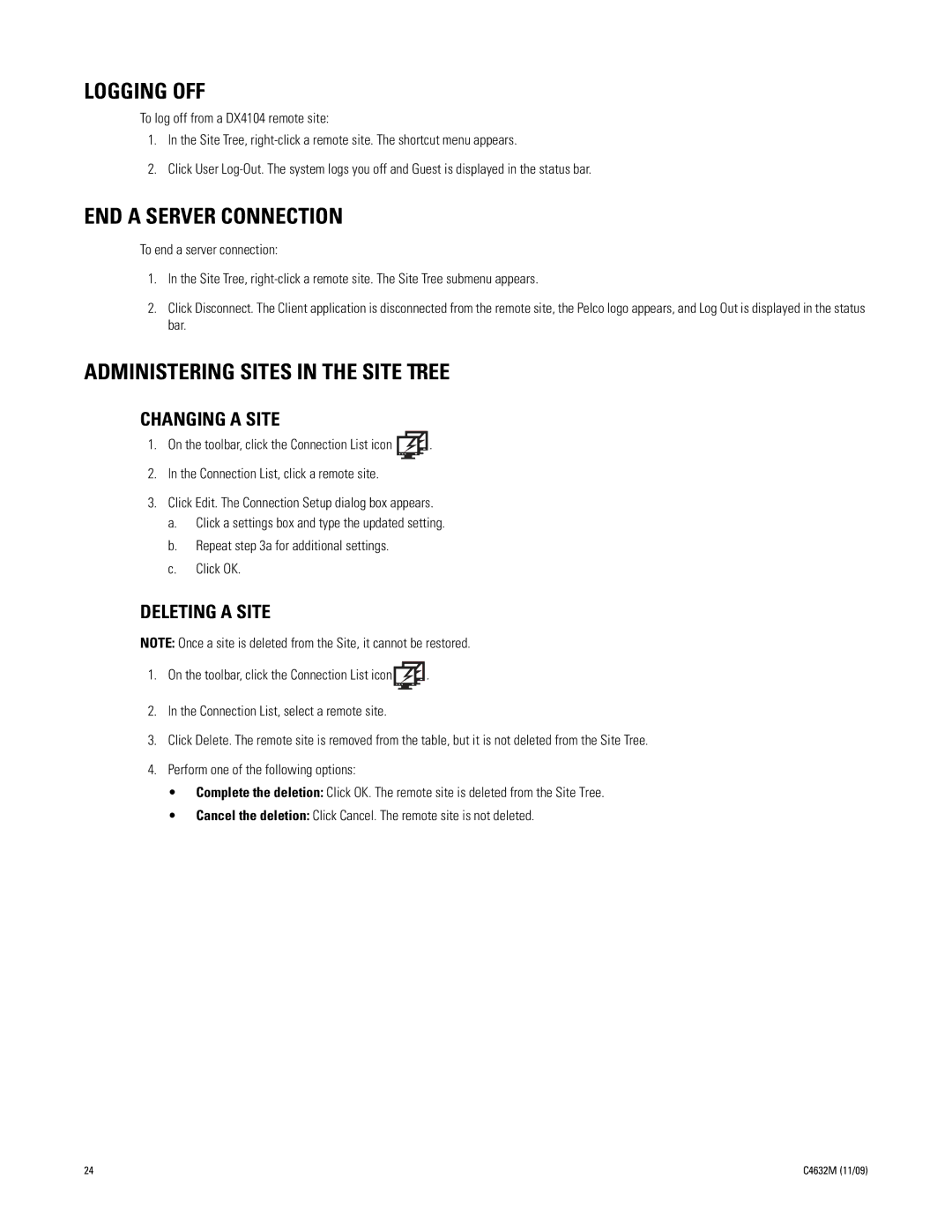LOGGING OFF
To log off from a DX4104 remote site:
1.In the Site Tree,
2.Click User
END A SERVER CONNECTION
To end a server connection:
1.In the Site Tree,
2.Click Disconnect. The Client application is disconnected from the remote site, the Pelco logo appears, and Log Out is displayed in the status bar.
ADMINISTERING SITES IN THE SITE TREE
CHANGING A SITE
1.On the toolbar, click the Connection List icon ![]() .
.
2.In the Connection List, click a remote site.
3.Click Edit. The Connection Setup dialog box appears.
a.Click a settings box and type the updated setting.
b.Repeat step 3a for additional settings.
c.Click OK.
DELETING A SITE
NOTE: Once a site is deleted from the Site, it cannot be restored.
1.On the toolbar, click the Connection List icon![]() .
.
2.In the Connection List, select a remote site.
3.Click Delete. The remote site is removed from the table, but it is not deleted from the Site Tree.
4.Perform one of the following options:
•Complete the deletion: Click OK. The remote site is deleted from the Site Tree.
•Cancel the deletion: Click Cancel. The remote site is not deleted.
24 | C4632M (11/09) |