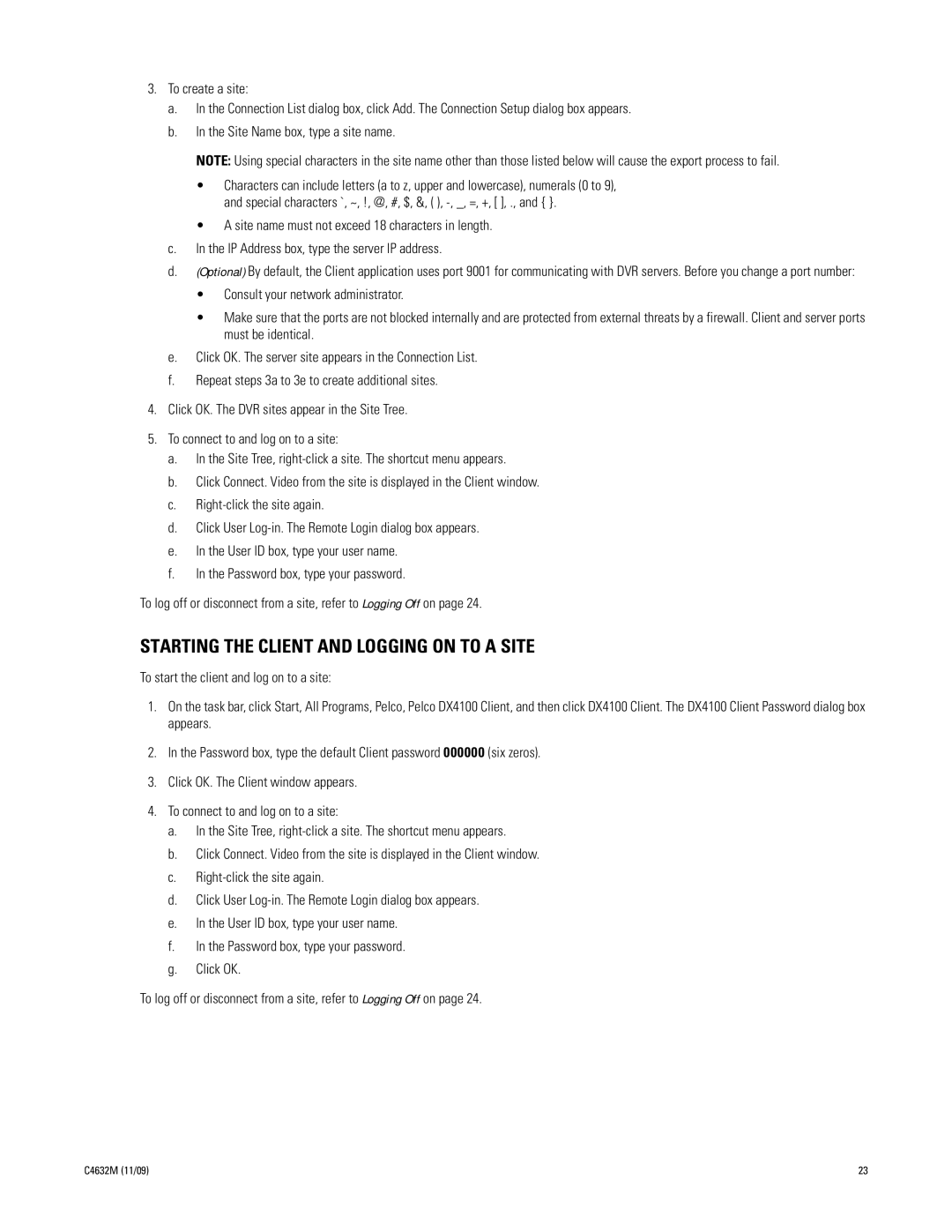3.To create a site:
a.In the Connection List dialog box, click Add. The Connection Setup dialog box appears.
b.In the Site Name box, type a site name.
NOTE: Using special characters in the site name other than those listed below will cause the export process to fail.
•Characters can include letters (a to z, upper and lowercase), numerals (0 to 9), and special characters `, ~, !, @, #, $, &, ( ),
•A site name must not exceed 18 characters in length.
c.In the IP Address box, type the server IP address.
d.(Optional) By default, the Client application uses port 9001 for communicating with DVR servers. Before you change a port number:
•Consult your network administrator.
•Make sure that the ports are not blocked internally and are protected from external threats by a firewall. Client and server ports must be identical.
e.Click OK. The server site appears in the Connection List.
f.Repeat steps 3a to 3e to create additional sites.
4.Click OK. The DVR sites appear in the Site Tree.
5.To connect to and log on to a site:
a.In the Site Tree,
b.Click Connect. Video from the site is displayed in the Client window.
c.
d.Click User
e.In the User ID box, type your user name.
f.In the Password box, type your password.
To log off or disconnect from a site, refer to Logging Off on page 24.
STARTING THE CLIENT AND LOGGING ON TO A SITE
To start the client and log on to a site:
1.On the task bar, click Start, All Programs, Pelco, Pelco DX4100 Client, and then click DX4100 Client. The DX4100 Client Password dialog box appears.
2.In the Password box, type the default Client password 000000 (six zeros).
3.Click OK. The Client window appears.
4.To connect to and log on to a site:
a.In the Site Tree,
b.Click Connect. Video from the site is displayed in the Client window.
c.
d.Click User
e.In the User ID box, type your user name.
f.In the Password box, type your password.
g.Click OK.
To log off or disconnect from a site, refer to Logging Off on page 24.
C4632M (11/09) | 23 |