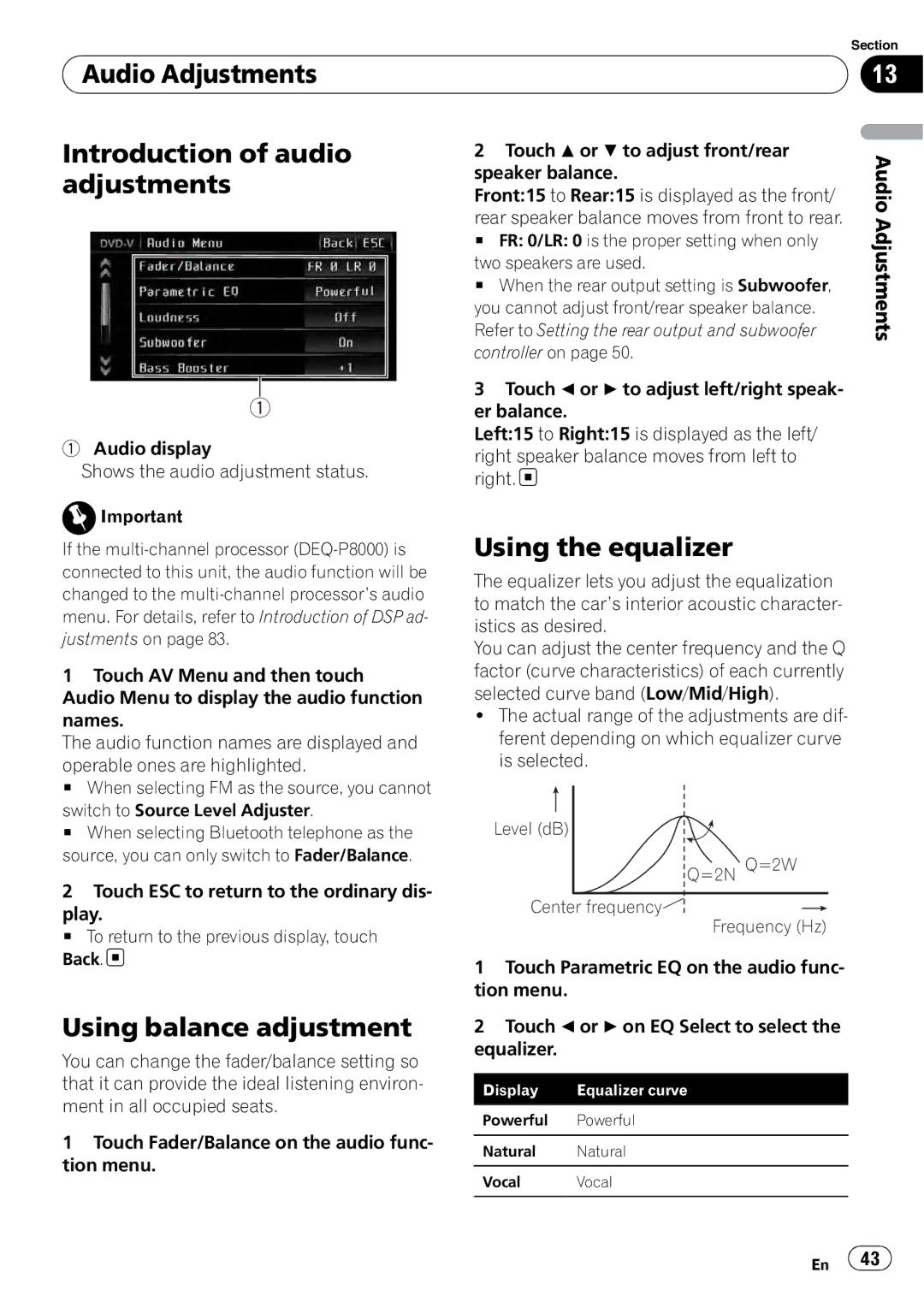Audio Adjustments
Audio Adjustments
Introduction of audio | 2 Touch a or b to adjust front/rear | ||||||
adjustments | speaker balance. | ||||||
Front:15 to Rear:15 is displayed as the front/ | |||||||
| |||||||
| rear speaker balance moves from front to rear. | ||||||
| # FR: 0/LR: 0 is the proper setting when only | ||||||
| two speakers are used. | ||||||
| # When the rear output setting is Subwoofer, | ||||||
| you cannot adjust front/rear speaker balance. | ||||||
| Refer to Setting the rear output and subwoofer | ||||||
| controller on page 50. | ||||||
| 3 Touch c or d to adjust left/right speak- | ||||||
| er balance. | ||||||
1 Audio display | Left:15 to Right:15 is displayed as the left/ | ||||||
right speaker balance moves from left to | |||||||
Shows the audio adjustment status. | |||||||
right. | |||||||
| |||||||
Important |
|
|
|
|
|
| |
If the | Using the equalizer | ||||||
connected to this unit, the audio function will be | The equalizer lets you adjust the equalization | ||||||
changed to the | |||||||
to match the car’s interior acoustic character- | |||||||
menu. For details, refer to Introduction of DSP ad- | |||||||
istics as desired. | |||||||
justments on page 83. | |||||||
You can adjust the center frequency and the Q | |||||||
| |||||||
1 Touch AV Menu and then touch | factor (curve characteristics) of each currently | ||||||
Audio Menu to display the audio function | selected curve band (Low/Mid/High). | ||||||
names. | ! The actual range of the adjustments are dif- | ||||||
The audio function names are displayed and | ferent depending on which equalizer curve | ||||||
operable ones are highlighted. | is selected. | ||||||
# When selecting FM as the source, you cannot |
|
|
|
|
|
| |
switch to Source Level Adjuster. |
|
|
|
|
|
| |
|
|
|
|
|
| ||
# When selecting Bluetooth telephone as the | Level (dB) |
|
|
| |||
source, you can only switch to Fader/Balance. |
|
| Q=2N Q=2W |
| |||
2 Touch ESC to return to the ordinary dis- |
|
| |||||
Center frequency |
|
|
| ||||
play. |
|
| |||||
| |||||||
|
| Frequency (Hz) | |||||
# To return to the previous display, touch |
|
| |||||
|
|
|
|
|
| ||
Back. | 1 Touch Parametric EQ on the audio func- | ||||||
| |||||||
| tion menu. | ||||||
Section
13
Audio Adjustments
Using balance adjustment
You can change the fader/balance setting so that it can provide the ideal listening environ- ment in all occupied seats.
2Touch c or d on EQ Select to select the equalizer.
Display | Equalizer curve |
|
|
Powerful Powerful
1 Touch Fader/Balance on the audio func- | Natural | Natural | |
tion menu. | |||
|
| ||
Vocal | Vocal | ||
| |||
|
|
|
En ![]() 43
43![]()