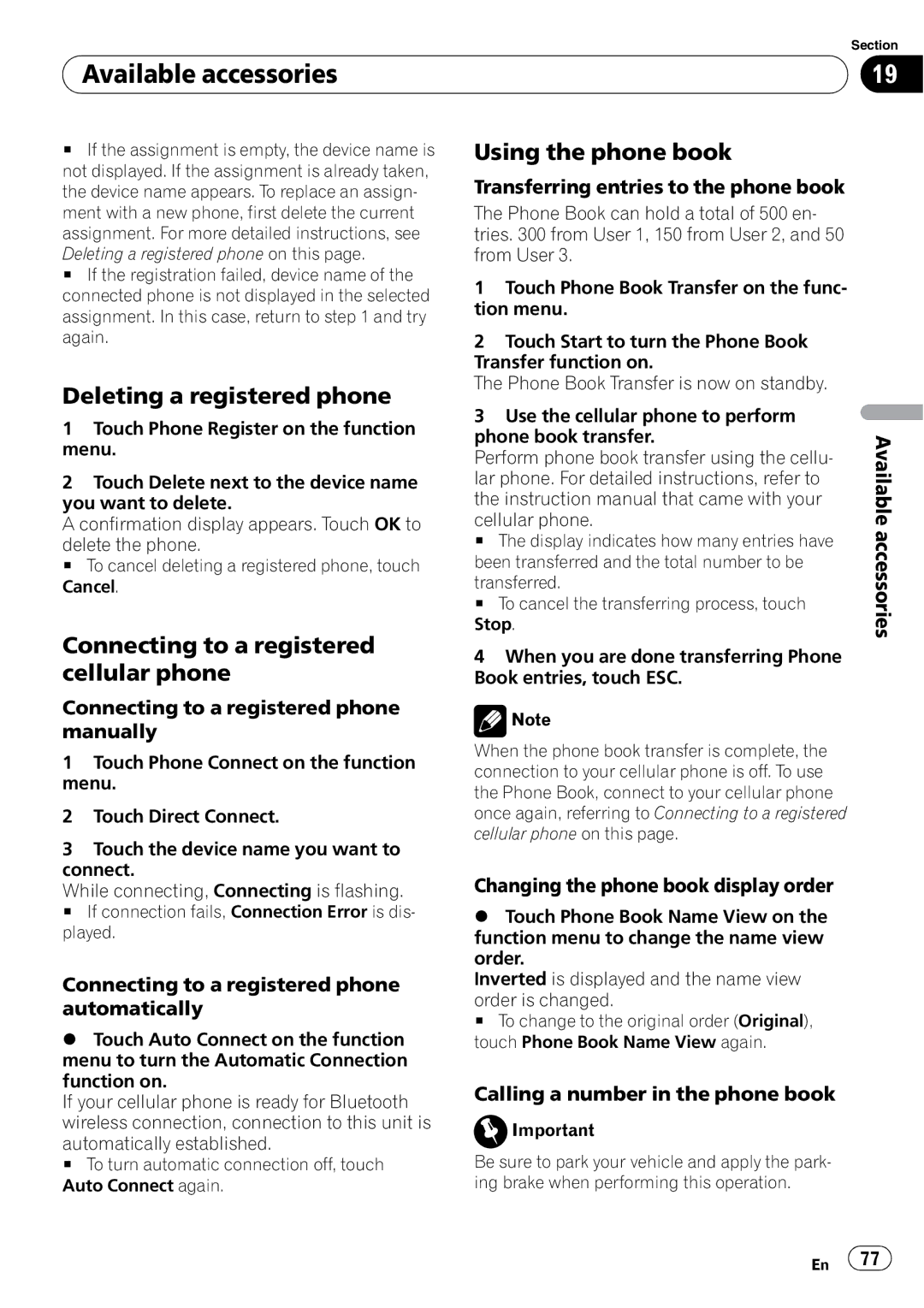| Section |
Available accessories | 19 |
|
|
#If the assignment is empty, the device name is not displayed. If the assignment is already taken, the device name appears. To replace an assign- ment with a new phone, first delete the current assignment. For more detailed instructions, see Deleting a registered phone on this page.
#If the registration failed, device name of the connected phone is not displayed in the selected assignment. In this case, return to step 1 and try again.
Deleting a registered phone
1Touch Phone Register on the function menu.
2Touch Delete next to the device name you want to delete.
A confirmation display appears. Touch OK to
delete the phone.
# To cancel deleting a registered phone, touch Cancel.
Connecting to a registered cellular phone
Connecting to a registered phone manually
1Touch Phone Connect on the function menu.
2Touch Direct Connect.
3Touch the device name you want to connect.
While connecting, Connecting is flashing.
# If connection fails, Connection Error is dis- played.
Connecting to a registered phone automatically
%Touch Auto Connect on the function menu to turn the Automatic Connection function on.
If your cellular phone is ready for Bluetooth wireless connection, connection to this unit is
automatically established.
# To turn automatic connection off, touch Auto Connect again.
Using the phone book
Transferring entries to the phone book
The Phone Book can hold a total of 500 en- tries. 300 from User 1, 150 from User 2, and 50 from User 3.
1Touch Phone Book Transfer on the func- tion menu.
2Touch Start to turn the Phone Book Transfer function on.
The Phone Book Transfer is now on standby.
3Use the cellular phone to perform phone book transfer.
Perform phone book transfer using the cellu- lar phone. For detailed instructions, refer to the instruction manual that came with your
cellular phone.
# The display indicates how many entries have been transferred and the total number to be
transferred.
# To cancel the transferring process, touch Stop.
4When you are done transferring Phone Book entries, touch ESC.
![]() Note
Note
When the phone book transfer is complete, the connection to your cellular phone is off. To use the Phone Book, connect to your cellular phone once again, referring to Connecting to a registered cellular phone on this page.
Changing the phone book display order
%Touch Phone Book Name View on the function menu to change the name view order.
Inverted is displayed and the name view
order is changed.
# To change to the original order (Original), touch Phone Book Name View again.
Calling a number in the phone book
![]() Important
Important
Be sure to park your vehicle and apply the park- ing brake when performing this operation.
Available accessories
En ![]() 77
77![]()