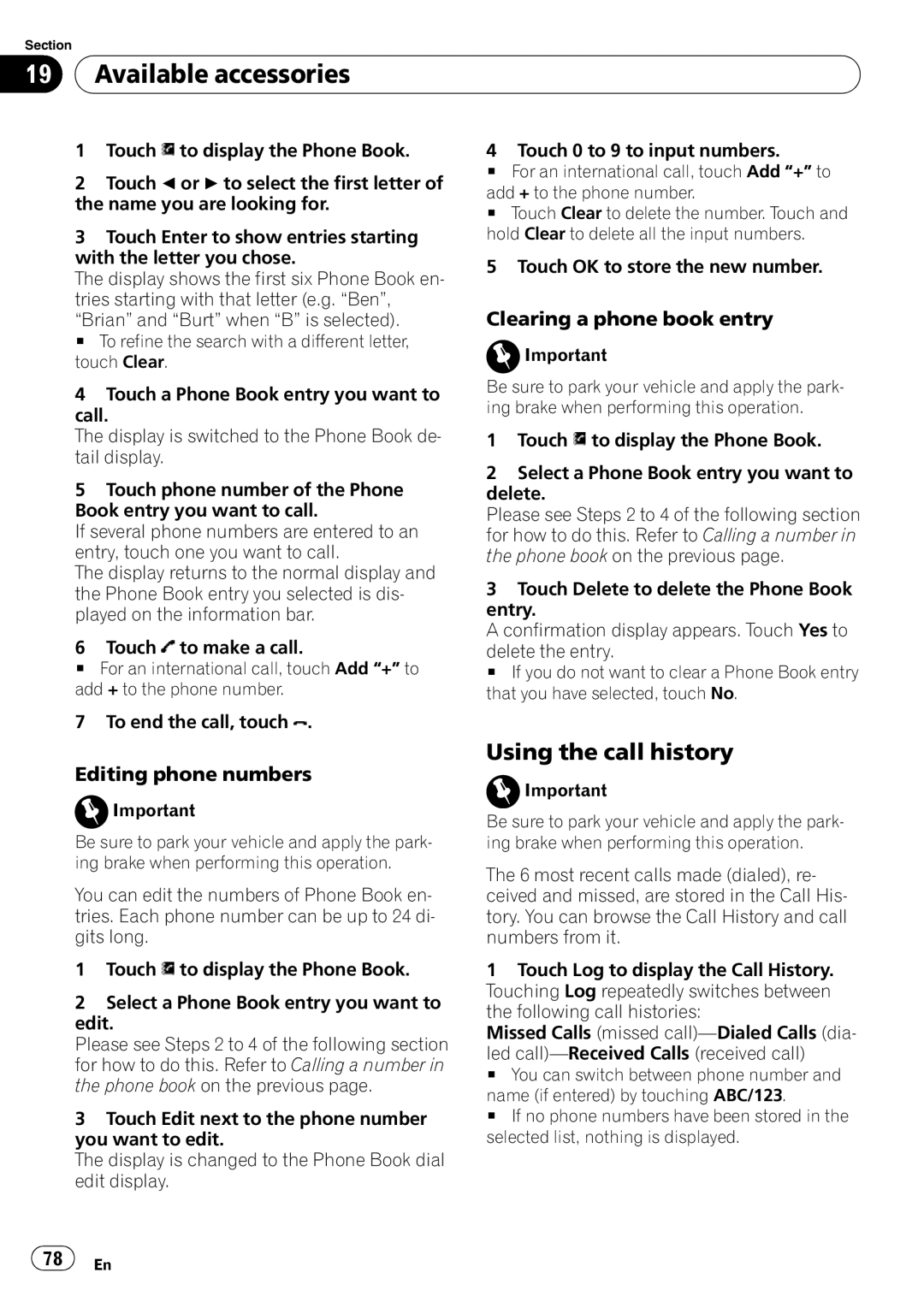Section
19 Available accessories
Available accessories
1Touch ![]() to display the Phone Book.
to display the Phone Book.
2Touch c or d to select the first letter of the name you are looking for.
4Touch 0 to 9 to input numbers.
#For an international call, touch Add “+” to add + to the phone number.
#Touch Clear to delete the number. Touch and
3Touch Enter to show entries starting with the letter you chose.
The display shows the first six Phone Book en- tries starting with that letter (e.g. “Ben”,
“Brian” and “Burt” when “B” is selected).
# To refine the search with a different letter, touch Clear.
4Touch a Phone Book entry you want to call.
The display is switched to the Phone Book de- tail display.
5Touch phone number of the Phone Book entry you want to call.
If several phone numbers are entered to an entry, touch one you want to call.
The display returns to the normal display and the Phone Book entry you selected is dis- played on the information bar.
6Touch ![]() to make a call.
to make a call.
#For an international call, touch Add “+” to add + to the phone number.
7 To end the call, touch ![]() .
.
hold Clear to delete all the input numbers.
5 Touch OK to store the new number.
Clearing a phone book entry
![]() Important
Important
Be sure to park your vehicle and apply the park- ing brake when performing this operation.
1Touch ![]() to display the Phone Book.
to display the Phone Book.
2Select a Phone Book entry you want to delete.
Please see Steps 2 to 4 of the following section for how to do this. Refer to Calling a number in the phone book on the previous page.
3Touch Delete to delete the Phone Book entry.
A confirmation display appears. Touch Yes to
delete the entry.
# If you do not want to clear a Phone Book entry that you have selected, touch No.
Editing phone numbers
![]() Important
Important
Be sure to park your vehicle and apply the park- ing brake when performing this operation.
You can edit the numbers of Phone Book en- tries. Each phone number can be up to 24 di- gits long.
1Touch ![]() to display the Phone Book.
to display the Phone Book.
2Select a Phone Book entry you want to edit.
Please see Steps 2 to 4 of the following section for how to do this. Refer to Calling a number in the phone book on the previous page.
3Touch Edit next to the phone number you want to edit.
The display is changed to the Phone Book dial edit display.
Using the call history
![]() Important
Important
Be sure to park your vehicle and apply the park- ing brake when performing this operation.
The 6 most recent calls made (dialed), re- ceived and missed, are stored in the Call His- tory. You can browse the Call History and call numbers from it.
1Touch Log to display the Call History. Touching Log repeatedly switches between the following call histories:
Missed Calls (missed
led
# You can switch between phone number and
name (if entered) by touching ABC/123.
# If no phone numbers have been stored in the selected list, nothing is displayed.
![]() 78
78![]() En
En