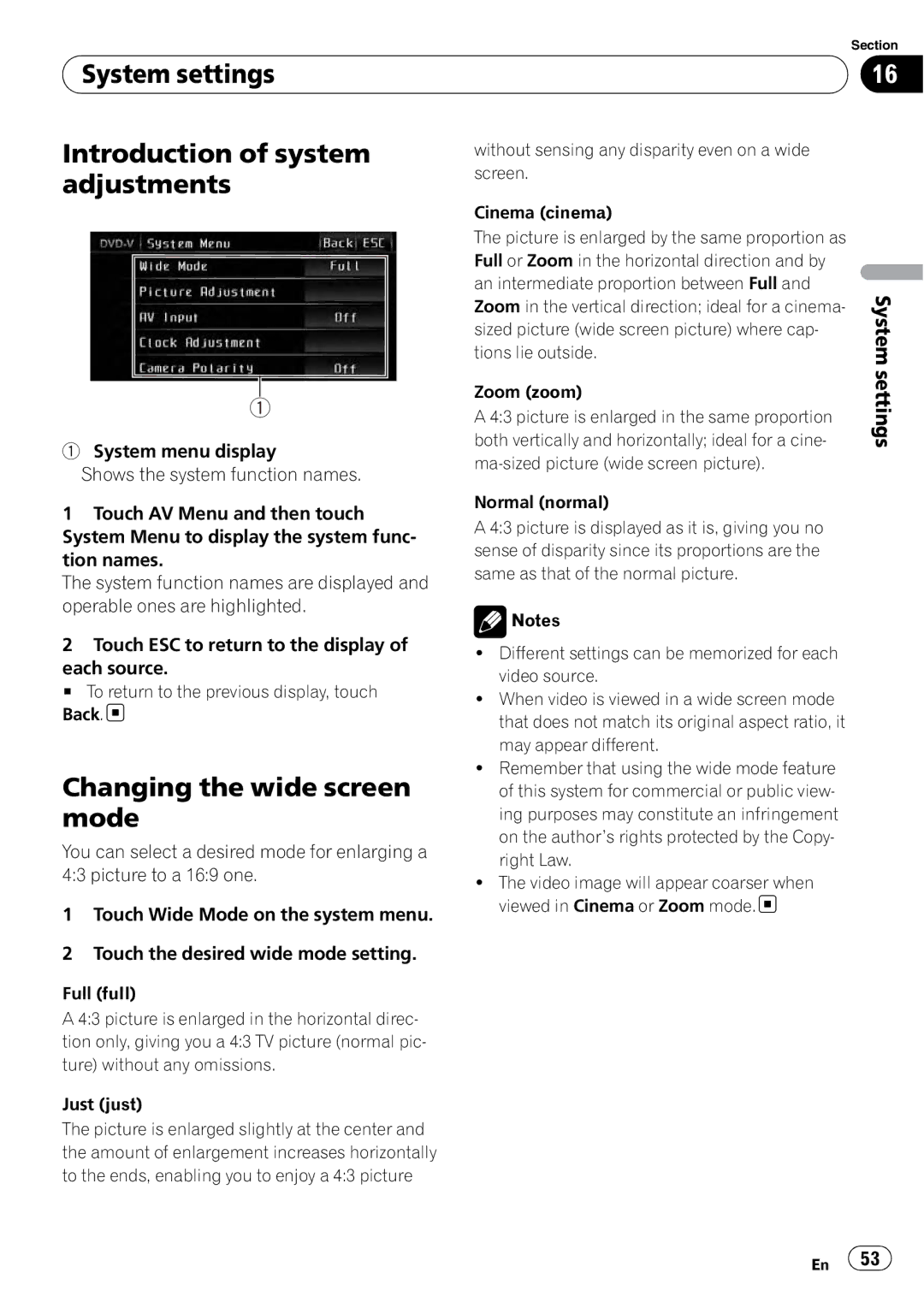| Section |
System settings | 16 |
|
|
Introduction of system adjustments
without sensing any disparity even on a wide screen.
1
1System menu display
Shows the system function names.
1Touch AV Menu and then touch System Menu to display the system func- tion names.
The system function names are displayed and operable ones are highlighted.
2Touch ESC to return to the display of
each source.
# To return to the previous display, touch Back. ![]()
Changing the wide screen mode
You can select a desired mode for enlarging a 4:3 picture to a 16:9 one.
1Touch Wide Mode on the system menu.
2Touch the desired wide mode setting.
Full (full)
A 4:3 picture is enlarged in the horizontal direc- tion only, giving you a 4:3 TV picture (normal pic- ture) without any omissions.
Just (just)
The picture is enlarged slightly at the center and the amount of enlargement increases horizontally to the ends, enabling you to enjoy a 4:3 picture
Cinema (cinema)
The picture is enlarged by the same proportion as Full or Zoom in the horizontal direction and by an intermediate proportion between Full and Zoom in the vertical direction; ideal for a cinema- sized picture (wide screen picture) where cap- tions lie outside.
Zoom (zoom)
A 4:3 picture is enlarged in the same proportion both vertically and horizontally; ideal for a cine-
Normal (normal)
A 4:3 picture is displayed as it is, giving you no sense of disparity since its proportions are the same as that of the normal picture.
![]() Notes
Notes
!Different settings can be memorized for each video source.
!When video is viewed in a wide screen mode that does not match its original aspect ratio, it may appear different.
!Remember that using the wide mode feature of this system for commercial or public view- ing purposes may constitute an infringement on the author’s rights protected by the Copy- right Law.
!The video image will appear coarser when viewed in Cinema or Zoom mode.![]()
System settings
En ![]() 53
53![]()