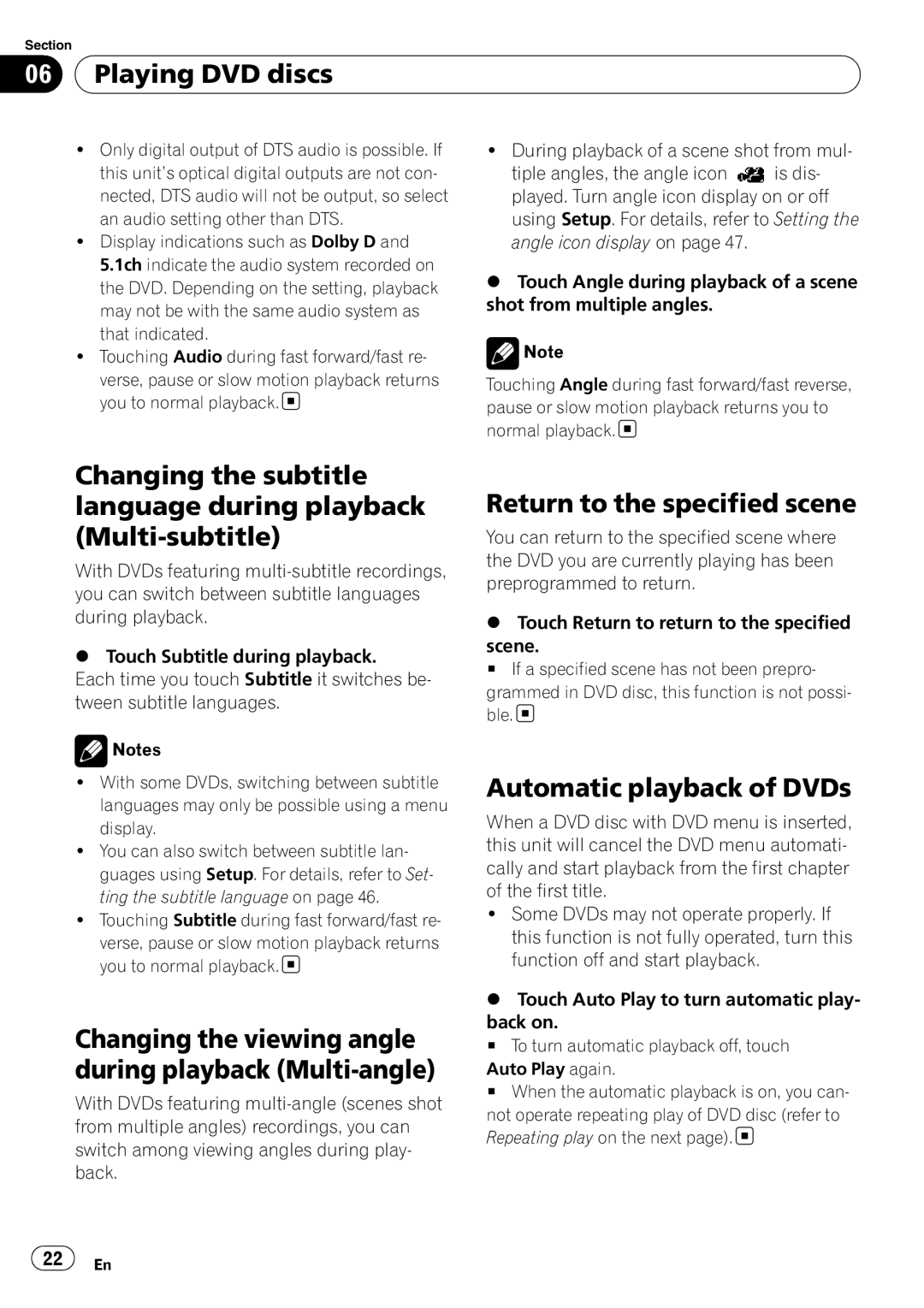Section
06 Playing DVD discs
Playing DVD discs
!Only digital output of DTS audio is possible. If this unit’s optical digital outputs are not con- nected, DTS audio will not be output, so select an audio setting other than DTS.
!Display indications such as Dolby D and 5.1ch indicate the audio system recorded on the DVD. Depending on the setting, playback may not be with the same audio system as that indicated.
!Touching Audio during fast forward/fast re-
verse, pause or slow motion playback returns you to normal playback.![]()
!During playback of a scene shot from mul-
tiple angles, the angle icon ![]() is dis- played. Turn angle icon display on or off using Setup. For details, refer to Setting the angle icon display on page 47.
is dis- played. Turn angle icon display on or off using Setup. For details, refer to Setting the angle icon display on page 47.
%Touch Angle during playback of a scene shot from multiple angles.
![]() Note
Note
Touching Angle during fast forward/fast reverse, pause or slow motion playback returns you to normal playback.![]()
Changing the subtitle language during playback
With DVDs featuring
%Touch Subtitle during playback.
Each time you touch Subtitle it switches be- tween subtitle languages.
![]() Notes
Notes
!With some DVDs, switching between subtitle languages may only be possible using a menu display.
!You can also switch between subtitle lan- guages using Setup. For details, refer to Set- ting the subtitle language on page 46.
!Touching Subtitle during fast forward/fast re-
verse, pause or slow motion playback returns you to normal playback.![]()
Changing the viewing angle during playback (Multi-angle)
With DVDs featuring
Return to the specified scene
You can return to the specified scene where the DVD you are currently playing has been preprogrammed to return.
%Touch Return to return to the specified
scene.
# If a specified scene has not been prepro-
grammed in DVD disc, this function is not possi- ble.![]()
Automatic playback of DVDs
When a DVD disc with DVD menu is inserted, this unit will cancel the DVD menu automati- cally and start playback from the first chapter of the first title.
!Some DVDs may not operate properly. If this function is not fully operated, turn this function off and start playback.
%Touch Auto Play to turn automatic play-
back on.
# To turn automatic playback off, touch
Auto Play again.
# When the automatic playback is on, you can-
not operate repeating play of DVD disc (refer to Repeating play on the next page).![]()
![]() 22
22![]() En
En