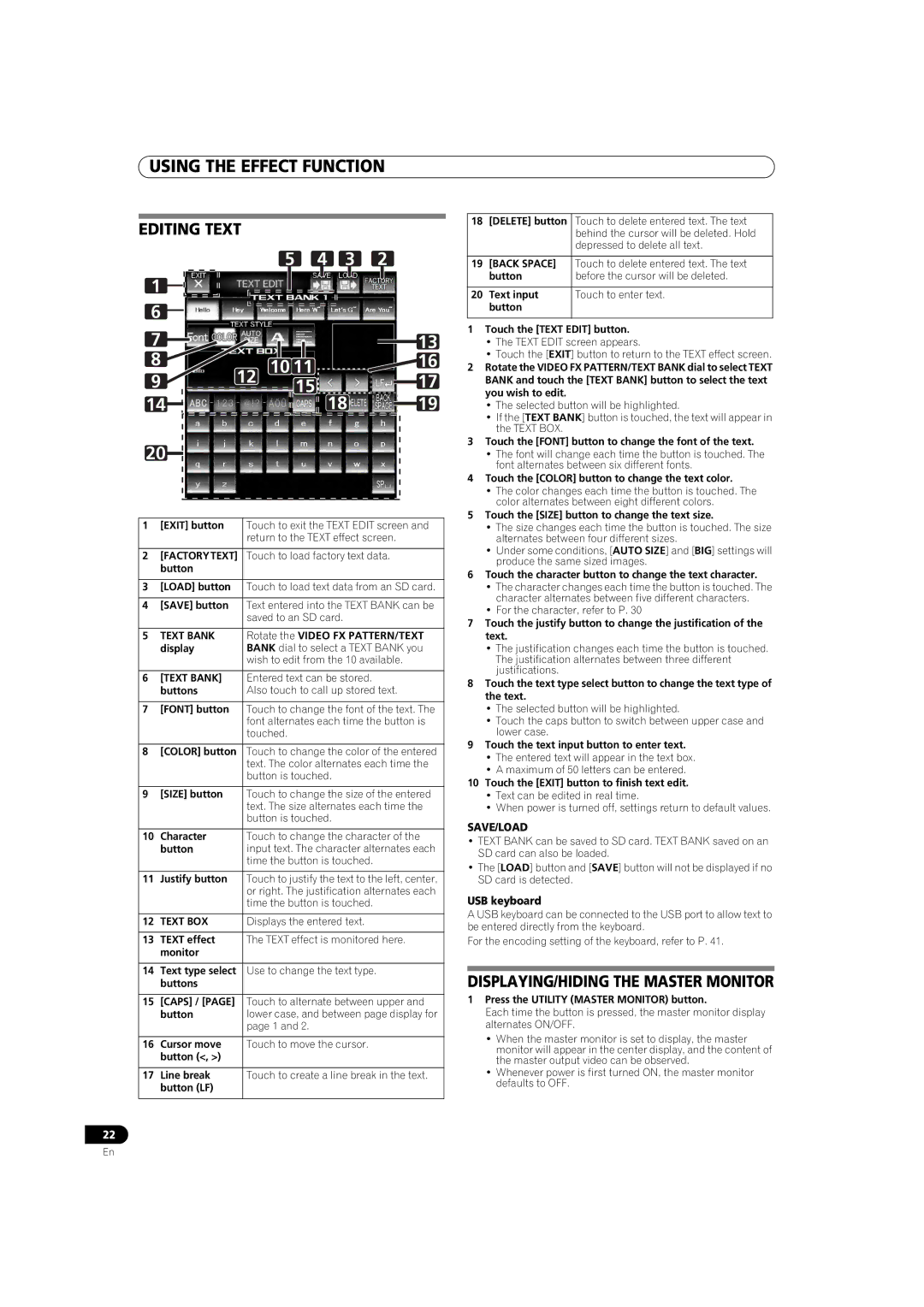SVM-1000
Ventilation Caution
POWER-CORD Caution
Important the Moulded Plug
Operating Environment
Contents
Digital sound/video system for high quality sound and image
Confirm Features Accessories
Channnel Music and Video Synchromix
Features
Improved design and operability for new club culture
Connection Panel
Names and Functions of Parts
Master COMPONENT, COMPOSITE, S-VIDEO
Operation Panel
Talk Over
Line
Stereo
Phono
Digital
Channel fader curve switch CH Fader Curve
Master level indicator Master L, R
Booth Monitor level control dial
Video EQ button ON/OFF, SET UP
Connecting other line level output devices
Connecting Inputs
Connecting an analog turntable
Connections
Connecting Outputs
External video connector
Connecting Microphone and Headphones
Connecting the Power Cord
Headphones
Basic Operations
Fader Curve Selection
Booth Monitor Output
Headphones Output
Selecting Stereo or Monaural
Operating the Video Channel Switch
Using the Video Control Functions
Operating the Video Cross Fader
When Fader AV Sync is on
Operating in the Video Solo Mode
Video MIX Effects Chart
When Fader AV Sync is OFF
When master monitor is on
Using the Effect Function
Using Beat Effects
When master monitor is off
Video effect pattern
Manually entering the BPM using the TAP button
Using the visualizer
Parameter
Pattern
Using Touch Effects
When master monitor is off When master monitor is on
Select an effect from the effect select buttons
Text Bank
Using Text Effects
Text Edit
Text bank
Text BOX
DISPLAYING/HIDING the Master Monitor
USB keyboard
Caps /
TIME/PARAMETER
Effect List
Beat effects *1
LEVEL/DEPTH
Parameter Description of the effect Beat button parameter
TIME/PARAMETER LEVEL/DEPTH
Touch effects *1
Touched Description
Block
Cube PATTERN1
Spot
Outputs an image of a circle with color in motion
Character
Text effects
Description of the effect Beat button parameters
Jpeg Viewer Setup
Using the Jpeg Viewer
Before Using the Jpeg Viewer
Using a USB memory device
Operating in Auto Mode
Using a Jpeg file by assigning it to a channel
Operating in Manual Mode
Loading Jpeg files to the SVM-1000
Press the Clear button once again to leave this mode
Operating in Fader Mode
Deleting Jpeg files downloaded to the Jpeg BOX
Video Equalizer Function
SET UP the Video EQ
Video EQ SET UP
Turning the Equalizer ON/OFF
Fader Start Function
Using the Cross Fader to Start Playback
Using the Channel Fader to Start Playback
Cross Fader Start Play and Back CUE Play
Midi Settings
Perform Utility Setup
Set up Midi
Midi Code List
Center Panel Area
GUI Buttons
Zoom BTN
Cross Fader Switch BTN
Random BTN
Rotation BTN
Video monitor setup
Perform Video Monitor Setup
Keyboard Language Setup
Keyboard language setup
MIC Setting
Hardware Setup
System Settings
Initiate hardware setup
LCD Settings
Master OUT Settings
Monitor OUT Settings
Ending Hardware SET UP
Touch Panel Settings
Returning to Default Settings
TOP Panel
Symptom Possible Cause Remedy
Troubleshooting
Depth
About the LCD Screen
About Miniature Fluorescent Tube Technology
Specifications
Other
Précaution DE Ventilation
Avertissement
Milieu de fonctionnement
Utilisation DES Fonctions
Installation du SVM-1000 dans un bâti aux normes
EIA
Remarque
Vérification DES Accessoires
Caractéristiques
Synchomix Musique 4 canaux et Vidéo
Noms ET Fonctions DES Organes
Panneau DE Connexion
Français
Video
Bouton/voyant Fader Start CH-1 à CH-4
Bague Headphones Mixing
Bague de réglage Headphones Level
15 Sélecteur Video Input de canal
Bouton Video Solo Mode
Bague de contrôle de niveau Booth Monitor
Bouton Video EQ ON/OFF, SET UP
31 Sélecteur Cross Fader Curve
Lecteurs de DVD DJ/VJ ou lecteurs de CD DJ de Pioneer
Connexions
Branchement DES Entrées
Branchement d’une platine-disque analogique
Branchement DES Sorties
Connecteur vidéo externe
Branchement D’UN Microphone ET D’UN Casque
Branchement DU Cordon ’ALIMENTATION
Casque d’écoute
Réglez l’interrupteur Power du panneau arrière sur on
Démarches DE Base
Entrée de microphone
Sélection DE Courbe DE Fondu
Sélection de son stéréo ou monaural
Sortie du moniteur de cabine
Utilisation DU Commutateur DE Canal Vidéo
Utilisation DES Fonctions DE Contrôle Vidéo
Utilisation DU Fondu Croisé Vidéo
Trans
Quand Fader AV Sync est activé on
Utilisation EN Mode Solo Video
Tableau DES Effets DE Mixage Vidéo
Quand Fader AV Sync est désactivé OFF
Quand le moniteur principal est activé
Utilisation DE LA Fonction D’EFFET
Beat
Quand le moniteur principal est désactivé
Utilisation du visualiseur
Utilisation DES Effets Tactiles Touch
Saisie manuelle du BPM au moyen du bouton TAP
Motif d’effet vidéo
Motif
Bank
Edit
Banque de texte
SAVE/LOAD Sauvegarde/Chargement
Affichage / Masquage DU Moniteur Principal
Clavier USB
Paramètre Description de l’effet Paramètre du bouton de
Liste DES Effets
Effets de battement Beat *1
Battement Description
100 % et 100 % Hauteur du son
Toucher Description
Effets tactiles Touch *1
Ripple PATTERN1
La gauche pour réduire la longueur De ce cycle
Français
Lens PATTERN2
Rotatif de torsion
Drop PATTERN1
Caractère
Effet de Texte Text
Paramètre Description de l’effet
Avant D’UTILISER LE Visualiseur Jpeg
Configuration DU Visusaliseur Jpeg
Utilisation DU Visualiseur Jpeg
Utilisation d’une clé de mémoire USB
Chargement des fichiers Jpeg sur le SVM-1000
Fonctionnement en mode manuel Manual Mode
Fonctionnement en mode automatique Auto Mode
Utilisation d’un fichier Jpeg en l’attribuant à un canal
Fader
Fonctionnement en mode de fondu Fader Mode
Touchez le bouton Fader Mode pour sélectionner le mode
Actionnez le levier de fondu
Mise EN/HORS Service DE L’ÉGALISEUR
Configuration DE L’ÉGALISEUR Vidéo
Fonction D’ÉGALISEUR Vidéo
Lancement de la lecture par fondu croisé
Fonction DE Départ EN Fondu
Lancement de la lecture par fondu de canal
Réglages Midi
Exécution DE LA Configuration Utilitaire
Configuration Midi
Remarque
Liste DES Codes Midi
MSB LSB Video Trim Audio Trim CH1 MID LOW CUE BTN
Zone Centrale DU Panneau
Boutons GUI Interface utilisateur graphique
Effet de texte
BANK1 BTN BANK2 BANK3 BANK4 Text Effect BANK5
BANK6 BTN Text Edit
Configuration du moniteur vidéo
Exécution DE LA Configuration DU Moniteur Vidéo
Configuration DE LA Langue DU Clavier
Configuration de la langue du clavier
Réglages DE Système System
Configuration DU Matériel
Effectuez la configuration du matériel
Réglages DE Microphone MIC
Réglages D’ÉCRAN À Cristaux Liquides LCD
Réglages DE Sortie Principale Master OUT
Réglages DE Sortie DE Moniteur Monitor OUT
Réglages DE L’ÉCRAN Tactile Touch Panel
FIN DE LA Configuration DU Matériel
Retour AUX Paramètres PAR Défaut
Le réglage Cross Fader Assign a , Thru
Guide DE Dépannage
Symptômes Causes possibles Corrections
DVD/CD
Propos DE LA Technologie DES Tubes Fluorescents Miniaturisés
Fiche Technique
Divers
Vorsichtshinweis ZUR Belüftung
Warnung
Betriebsumgebung
Vorsicht MIT DEM Netzkabel
Verwendung DER Video
Einbau des SVM-1000 in ein EIA-Rack
Bezeichnung UND Funktion DER
Hinweis
Überprüfen DES Mitgelieferten Zubehörs
Synchromix von 4 Audio- und Videokanälen
Merkmale
Digitaltechnologie für weitere DJ/VJ Darbietungsfunktionen
Bezeichnung UND Funktion DER Bedienelemente
Anschlussfeld
Bedienfeld
Mono Split
Video-Solo-Modus-Taste Video Solo Mode
Pegelregler für Kabinen-Monitor Booth Monitor
UTILITY-Taste Master MONITOR, SET UP
Pegelregler für Master-Videoausgang Video Master Level
Plattenspieler
Anschlüsse
Anschlüsse AN DEN Eingangsbuchsen
Sonstige Geräte mit Line-Pegel-Ausgang
Anschlüsse AN DEN Ausgangsbuchsen
Mikrofon
Anschliessen VON Mikrofonen UND Kopfhörer
Anschliessen DES Netzkabels
Externes Videogerät
Grundlegende Bedienungsverfahren
Mikrofoneingang
Wahl DER Faderhebel Dämpfungskurve
Wahl zwischen Stereo und Mono
Kabinen-Monitorausgang
Bedienung DES VIDEO-KREUZFADERS
Verwendung DER Video Steuerfunktionen
Bedienung DES Videokanalschalters
Bei eingeschalteter Fader AV SYNC-Taste
Bedienung IM VIDEO-SOLO-MODUS
Tabelle DER VIDEO-MISCHEFFEKTE
Bei ausgeschalteter Fader AV SYNC-Taste
Deutsch
Verwendung DER Effektfunktion
Verwendung DER BEAT-EFFEKTE
Bei eingeschaltetem MASTER-Monitor
Videoeffektmuster
Gebrauch der TAP-Taste für manuelle Eingabe des BPM-Wertes
Verwendung der Visualizer-Funktion
Beat-Wahl
Muster
Verwendung DER TOUCH-EFFEKTE
Hold
Verwendung VON TEXT-EFFEKTEN
Effect Text Edit
Textspeicherbank
BEAT-Effekte *1
ANZEIGEN/VERDECKEN DES MASTER- Monitors
Effekttabelle
USB-Tastatur
PAN
Chorus-Ton
Parameter Beschreibung des Effekts
TOUCH-Effekte *1
Berührung Beschreibung
Ton *4 Ausgabe eines Phaser-Effekts
Lens
Ton Der Flanger-Effekt wird
TEXT-Effekte
Drop
Charaktertabelle
Rechts nach links ausgedehnt
Gebrauch eines USB-Speichergerätes
Jpeg VIEWER-SETUP
Verwendung DES Jpeg Viewer
Gebrauch einer SD-Speicherkarte
Betrieb im MANUAL-Modus
Laden von JPEG-Dateien in das SVM-1000
Zuordnen einer JPEG-Datei zu einem Kanal
Betrieb im AUTO-Modus
Betätigen Sie den Kanal-Faderhebel
Betrieb im FADER-Modus
Berühren Sie die CLEAR-Schaltfläche
EIN- UND Ausschalten DES Equalizers
Video EQUALIZER-SETUP
DIE Video EQUALIZER-FUNKTION
Berühren Sie die EXIT-Schaltfläche
Starten der Wiedergabe über den Kreuz-Faderhebel
FADER-STARTFUNKTION
Starten der Wiedergabe über Kanal-Faderhebel
Stellen Sie Midi OUT in der MIDI-Setup-Anzeige auf on ein
Ausführung DES UTILITY-SETUP
MIDI-Setup
MIDI-EINSTELLUNGEN
MIDI-CODETABELLE
Zentraler Bereich DES Bedienfelds
GUI-SCHALTFLÄCHEN
Random BTN
Videomonitor-Setup
Ausführung DES Video MONITOR- Setup
TASTATURSPRACHEN-SETUP
Tastatursprachen-Setup
MIKROFON-EINSTELLUNG
HARDWARE-SETUP
Starten des Hardware-Setup
Systemeinstellungen
LCD-EINSTELLUNGEN
Master OUT-EINSTELLUNGEN
Monitor OUT-EINSTELLUNGEN
Berühren Sie die Master OUT-Schaltfläche
SENSORBILDSCHIRM-EINSTELLUNGEN
Beenden DES HARDWARE-SETUP
Wiederherstellen DER Standardeinstellungen
Störungsbeseitigung
Störung Mögliche Ursache Abhilfemaßnahme
Hinweise ZUM LCD-BILDSCHIRM
Hinweise ZUR MINIATUR- FLUORESZENZRÖHREN-TECHNOLOGIE
Technische Daten
Condizioni ambientali di funzionamento
Attenzione
Avvertenza PER LA Ventilazione
Avvertimento Riguardante IL Filo DI Alimentazione
Installazione dellSVM-1000 in un rack EIA
Accessori
Controllo Degli
Caratteristiche
Canali Synchromix per musica e video
Nome Delle Varie Parti E Loro Funzione
Pannello DEL Collegamenti
Connettore Midi OUT Connettore di uscita di tipo DIN
Connettori di uscita video principale
Connettori di uscita di monitoraggio video MONITOR, S
Connettore di uscita Midi USB
Indicatore del livello dei canali
Manopola Headphones Mixing
Manopola di regolazione Headphones Level
Pulsanti/indicatori CUE della cuffia
Pulsante Video EQ ON/OFF, SET UP
Indicatori del livello principale Master L, R
Manopola di controllo Booth Monitor
Pulsante Video Solo Mode
Lettori DVD DJ/VJ o lettori CD DJ Pioneer
Collegamenti
Collegamento Degli Ingressi
Collegamento di un giradischi
Collegamenti CON LE Uscite
Microfoni
Collegamento DI Microfoni E Cuffie
Collegamento DEL Cavo DI Alimentazione
Cuffie
Portare l’interruttore Power del pannello posteriore su on
Operazioni DI Base
Scelta della modalità Stereo o Mono
Regolare l’interruttore Headphones Mono SPLIT/STEREO
Scelta Della Curva DI Dissolvenza
Ingresso del microfono
USO Dellinterruttore DEL Canale Video
USO Delle Funzioni DI Controllo Video
USO Della Dissolvenza Incrociata Video
Azionare la dissolvenza incrociata video
Se Fader AV Sync è disattivato
USO Nella Modalità Video Solo
Scheda Effetti DI Missaggio Videos
Se Fader AV Sync è attivato
Monitor principale disattivato
USO Degli Effetti
Monitor principale attivato
EDGE/HUE
Pattern di effetto video
Impostazione manuale del valore BPM col pulsante TAP
Uso del visualizzatore
Parametro
USO Degli Effetti Touch
Monitor principale disattivato Monitor principale attivato
USO DI Effetti Testuali Text
Memoria di testo
PER VISUALIZZARE/NASCONDERE IL Monitor Principale
Tastiera USB
Battute Descrizione
Lista Degli Effetti
Effetti Beat *1
BPM
Viene ripetuta Effetto
Effetti Touch *1
Parametro Descrizione delleffetto
Audio *4 Emette un effetto phaser con
Cube Video
Twist
Drop *3
Carattere
Effetti Text
Parametro
Impostazione Della Visione DI Immagini Jpeg
USO DI Jpeg Viewer
Prima DI Usare Jpeg Viewer
Uso di un dispositivo di memoria di massa USB
Caricamento di file Jpeg nellSVM-1000
Uso della modalità Manual Mode
Uso della modalità Auto Mode
Uso di un file Jpeg assegnandolo ad un canale
Toccare il pulsante Fader Mode per scegliere la modalità
Uso della modalità Fader Mode
Cancellazione di file Jpeg scaricati in una Jpeg BOX
Azionare il fader
Attivazione E Disattivazione Dellequalizzatore
LA Funzione DI Equalizzazione Video
Impostazione Dellequalizzazione Video
Toccare Exit
Inizio della riproduzione con la dissolvenza incrociata
Funzione DI Inizio Della Dissolvenza
Inizio della riproduzione con la dissolvenza dei canali
Impostazioni Midi
Impostazione Dellutility DI Performance
Impostazioni Midi
Portare Midi OUT su on nella schermata di impostazione Midi
Lista Codici Midi
Da 0 a
TIME/PARAMETER MSB LSB FLANGER, PHASER, Filter
Area DEL Pannello Centrale
Pulsanti Della GUI
Random BTN
Impostazione del monitor video
Impostazione DEL Monitor DI Performance Video
Impostazione Della Lingua Della Tastiera
Impostazione della lingua della tastiera
Impostazioni MIC
Impostazioni Hardware
Impostazioni System
Iniziare limpostazione hardware
Impostazioni Monitor OUT
Impostazioni Master OUT
Impostazioni LCD
Ritorno Alle Impostazioni Predefinite
Impostazioni Touch Panel
PER Finire Limpostazione Hardware
Diagnostica
Problema Causa possibile Rimedio
LO Schermo LCD
LA Tecnologia DEI Tubo in Miniatura Fluorescenti
Caratteristiche Tecniche
Gebruiksomgeving
Waarschuwing
Belangrijke Informatie Betreffende DE Ventilatie
Waarschuwing Netsnoer
Benaming EN Functie VAN DE
Installatie van de SVM-1000 in een EIA-rek
Opmerking
Controleer DE Waarschuwingen Accessoires M. HET Gebruik
Installatieplek
Kanaals muziek- en video-synchromix
Kenmerken
Verbeterde bediening en ontwerp voor een nieuw club-gevoel
Benaming EN Functie VAN DE Bedieningsorganen
Midi USB uitgangsaansluiting
Netstroomingang AC
Midi OUT aansluiting
USB aansluiting
Headphones Mixing regelaar
Fader Start toets/indicator CH-1 tot CH-4
Headphones uitgangsschakelaar Mono SPLIT/STEREO Mono Split
Headphones Level instelregelaar
Utility toets Master MONITOR, SET UP
Masterniveau-indicators Master L, R
Booth Monitor niveauregelaar
Video EQ toets ON/OFF, SET UP
Pioneer DJ/VJ DVD-spelers of DJ CD-spelers
Aansluitingen
Aansluiten VAN Apparatuur OP DE Ingangen
Aansluiten van een analoge platenspeler
Aansluiten VAN Apparatuur OP DE Uitgangen
Microfoon
Aansluiten VAN Microfoons EN Hoofdtelefoons
Aansluiten VAN HET Netsnoer
Externe video-aansluiting
Basisbediening
Microfoon-invoer
Kiezen VAN DE Fadercurve
Kiezen van stereo of mono
Cabinemonitor-uitvoer
Gebruik VAN DE Videokruisfader
Gebruik VAN DE Videoregelfuncties
Gebruik VAN DE Videokanaalschakelaar
Wanneer Fader AV Sync op on staat
Gebruik in DE Videosolomodus
Tabel VAN DE VIDEOMIX-EFFECTEN
Wanneer Fader AV Sync op OFF staat
Wanneer de mastermonitor is ingeschakeld
Gebruik VAN DE Effectfunctie
Gebruik VAN BEAT-EFFECTEN
Wanneer de mastermonitor is uitgeschakeld
Gebruik van de visualisatiefunctie
Handmatig invoeren van de BPM met de TAP toets
Video-effectpatroon
Raak de effectcategorie-toets Touch aan
Gebruik VAN DE TOUCH-EFFECTEN
Patroon
Kies een effect met de effectkeuzetoetsen
Gebruik VAN TEXT-EFFECTEN
Tekstbank
Raak de Text Edit toets aan
WEERGEVEN/VERBERGEN VAN DE Mastermonitor
USB-toetsenbord
Raak de Size toets aan om de lettergrootte te veranderen
Parameter van de beat-toets
Effectenlijst
Beat effecten *1
Beschrijving
Instellen van de Het naar boven en beneden
Aanraking Beschrijving
Touch effecten *1
Ripple Video
Van het phaser-effect. Raak het Oorspronkelijke geluid
Beeld Horizontaal gerangschikt
Draaiend en roterend efect
Bewegende cirkel in kleur
Beschrijving van het effect Parameters van de beat-toets
Text effecten
Karakter
Zoom Audio
Instellen VAN DE Jpeg Viewer
Gebruik VAN DE Jpeg Viewer
Voordat U DE Jpeg Viewer Gebruikt
Gebruik van een USB-geheugenapparaat
Gebruik van de Auto Mode
Gebruik van de Manual Mode
Laden van JPEG-bestanden in de SVM-1000
Gebruik van de Fader Mode
Raak de Clear toets aan
Instellen VAN DE Video EQ
DE VIDEO-EQUALIZER Functie
IN/UITSCHAKELEN VAN DE Equalizer
Gebruik van de kruisfader om te starten met afspelen
Faderstartfunctie
KRUISFADER-START Weergave EN TERUG-NAAR-CUE Weergave
Gebruik van de kanaalfader om te starten met afspelen
Midi instellen
UTILITY-INSTELLINGEN
MIDI-INSTELLINGEN
Opmerking
Categorie Naam van Type MIDI-melding Opmerkingen Schakelaar
Midicodelijst
Tot
MIDDENPANEEL-GEDEELTE
GUI-TOETSEN
Random BTN
Videomonitor-instelling
Instellen VAN DE Videomonitor
Instellen VAN DE Toetsenbordtaal
Toetsenbordtaal-instelling
MICROFOON-INSTELLING
APPARATUUR-INSTELLINGEN
Systeeminstellingen
Activeren van de apparatuur-instellingenmodus
LCD-INSTELLINGEN
MASTER-UITGANG Instellingen
MONITORUITGANG-INSTELLINGEN
AANRAAKPANEEL-INSTELLINGEN
Terugkeren Naar DE Standaardinstellingen
Verhelpen VAN Storingen
Storing Mogelijke oorzaak Maatregelen
Betreffende HET LCD-SCHERM
Betreffende DE Miniatuur Fluorescentiebuizen
Audiogedeelte
Technische Gegevens
Algemeen
Videogedeelte
Precaución Para LA Ventilación
Advertencia
Entorno de funcionamiento
Empleo DE LAS Funciones DE
Instalación de la SVM-1000 en un bastidor EIA
Nomenclatura Y Funciones DE LOS
Nota
Confirmación DE LOS Accesorios
Características
Mezcla sincronizada de 4 canales de música y vídeo
Nomenclatura Y Funciones DE LOS Controles
Panel DE Conexiones
Panel DE Operación
Toma de auriculares Phones Selector Video Input del canal
Control Headphones Mixing
Botón/indicador Fader Start CH-1 a CH-4
Control Video Trim
Selector de salida principal estéreo/monofónica Mono
41 Botón Video EQ ON/OFF, SET UP
43 Botón Video Solo Mode
Indicador del nivel principal Master L, R
Conexión de un giradiscos analógico
Conexiones
Conexiones DE LAS Entradas
Conexión de otros dispositivos de salida de nivel de línea
Conexión DE LAS Salidas
Micrófono
Conexión DE LOS Micrófonos Y LOS Auriculares
Conexión DEL Cable DE Alimentación
Conectores de vídeo externo
Ponga el selector Power del panel posterior en on
Operaciones Básicas
Selección de estéreo o monofónico
Ajuste el interruptor Headphones Mono SPLIT/STEREO
Selección DE LA Curva DE Fundido
Entrada de micrófono
Operación DEL Selector DE Canal DE Vídeo
Empleo DE LAS Funciones DE Control DE Vídeo
Operación DEL Fundido Cruzado DE Vídeo
Opere el fundido cruzado de vídeo
Cuando Fader AV Sync está activado on
Operación EN EL Modo Individual DE Vídeo
Gráfica DE Efectos DE Mezcla DE Vídeo
Cuando Fader AV Sync está desactivado OFF
Cuando el monitor principal está activado
Empleo DE LA Función DE Efectos
Empleo DE LOS Efectos DE Compás
Cuando el monitor principal está desactivado
Patrón del efecto de vídeo
Entrada manual de BPM empleando el botón TAP
Empleo del visualizador
Parámetro
Patrón
Empleo DE LOS Efectos DE Toque
PATTERN/TEXT Bank
Empleo DE LOS Efectos DE Texto
Banco de texto
Página 1 y la
SAVE/LOAD Guardar/Cargar
VISUALIZACIÓN/OCULTAMIENTO DEL Monitor Principal
Teclado USB
Parámetro Descripción del efecto
Lista DE Efectos
Efectos Beat *1
Descripción
RGB
BPM Roll
Efectos Touch *1
Toca Descripción
Pattern
Emite un efecto semejante a un Caleidoscopio
Spot PATTERN2
Derecha-izquierda sobre el
Efectos Text
Carácter
Antes DE Emplear EL Jpeg Viewer
Configuración DE Jpeg Viewer
Empleo DE Jpeg Viewer
Empleo de un dispositivo de memoria USB
Carga de archivos Jpeg al SVM-1000
Operación en el modo Manual Mode
Operación en el modo Auto Mode
Empleo de un archivo Jpeg asignándolo a un canal
Operación en el modo Fader Mode
Borrado de archivos Jpeg descargados de Jpeg BOX
Función DEL Ecualizador DE Vídeo
Configuración DEL Ecualizador DE Vídeo
ACTIVACIÓN/DESACTIVACIÓN DEL Ecualizador
Empleo del fundido cruzado para iniciar la reproducción
Función DE Inicio CON Fundido
Empleo del fundido de canales para iniciar la reproducción
Ajuste Midi OUT en on en la configuración de Midi
Efectúe LA Configuración DE Utilidades
Configuración de Midi
Ajustes DE Midi
Fader CF Assign Video Trim Audio Trim CH4 MID
Lista DE Códigos Midi
LOW CUE BTN
Área DEL Panel Central
TIME/PARAMETER MSB LSB PHASER, FILTER, Chorus
Parameter 1 Flanger
Botones GUI
Random BTN
Configuración del monitor de vídeo
Efectúe LA Configuración DEL Monitor DE Vídeo
Configuración DEL Idioma DEL Teclado
Configuración del idioma del teclado
Inicie la configuración de dispositivos
Configuración DE Dispositivos
Configuración DEL Sistema
Ajuste DE Micrófono
Ajustes DEL Visualizador LCD
Ajustes DE LA Salida Principal
Ajustes DE LA Salida DEL Monitor
Finalización DE LA Configuración DE Dispositivos
Retorno a LOS Ajustes Predeterminados
Booth
Solución DE Problemas
Síntoma Causa posible Solución
Notas Sobre LA Pantalla LCD
Especificaciones
Otros
Page
Пользование Обозревателем Jpeg Jpeg
Пользование Функциями Управления
Пользование Функцией Наложения
Внимание
Меры
Предосторожности ПРИ Обращении С Устройством
Функциональные Особенности
Элементы Устройства И ИХ Функции
Элементы Устройства И ИХ Функции
Master ATT
Кий
DVD/LINE
Master Level
CH Fader Curve
DJ/VJ DVD-плееры или DJ CD-плееры производства Pioneer
Подключения
Подключение Входов
Подключение проигрывателя виниловых пластинок «вертушки»
Подключение Выходов
Микрофон
Подключение Микрофона И Наушников
Подключение Сетевого Шнура
Наушники
Основные Операции
Микрофонный вход
Выбор Характеристики Фейдера
Выбор стереофонического или монофонического режима
Выходной контрольный сигнал в кабинку ди-джея
Пользование Функциями Управления Видеоизображениями
Когда для Fader AV Sync задано значение on ВКЛ
Операции В Сольном Видеорежиме
Схема Эффектов Видемикширования
Когда для Fader AV Sync задано значение OFF Выкл
Использование РИТМ-ЭФФЕКТОВ
Пользование Функцией Наложения Эффектов
Когда главный монитор выключен
Шаблон видеоэффекта
Ввод BPM вручную с помощью кнопки TAP
Пользование визуализатором
Параметр
Pattern Шаблон
Параметр2
Использование ТЕКСТ-ЭФФЕКТОВ
Текстовое
Text bank Текстовый банк данных
Factory
Окно Text BOX
ОТОБРАЖЕНИЕ/СКРЫТИЕ Главного Монитора
Клавиатура USB
Pycc
Список Эффектов
Ритм-эффекты Beat *1
Параметр Описание эффекта Параметр кнопки темпа
Original
Параметр Описание эффекта Описание эффекта при
Сенсорные эффекты Touch *1
Прикосновении Описание
Pattern
PATTERN3
Выводит изображение с вращательным эффектом скручивания
Drop *3
Текст-эффекты Text
Знак
Использование запоминающего устройства USB
Пользование Обозревателем Jpeg Jpeg Viewer
Настройка Обозревателя Jpeg
Использование карты памяти SD
Загрузка файлов Jpeg в SVM-1000
Операции в ручном режиме Manual Mode
Операции в автоматическом режиме Auto Mode
Использование файла JPEG, назначив его каналу
Управляйте фейдером
Операции в режиме фейдера Fader Mode
Удаление файлов JPEG, загруженных в Jpeg BOX
Прикоснитесь к кнопке Clear
Функция Видеоэквалайзера
Настройка Функции Video EQ
Использование кроссфейдера для запуска воспроизведения
Функция Запуска ПО Фейдеру
Выберите переключателем Cross Fader Assign канал Или B
Настройте Midi
Выполните Настройку Программы
Настройка MIDI-ИНТЕРФЕЙСА
Примечание
От 0 до
Список Кодов Midi
Fader Curve CH Curve Cross Curve
Зона Центральной Панели
Кнопки Графического Пользовательского Интерфейса
MSB LSB Beat Effect BTN
MSB LSB Random BTN
Настройка языка клавиатуры
Настройка Языка Клавиатуры
Настройка видеомонитора
Прикоснитесь к Video Monitor
Настройка Микрофона MIC
Настройка Оборудования
Запустите режим настройки оборудования
Настройка ЖКД LCD
Настройки Главного Выхода Master OUT
Настройки Выхода НА Монитор Monitor OUT
Настройки Сенсорной Панели
Возврат К Настройкам ПО Умолчанию
Признак неисправности Возможная причина Решение
Устранение Неполадок
Audio Input
ЖКД-ЭКРАНЕ
Video Input
Технические Характеристики
Другое
Ñäåëàíî â Maëaéçèè Printed Imprimé au