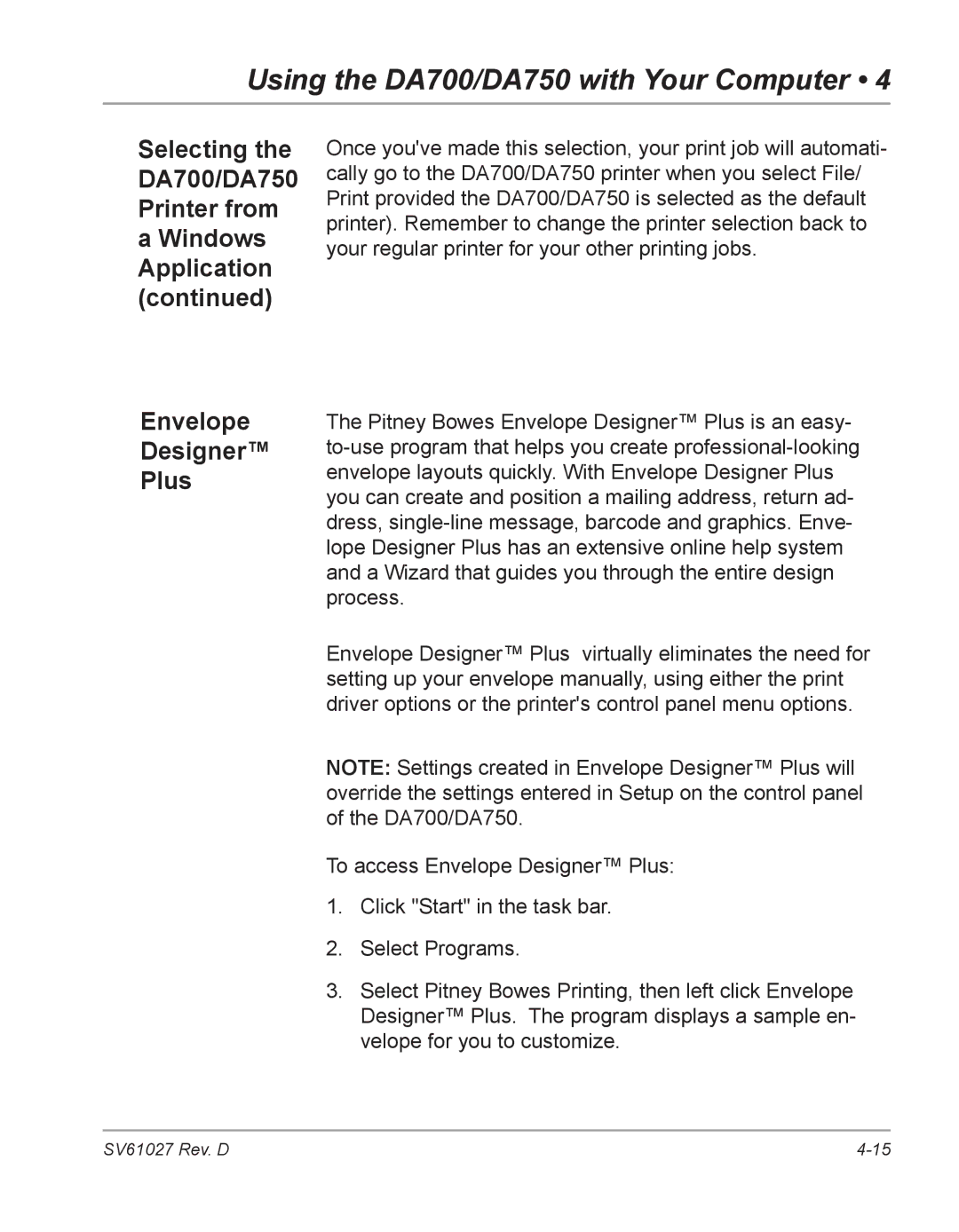Using the DA700/DA750 with Your Computer • 4
Selecting the DA700/DA750 Printer from
aWindows Application (continued)
Envelope
Designer™
Plus
Once you've made this selection, your print job will automati- cally go to the DA700/DA750 printer when you select File/ Print provided the DA700/DA750 is selected as the default printer). Remember to change the printer selection back to your regular printer for your other printing jobs.
The Pitney Bowes Envelope Designer™ Plus is an easy-
Envelope Designer™ Plus virtually eliminates the need for setting up your envelope manually, using either the print driver options or the printer's control panel menu options.
NOTE: Settings created in Envelope Designer™ Plus will override the settings entered in Setup on the control panel of the DA700/DA750.
To access Envelope Designer™ Plus:
1.Click "Start" in the task bar.
2.Select Programs.
3.Select Pitney Bowes Printing, then left click Envelope Designer™ Plus. The program displays a sample en- velope for you to customize.
SV61027 Rev. D |