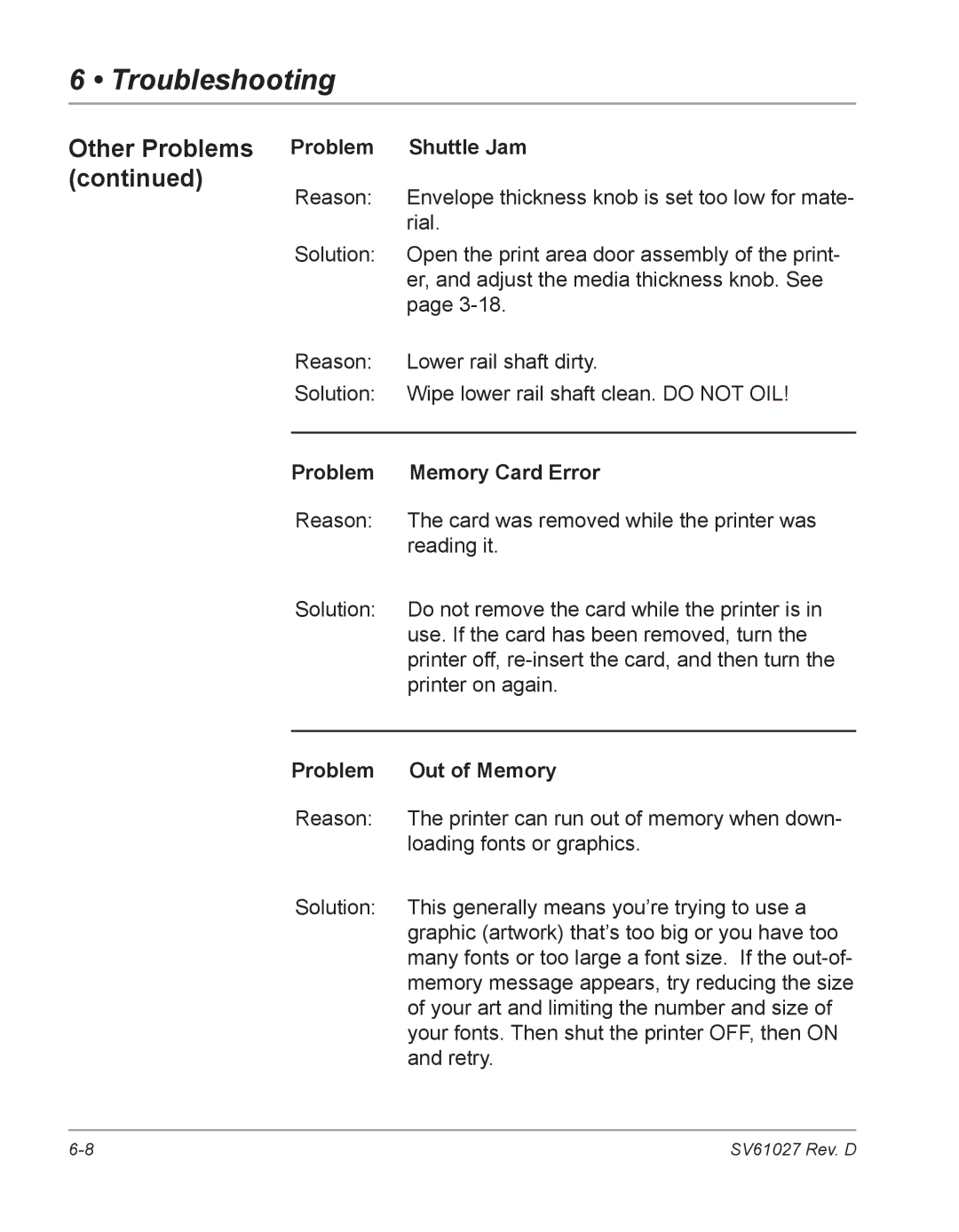DA700, DA750
FCC Notice Safety EN60950 IEC950
Table of Contents
Using the DA700/DA750 With Your Computer
Printer Maintenance
Troubleshooting
Appendix A, Control Panel Menus
Appendix B, Specifications
Index
This page is intentionally blank
Chapter
Using This Guide
DA700/DA750 Printer Overview
Welcome to the DA700/ DA750 Color Ink Jet Printer
Introduction
Appendix B, Specifications
System Requirements
CPU
Getting Help
Online Help
Phone Support
World Wide Web
Printer Options Ordering Supplies
This page is intentionally blank
Getting Started with the DA700/DA750 Printer
Getting Started with the DA700/DA750 Printer
Unpacking the Printer
SV61027 Rev. D
Choosing a Location for Your Printer Important Safety Notes
Important Safety Notes Assembling the DA700/DA750
Attach the Wire Frame to the Printer
Assembling the DA700/ DA750
Install the Sliding Fence
Position the Output Stacker Tray
Connecting the DA700/DA750 to Your Computer
Connecting the Parallel Cable or Serial Cable
Getting Started with the DA700/DA750 Printer
Plugging in the Power Cord Turning on the DA700/DA750
Connecting the Power Cord
Installing Removing Ink Jet Cartridge
Install the Ink Jet Cartridges
Installing and Removing the Ink Jet Cartridge
Removing the Ink Jet Cartridge
Getting Started with the DA700/DA750 Printer
DA700/DA750 Features and Adjustments
DA700/DA750 Features and Adjustments
Features
Printer
Printing Color with Color Cartridge Installed DA750 only
DA700/DA750 Throughput
Printer Features
Font Size
Material Thickness
Media Size
DA700/DA750 Features and Adjustments
Setting Up a Job
Figure below calls out key machine adjustments. Each
Wire Frame
Wire Frame Slide and Wire Frame Slide Lock Lever Not Shown
Block Separators
Interface Panel Not Shown
Print Area Door Assembly
Control Panel
Stacker Tray
Exit Rollers Not Shown
Setting the Proper Feed Gap
Set the Separator Gap
Setup Example Using #10 Envelopes
Locking lever pushed down
To make the adjustment
Set the Feed Angle
DA700/DA750 Features and Adjustments
Set the Wire Frame Ramp
Position the Feed Fence
To position the fence
Load Material
To avoid misfeeds, follow these instructions
Adjust the Media Thickness Knob
DA700/DA750 Features and Adjustments
Adjust the Exit Rollers
Output Stack Height
Print a Test Piece
This page is intentionally blank
Using DA700/DA750 With Your Computer
Using the DA700/DA750 with Your Computer
Printer Driver Software
Selecting Printer Properties
Selecting Printer Properties Using the Printer Window
General tab
Using the Printer Properties Window
Using
Properties Window
To display the Port window, left click the Port tab
Properties window
To display the Advanced window, left click the Advanced tab
Spooling and Printing Options
Using the DA700/DA750 with Your Computer
Color Management tab in the Properties window
To display the Security window, left click the Security tab
Settings tab in the Properties window
Selecting the DA700/DA750 Printer from Windows Application
Using the DA700/DA750 with Your Computer
This page is intentionally blank
Printer Maintenance
Printer Maintenance
Preventive Maintenance Cleaning
Print Quality Problems
Print Quality Problems Exit Rollers
Sensor
Print Head Shaft
Floor Assembly and Top Cover
Cmyk Printing Alignment DA750 only
Printer Maintenance
Printer Maintenance
Printer Maintenance
Printer Maintenance
Press Menu twice to return to the normal on Line screen
Troubleshooting
Troubleshooting
Problems and Solutions
Feed Problems
Problem Intermittent Feed
Problem Multifeed Feeds Doubles or Skewing
Problem No Print
Gray or Light Print Black Ink Off Color or
Low Intensity Color Ink DA750 only
Problem Address Smudging
Problem Unwanted Bolding
Address Printing is not Sharp
Print Quality Problems Interface Problems
Problem Addresses Walking
Problem No Communications Printer Does Not Respond
Problems
Problem Barcode Lower Right is not Printing
Barcode
Barcode Problems Other Problems
Problem Address Too High
Problem Barcode Fails Merlin Standards at Usps
Problem Paper Out or Paper Jam
Problem Memory Card Error
Problem Out of Memory
Shuttle Jam
Appendix a
Using the Control Panel
Appendix a Control Panel Menus
Control Panel Menus Appendix a
Using the Menus
Using the Main Menu
Main Menu
Menu Options
Address Layout
Distance to Right Left Margin
Distance to Bottom Bottom Margin
Line Spacing
Orientation
Orientation Control
Appendix a Control Panel Menus
Print Quality
Executive Quality
Letter Quality
Appendix a Control Panel Menus
Font Selection
Name
Size
Width
Italic
Outline
Location
Digit On / Off
No 11 Digit Barcode will Print
Address Recovery
Get Addresses
Clear Memory
Address Recovery Clear Counter
Load
Save
Job Settings
Using the Setup Menu
Setup Menu Menu Options
Heavy Media Mode Test Print Head
Test Print Head Purge Print Head
Lines Per Address
Mode COM19600,N,8,1,P and press Enter
Communications
Baud Rate
Parity
Word Length
Hex Dump Mode
Hex Chart
Example
Language
Inch / Millimeter
Menu Languages
Envelope Feed Delay
Auto Envelope Eject
ROM Revision Number
This page is intentionally blank
Appendix B
Appendix B DA700/DA750 Specifications
Equipment Specifications
DA700/DA750 Specifications Appendix B
Address Recovery
Print Modes Print Resolution Draft
Executive
Specifications
Equipment
Barcode Printing Position
Barcode Printing Types
Throughput Refer to the chart on
Destination Address Throughput
Draft Letter Executive
Stacker Capacity
Effective Print Area
Printhead/InkJet Cartridges
Print Position Accuracy
Environmental Limits
Material Specifications
Noise Level
Recommended Usage
Approved Media
Material Size and Thickness
Material Notes
Envelope Sizes
This page is intentionally blank
Index
Index
SV61027 Rev. D
Index
Index
Index
Page
Sv61027RevD