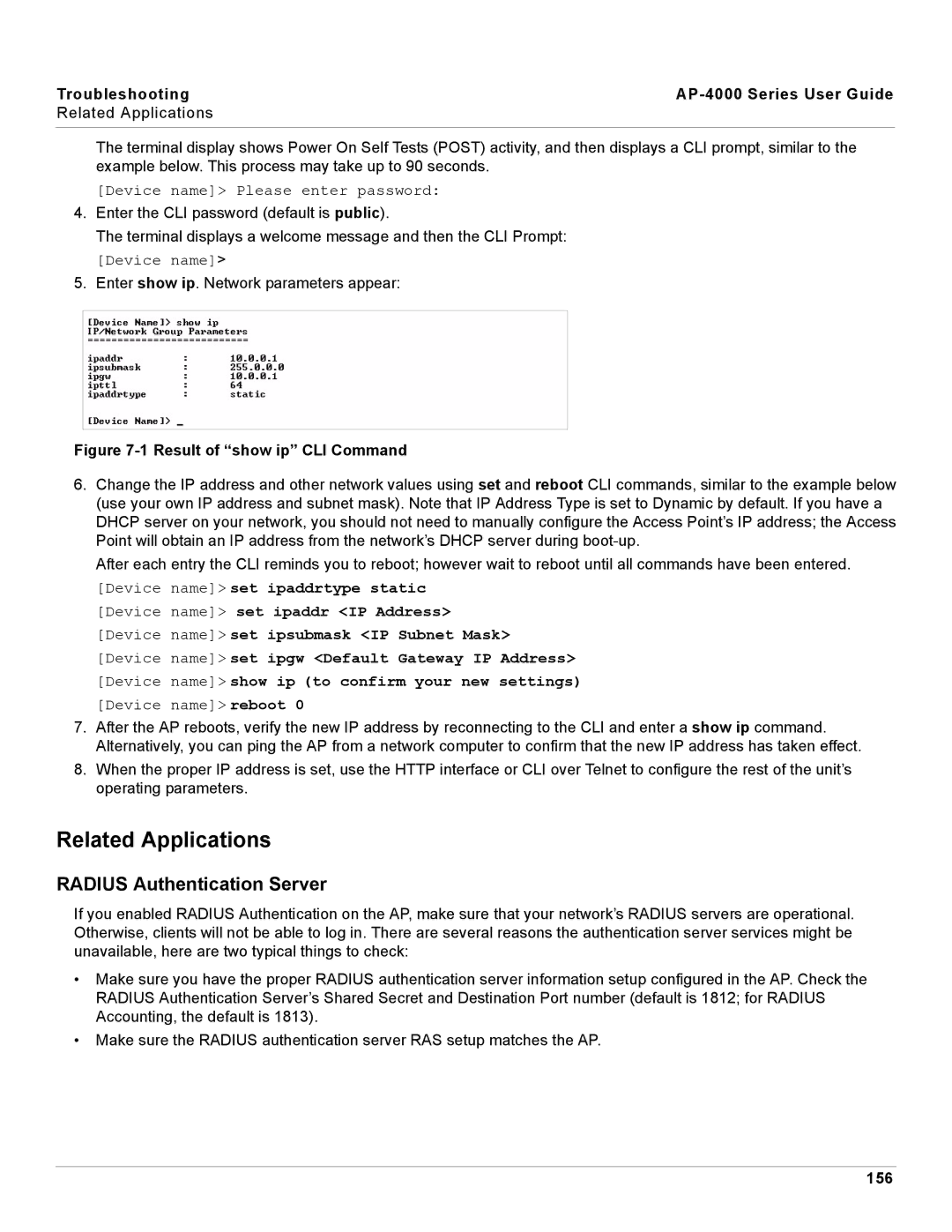Troubleshooting |
|
Related Applications |
|
|
|
The terminal display shows Power On Self Tests (POST) activity, and then displays a CLI prompt, similar to the example below. This process may take up to 90 seconds.
[Device name]> Please enter password:
4.Enter the CLI password (default is public).
The terminal displays a welcome message and then the CLI Prompt:
[Device name]>
5.Enter show ip. Network parameters appear:
Figure 7-1 Result of “show ip” CLI Command
6.Change the IP address and other network values using set and reboot CLI commands, similar to the example below (use your own IP address and subnet mask). Note that IP Address Type is set to Dynamic by default. If you have a DHCP server on your network, you should not need to manually configure the Access Point’s IP address; the Access Point will obtain an IP address from the network’s DHCP server during
After each entry the CLI reminds you to reboot; however wait to reboot until all commands have been entered.
[Device name]> set ipaddrtype static [Device name]> set ipaddr <IP Address> [Device name]> set ipsubmask <IP Subnet Mask>
[Device name]> set ipgw <Default Gateway IP Address> [Device name]> show ip (to confirm your new settings) [Device name]> reboot 0
7.After the AP reboots, verify the new IP address by reconnecting to the CLI and enter a show ip command. Alternatively, you can ping the AP from a network computer to confirm that the new IP address has taken effect.
8.When the proper IP address is set, use the HTTP interface or CLI over Telnet to configure the rest of the unit’s operating parameters.
Related Applications
RADIUS Authentication Server
If you enabled RADIUS Authentication on the AP, make sure that your network’s RADIUS servers are operational. Otherwise, clients will not be able to log in. There are several reasons the authentication server services might be unavailable, here are two typical things to check:
•Make sure you have the proper RADIUS authentication server information setup configured in the AP. Check the RADIUS Authentication Server’s Shared Secret and Destination Port number (default is 1812; for RADIUS Accounting, the default is 1813).
•Make sure the RADIUS authentication server RAS setup matches the AP.