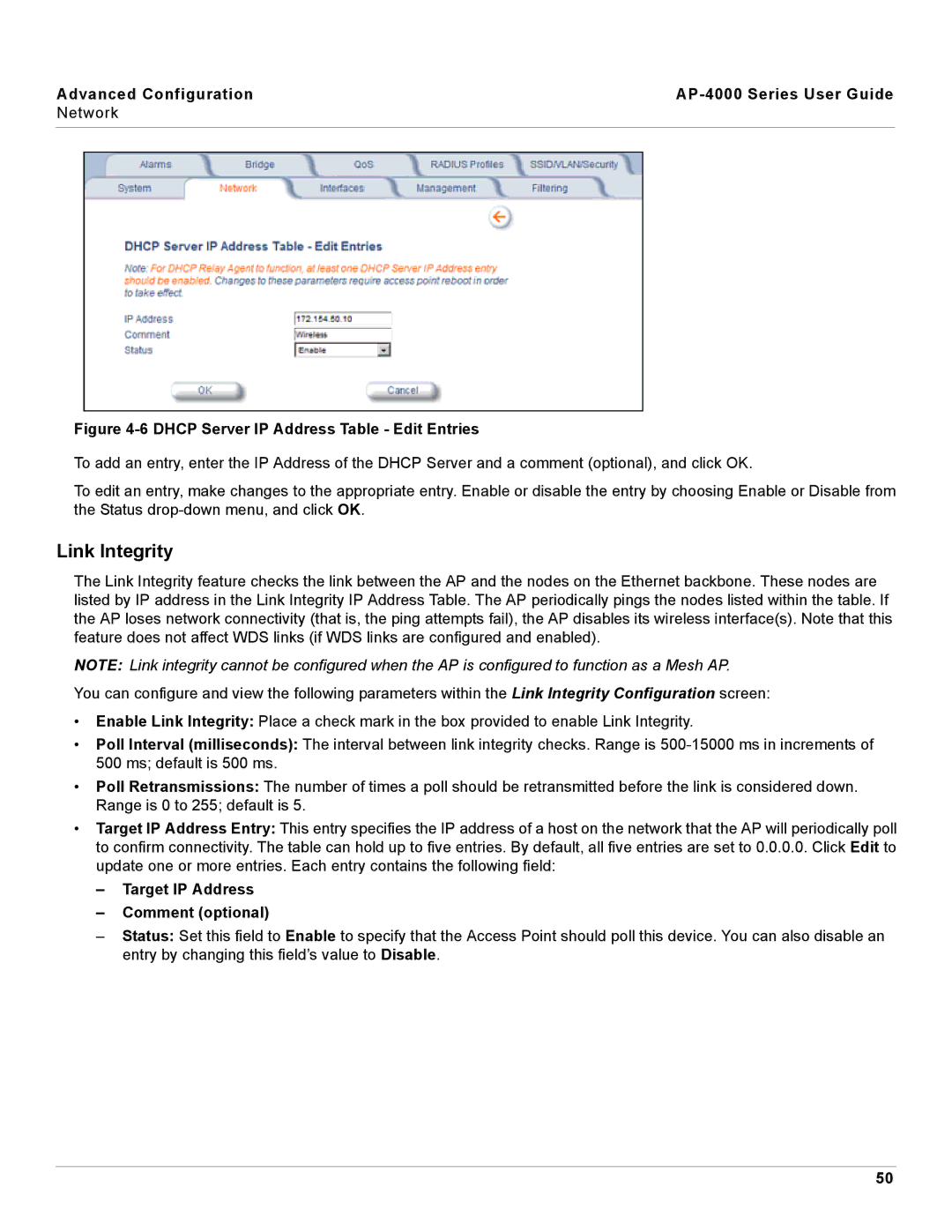Advanced Configuration |
|
Network |
|
|
|
Figure 4-6 DHCP Server IP Address Table - Edit Entries
To add an entry, enter the IP Address of the DHCP Server and a comment (optional), and click OK.
To edit an entry, make changes to the appropriate entry. Enable or disable the entry by choosing Enable or Disable from the Status
Link Integrity
The Link Integrity feature checks the link between the AP and the nodes on the Ethernet backbone. These nodes are listed by IP address in the Link Integrity IP Address Table. The AP periodically pings the nodes listed within the table. If the AP loses network connectivity (that is, the ping attempts fail), the AP disables its wireless interface(s). Note that this feature does not affect WDS links (if WDS links are configured and enabled).
NOTE: Link integrity cannot be configured when the AP is configured to function as a Mesh AP.
You can configure and view the following parameters within the Link Integrity Configuration screen:
•Enable Link Integrity: Place a check mark in the box provided to enable Link Integrity.
•Poll Interval (milliseconds): The interval between link integrity checks. Range is
•Poll Retransmissions: The number of times a poll should be retransmitted before the link is considered down. Range is 0 to 255; default is 5.
•Target IP Address Entry: This entry specifies the IP address of a host on the network that the AP will periodically poll to confirm connectivity. The table can hold up to five entries. By default, all five entries are set to 0.0.0.0. Click Edit to update one or more entries. Each entry contains the following field:
–Target IP Address
–Comment (optional)
–Status: Set this field to Enable to specify that the Access Point should poll this device. You can also disable an entry by changing this field’s value to Disable.
50