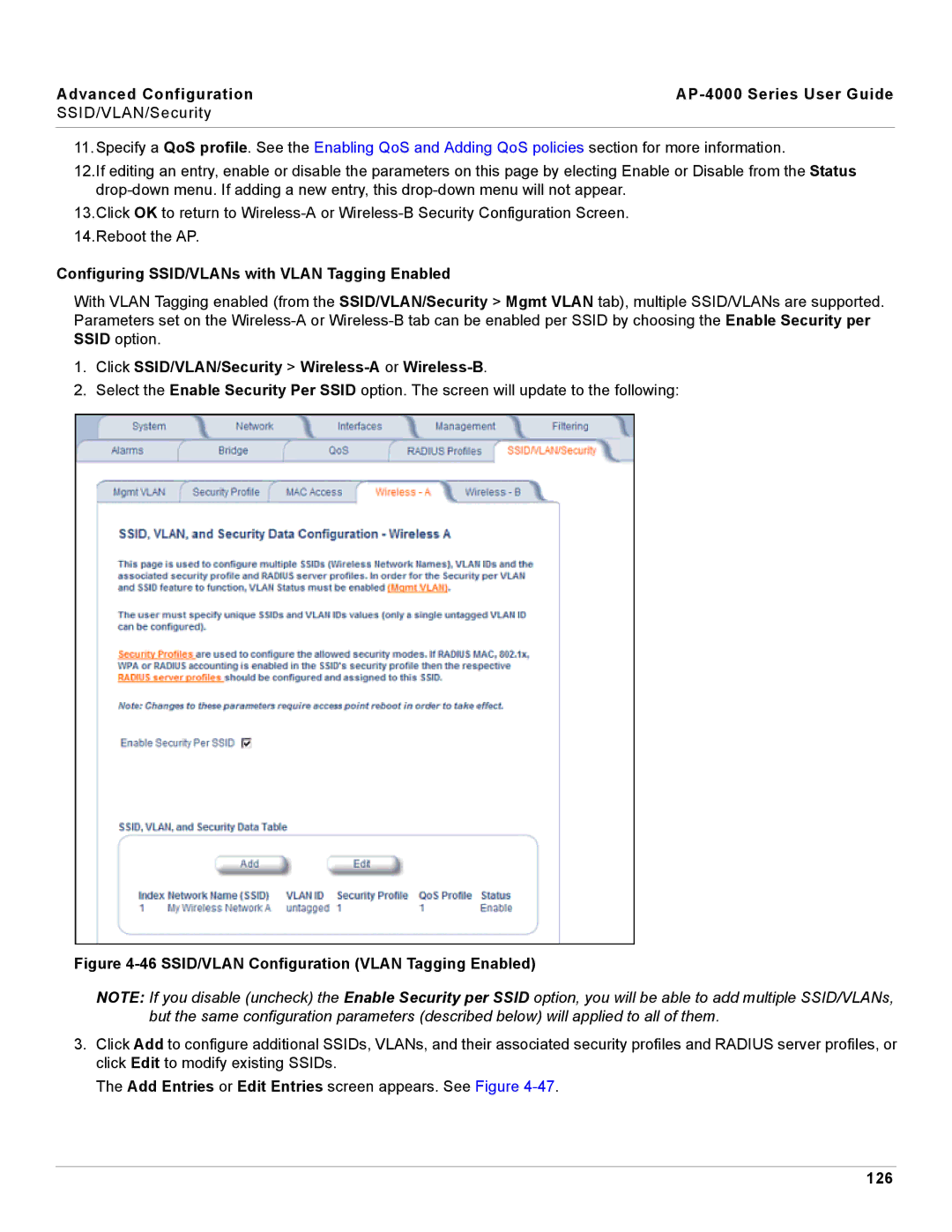Advanced Configuration |
|
SSID/VLAN/Security |
|
|
|
11.Specify a QoS profile. See the Enabling QoS and Adding QoS policies section for more information.
12.If editing an entry, enable or disable the parameters on this page by electing Enable or Disable from the Status
13.Click OK to return to
Configuring SSID/VLANs with VLAN Tagging Enabled
With VLAN Tagging enabled (from the SSID/VLAN/Security > Mgmt VLAN tab), multiple SSID/VLANs are supported. Parameters set on the
1.Click SSID/VLAN/Security > Wireless-A or Wireless-B.
2.Select the Enable Security Per SSID option. The screen will update to the following:
Figure 4-46 SSID/VLAN Configuration (VLAN Tagging Enabled)
NOTE: If you disable (uncheck) the Enable Security per SSID option, you will be able to add multiple SSID/VLANs, but the same configuration parameters (described below) will applied to all of them.
3.Click Add to configure additional SSIDs, VLANs, and their associated security profiles and RADIUS server profiles, or click Edit to modify existing SSIDs.
The Add Entries or Edit Entries screen appears. See Figure