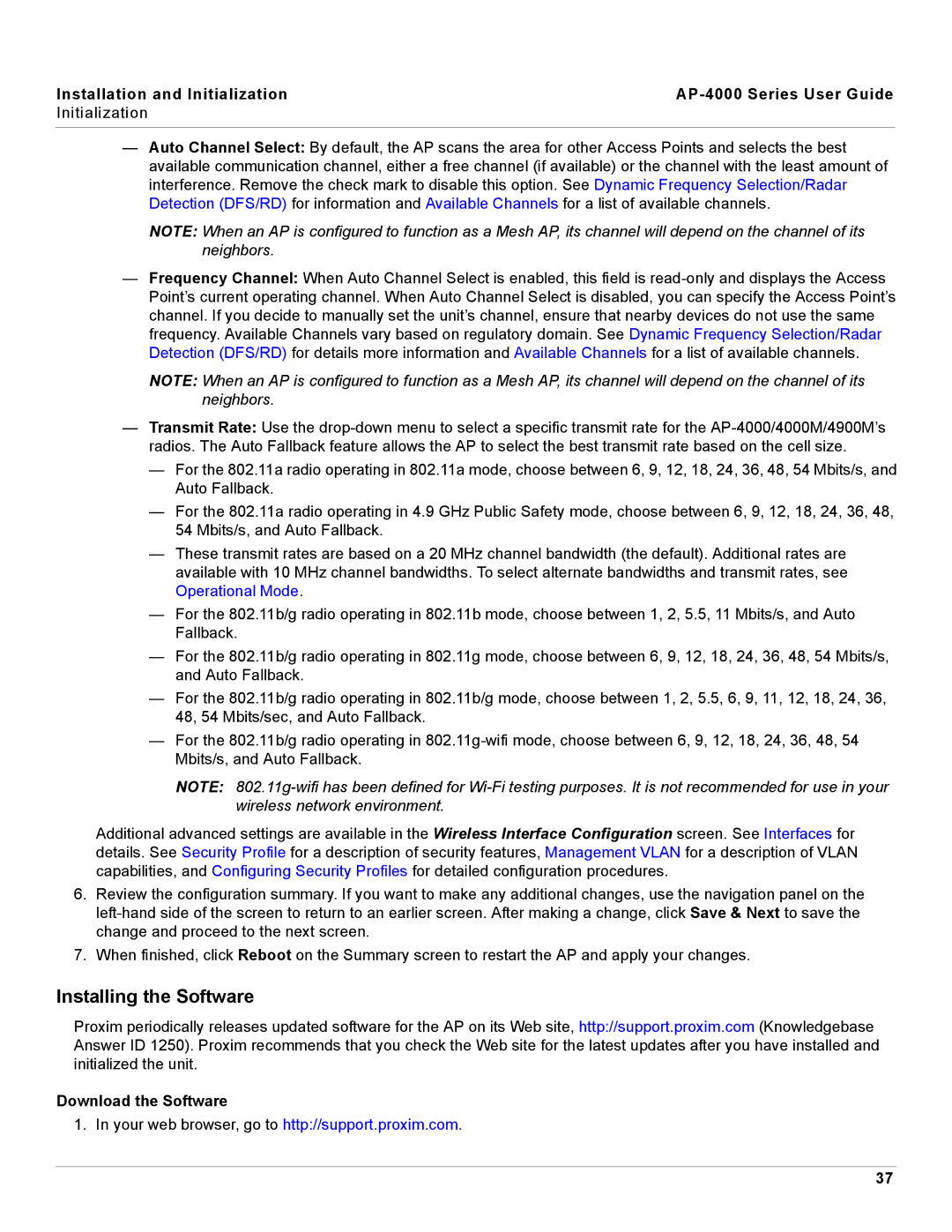Installation and Initialization |
|
Initialization |
|
|
|
—Auto Channel Select: By default, the AP scans the area for other Access Points and selects the best available communication channel, either a free channel (if available) or the channel with the least amount of interference. Remove the check mark to disable this option. See Dynamic Frequency Selection/Radar Detection (DFS/RD) for information and Available Channels for a list of available channels.
NOTE: When an AP is configured to function as a Mesh AP, its channel will depend on the channel of its neighbors.
—Frequency Channel: When Auto Channel Select is enabled, this field is
NOTE: When an AP is configured to function as a Mesh AP, its channel will depend on the channel of its neighbors.
—Transmit Rate: Use the
—For the 802.11a radio operating in 802.11a mode, choose between 6, 9, 12, 18, 24, 36, 48, 54 Mbits/s, and Auto Fallback.
—For the 802.11a radio operating in 4.9 GHz Public Safety mode, choose between 6, 9, 12, 18, 24, 36, 48, 54 Mbits/s, and Auto Fallback.
—These transmit rates are based on a 20 MHz channel bandwidth (the default). Additional rates are available with 10 MHz channel bandwidths. To select alternate bandwidths and transmit rates, see Operational Mode.
—For the 802.11b/g radio operating in 802.11b mode, choose between 1, 2, 5.5, 11 Mbits/s, and Auto Fallback.
—For the 802.11b/g radio operating in 802.11g mode, choose between 6, 9, 12, 18, 24, 36, 48, 54 Mbits/s, and Auto Fallback.
—For the 802.11b/g radio operating in 802.11b/g mode, choose between 1, 2, 5.5, 6, 9, 11, 12, 18, 24, 36, 48, 54 Mbits/sec, and Auto Fallback.
—For the 802.11b/g radio operating in
NOTE:
Additional advanced settings are available in the Wireless Interface Configuration screen. See Interfaces for details. See Security Profile for a description of security features, Management VLAN for a description of VLAN capabilities, and Configuring Security Profiles for detailed configuration procedures.
6.Review the configuration summary. If you want to make any additional changes, use the navigation panel on the
7.When finished, click Reboot on the Summary screen to restart the AP and apply your changes.
Installing the Software
Proxim periodically releases updated software for the AP on its Web site, http://support.proxim.com (Knowledgebase Answer ID 1250). Proxim recommends that you check the Web site for the latest updates after you have installed and initialized the unit.
Download the Software
1. In your web browser, go to http://support.proxim.com.
37